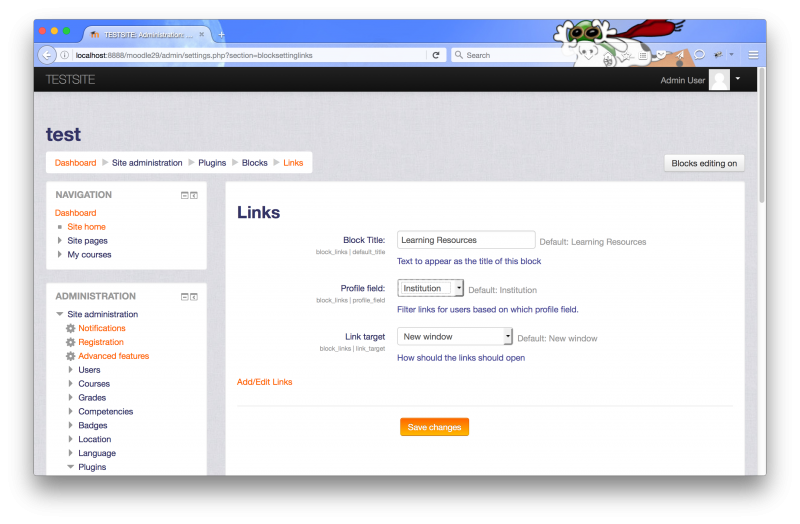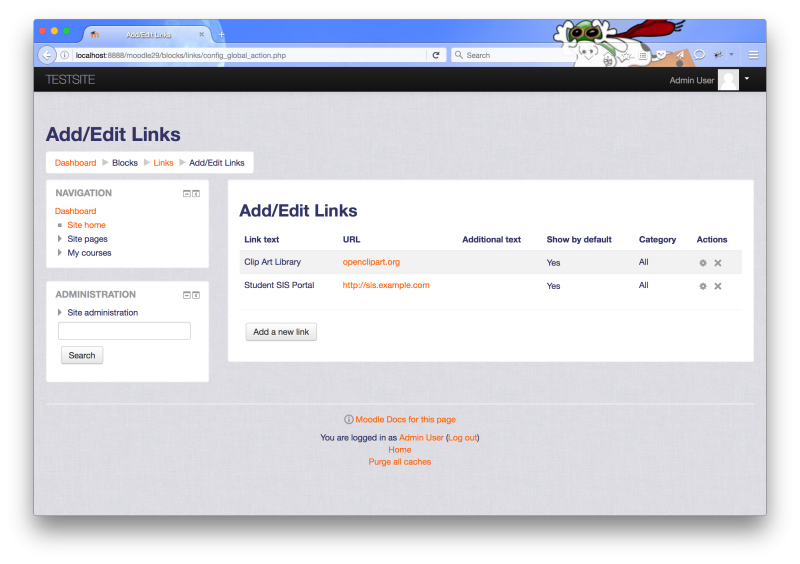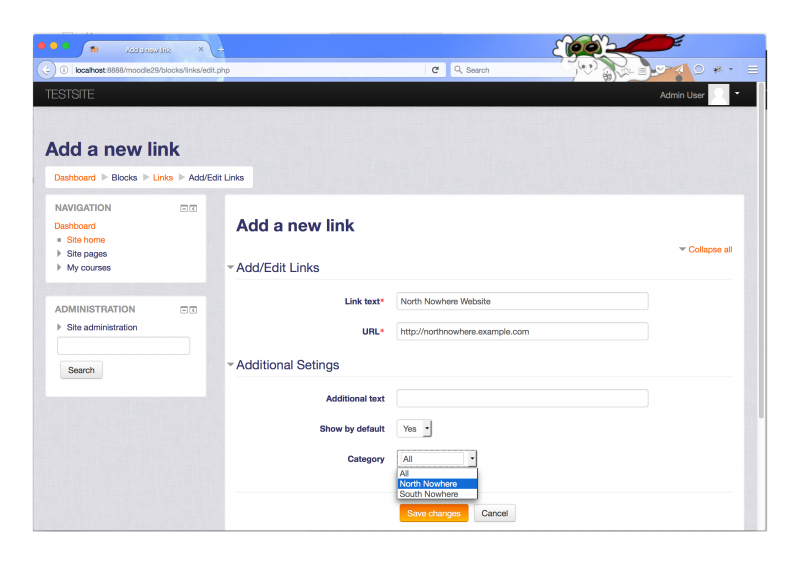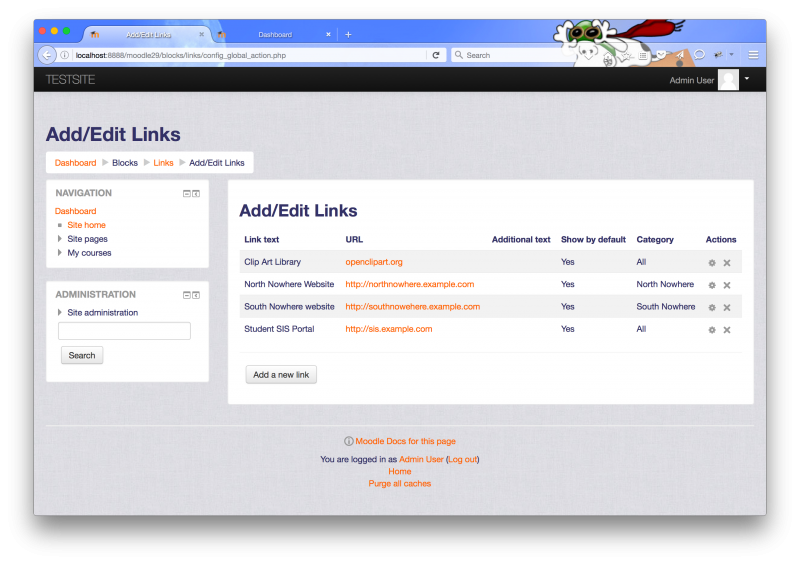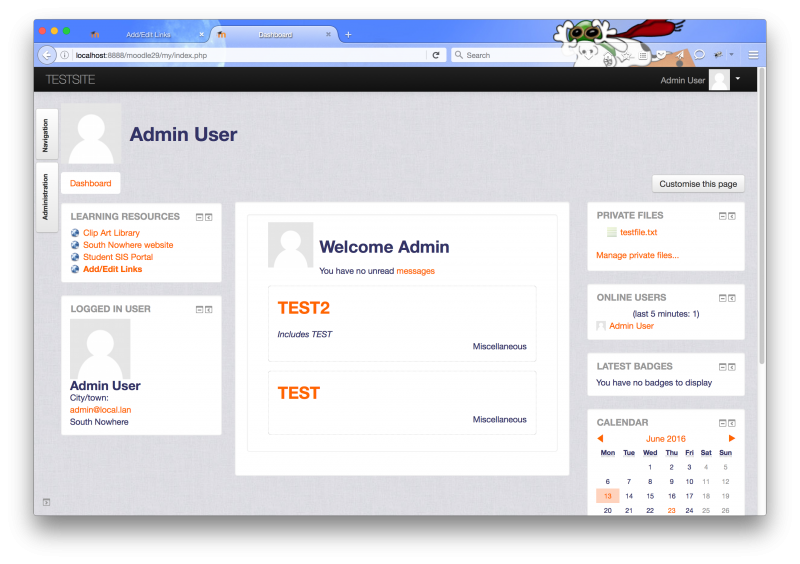block links setup
Overview
The links block allow administrators to define system wide web links for users based on their user profile fields. The block currently supports 4 profile fields, department, institution, city, and country. An administrator can choose one of these fields to control how the links will be displayed.
Usage Example
School X uses a single Moodle instance between it's two campuses (located in North Nowhere, and South Nowhere.) Since all of their classes are offered as a combination of face-to-face and online learning, students can only attend one campus at a time. School X has a collection of web resources that are available to all students and each campus has additional web resources that are available only to students attending that campus.
Setup
The administrator will need to choose which profile field that will identify which profile field will identify the students. In the case of School X, their accounts are automatically populated using the LDAP and the Institution field has a value of either "North Nowhere" or "South Nowhere".
Adding Links
Links are added by navigating to Site Administration -> Plugins -> Blocks -> Links
And then clicking on Add/Edit Links
From here the administrator can add links to be displayed in the block by clicking on the "Add Links" button.
The list of available categories are populated automatically based on the current values of the selected user profile field. So in the case of School X the only available categories are "North Nowhere" and "South Nowhere" From here the administrator can also edit, remove or hide links.
Once the block is configured, the user will only see the links they have should see. Users with the appropriate permissions will also have an 'add/edit' link displayed in the block.