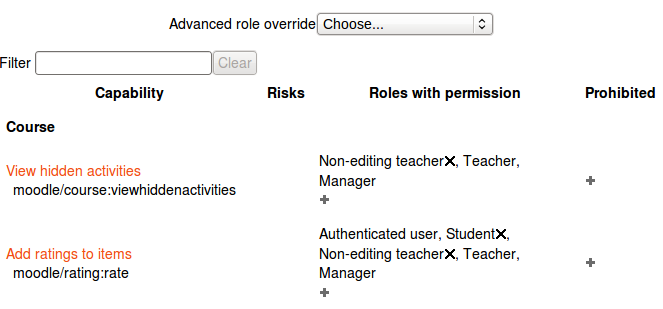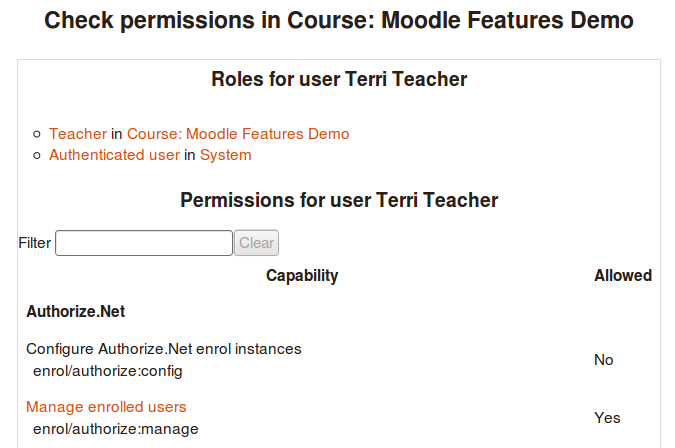Permissions
Role permissions for a course can be changed in Settings > Course administration > Users > Permissions and for a particular activity in Settings > Activity administration > Permissions.
Click the Allow icon (+) opposite a capability to give permission to additional roles or the Prevent icon (X) to take away permission.
Checking permissions
The check permissions feature provides a method to view all capabilities for a selected user based on their role assignments. These capabilities determine whether or not the selected user is allowed to perform associated tasks within the system or course.
A teacher can check permissions for their course in Settings > Course administration > Users > Permissions > Check permissions and for a particular activity in Settings > Activity administration > Check permissions. An administrator can check system permissions in Settings > Site administration > Users > Permissions > Check system permissions