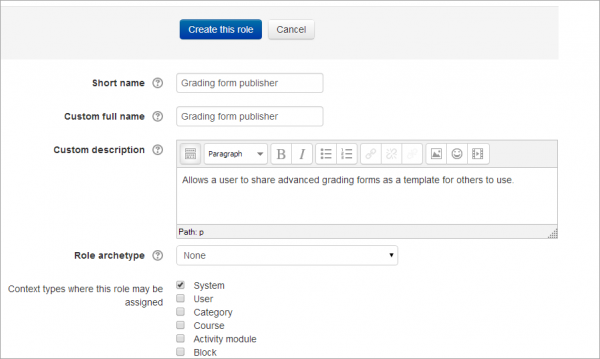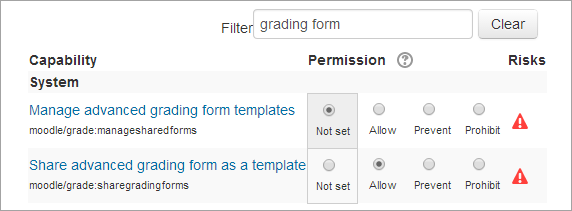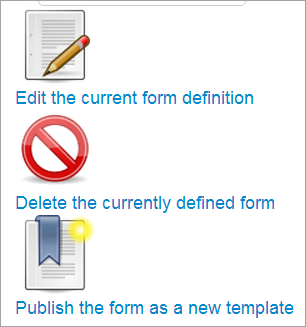Grading forms publisher
The custom role of Grading forms publisher allows a user to share advanced grading forms (such as rubrics) as a template for others to use. They can also edit and remove their own templates. (If you want a user to be able to edit and remove templates created by other users as well as their own, then see the custom role, Grading forms manager)
Creating a new role
- As an administrator, go to Site administration>Users>Permissions>Define roles and click the 'Add a new role' button at the bottom of the screen.
- On the next screen, ignore archetypes and presets and click 'Continue'
- Give the role a name and if desired a description and tick the "System" context:
4.In the filter, type "grading form" to quickly display the capabilities of moodle/grade:managesharedforms and moodle/grade:sharegradingforms
5.Set moodle/grade:sharegradingforms to 'allow' but leave moodle/grade:managesharedforms as default 'not set'
6. Click the 'Create this role' button.
Assigning the role to a teacher
- As an administrator, go to Site administration > Users > Permissions > Assign system roles.
- You should now see your newly created role here
- Assign the role to the required course teacher(s). (Note that the users still need to have the teacher role in their courses.)
Sharing and using other templates
In Assignment administration>Advanced grading, a Grading forms publisher can save a new form and then publish as a template for others:
They can also create a new form from a shared template by selecting 'Use this template' at the bottom of the screen: