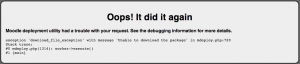Automatic updates deployment
Enabling updates deployment
This functionality requires Available update notifications to be enabled. The feature is enabled by default as long as the web server has write access to the folders with plugins being updated.
Disabling updates deployment
In a few circumstances (such as completely managed servers, which may have a lot of local modifications, or sites that have their own solution for updates deployment - for example via Git checkouts) it is desirable to not to allow automatic updates deployment. The feature may be disabled completely by adding the following code to the config.php file:
// Use the following flag to completely disable the installation of plugins
// (new plugins, available updates and missing dependencies) and related
// features (such as cancelling the plugin installation or upgrade) via the
// server administration web interface.
$CFG->disableupdateautodeploy = true;
Possible problems
Missing install button
If the updates deployment feature is not enabled (or if it is disabled in the config.php file), no button to install the update is displayed. When the feature is enabled, the page displaying the list of available updates performs some pre-checks to make sure the deployment will work. If a pre-check fails, information with a help pop-up is displayed.
Plugin files not writable
During the deployment, Moodle will replace the whole folder with the plugin code with a new version of the code. The web server process has to have write access to the folder and all its contents. There are several ways how to achieve this, depending on your web server setup and personal preferences. The exact location of the plugin folder depends on the type of the plugin. For a full list of locations see the Moodle path in the Plugins developer docs.
Example: Let us assume your web server is an Apache running at a Linux server as the user www-data. Your Moodle is installed at /var/www/vhosts/moodle/htdocs. You want to give it write access to the folder with your Stamp collection activity module:
# cd /var/www/vhosts/moodle/htdocs # cd mod # chown -R www-data stampcoll # chmod -R u+w stampcoll
See also more about Installing plugins.
Can not download the package
Make sure that http://moodle.org/plugins is up. If the site is down, your Moodle site will not be able to fetch the ZIP packages from it. Wait for http://moodle.org/plugins to be up again and then try to repeat the deployment procedure.
There can also be a problem with the validation of the SSL certificate. See SSL certificate for moodle.org for more info.
Errors and exceptions
If anything goes wrong during the deployment, please read the error page carefully and copy the error message together with the debugging information for later reference. Also, check the mdeploy.log file. The mdeploy utility logs all the steps into this file located at moodledata/mdeploy/mdeploy.log. The log file usually contains additional details and debugging information describing the cause of the failure.
When you navigate back from the error screen, always remember to go back up to the screen with the list of available plugins (where you clicked the 'Install this update' button originally). Just going back to the previous confirmation screen or even reloading the current page will not work, as the request would not be authorized any more. Doing so leads to the unauthorized_access_exception with the message Unable to read the passphrase file.
The following section describes some errors that you may encounter and how to deal with them.
Unable to download the package (download_file_exception)
Check the bottom of the mdeploy.log file. It will probably contain a line starting with "cURL error" followed by the error number and the cURL error description.
- cURL error 7 couldn't connect to host
- Make sure that the site http://download.moodle.org is up and running at the moment. If it is down, your site can't call the web service to fetch the available updates info. Wait for http://download.moodle.org to be up again then re-check.
- cURL error 60 (SSL certificate problem)
- This suggests problems with the validation of the SSL certificate of the remote (moodle.org) site. See SSL certificate for moodle.org for more info.