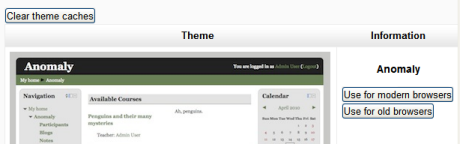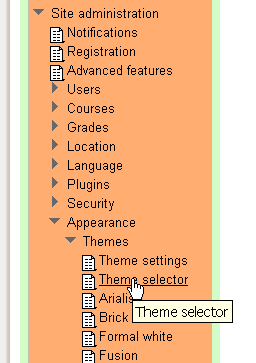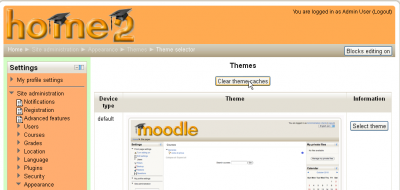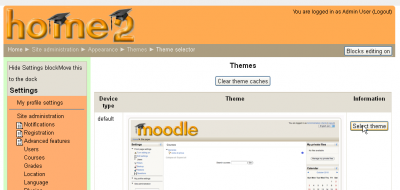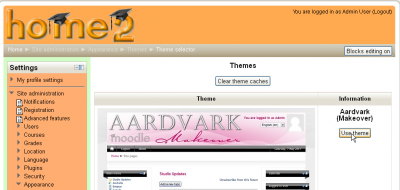Theme selector: Difference between revisions
From MoodleDocs
Mary Cooch (talk | contribs) (started this page) |
Mary Cooch (talk | contribs) (added 2.1 theme selector info -for clarification if people come here) |
||
| Line 1: | Line 1: | ||
Location: ''Settings>Site Administration>Appearance>Themes>Theme selector'' | Location: ''Settings>Site Administration>Appearance>Themes>Theme selector'' | ||
==Moodle 2.0 theme selector== | |||
*The Theme selector screen allows admin to set a theme for the whole Moodle site. | *The Theme selector screen allows admin to set a theme for the whole Moodle site. | ||
*The selected theme may be overridden if user/course or category themes have been allowed in [[Theme_settings]] | *The selected theme may be overridden if user/course or category themes have been allowed in [[Theme_settings]] | ||
| Line 8: | Line 9: | ||
*The next screen will provide information about the theme. Click ''Continue'' to select this theme. | *The next screen will provide information about the theme. Click ''Continue'' to select this theme. | ||
*Moodle 2.0 caches themes so if you don't immediately see changed settings that you were expecting, click the ''Clear theme caches'' button. | *Moodle 2.0 caches themes so if you don't immediately see changed settings that you were expecting, click the ''Clear theme caches'' button. | ||
==Moodle 2.1 theme selector== | |||
{{Moodle 2.1}} | |||
With Moodle 2.1 you may select different themes depending upon the device that will be viewing Moodle. For example, you might have one theme for computers with monitors and another for mobile phones and another for tablets. | |||
# Go to the Settings block | |||
# Open Site administration > Appearance > Themes > Theme Selector link [[Image:instheme07.png|thumb|400px|center|Open the Appearance > Theme selector page]] | |||
# Click on "Clear theme caches" button [[Image:instheme08.png|thumb|400px|center|Click the Clear theme caches button]] | |||
# Click on the "Select theme" button on the right of the current theme being used for the device[[Image:instheme09.png|thumb|400px|center|Click the Clear theme caches button]] | |||
# Scroll down to find the theme you wish to use | |||
# Click the "Use theme" button next to that theme[[Image:instheme10.png|thumb|400px|center|Click the Use theme button]] | |||
# Moodle will tell you it has been saved as the default theme[Image:instheme11.png|thumb|400px|center|Checking if the theme is the one selected]] | |||
# Check your Moodle site by going to the Moodle site's home page. | |||
# You may have to refresh your browser to see the new theme. | |||
Revision as of 13:18, 5 October 2011
Location: Settings>Site Administration>Appearance>Themes>Theme selector
Moodle 2.0 theme selector
- The Theme selector screen allows admin to set a theme for the whole Moodle site.
- The selected theme may be overridden if user/course or category themes have been allowed in Theme_settings
- Scroll down to see the previews of the available themes and choose either the Use for modern browsers or Use for old browsers button depending on what you think the most common browser version of your users will be. (IE and IE7 are examples of "older browsers")
- The next screen will provide information about the theme. Click Continue to select this theme.
- Moodle 2.0 caches themes so if you don't immediately see changed settings that you were expecting, click the Clear theme caches button.
Moodle 2.1 theme selector
With Moodle 2.1 you may select different themes depending upon the device that will be viewing Moodle. For example, you might have one theme for computers with monitors and another for mobile phones and another for tablets.
- Go to the Settings block
- Open Site administration > Appearance > Themes > Theme Selector link
- Click on "Clear theme caches" button
- Click on the "Select theme" button on the right of the current theme being used for the device
- Scroll down to find the theme you wish to use
- Click the "Use theme" button next to that theme
- Moodle will tell you it has been saved as the default theme[Image:instheme11.png|thumb|400px|center|Checking if the theme is the one selected]]
- Check your Moodle site by going to the Moodle site's home page.
- You may have to refresh your browser to see the new theme.