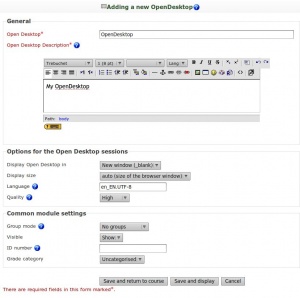OpenDesktop module: Difference between revisions
From MoodleDocs
David Bogner (talk | contribs) |
David Bogner (talk | contribs) |
||
| Line 1: | Line 1: | ||
The OpenDesktop module will be released on 25th of september and will combine Moodle with an Onlinedesktop. You will be able to start your personal Onlinedesktop directly in Moodle and let your students watch it. If you are already interested now, contact us at david (at) edulabs.org for a sneak preview. | The OpenDesktop module will be released on 25th of september and will combine Moodle with an Onlinedesktop. You will be able to start your personal Onlinedesktop directly in Moodle and let your students watch it. If you are already interested now, contact us at david (at) edulabs.org for a sneak preview. | ||
==Features== | ==Features (Say good buy to old fashioned whiteboard, say hello to OpenDesktop ;-))== | ||
*Start you personal Onlinedesktop with two clicks | *Start you personal Onlinedesktop with two clicks | ||
*Access and edit your files anytime anywhere | *Access and edit your files anytime anywhere | ||
*Collaborate online with realtime desktop-sharing | *Collaborate online with realtime desktop-sharing | ||
*User collaborative tools far more effective than whiteboards & co | |||
*Let course participants around the world watch your desktop | *Let course participants around the world watch your desktop | ||
*Assign capabilities: start own desktop, watch desktop of other course members, watch and control desktop of other course members | *Assign capabilities: start own desktop, watch desktop of other course members, watch and control desktop of other course members | ||
Revision as of 21:32, 22 September 2009
The OpenDesktop module will be released on 25th of september and will combine Moodle with an Onlinedesktop. You will be able to start your personal Onlinedesktop directly in Moodle and let your students watch it. If you are already interested now, contact us at david (at) edulabs.org for a sneak preview.
Features (Say good buy to old fashioned whiteboard, say hello to OpenDesktop ;-))
- Start you personal Onlinedesktop with two clicks
- Access and edit your files anytime anywhere
- Collaborate online with realtime desktop-sharing
- User collaborative tools far more effective than whiteboards & co
- Let course participants around the world watch your desktop
- Assign capabilities: start own desktop, watch desktop of other course members, watch and control desktop of other course members
How to use the OpenDesktop
What you need
- Java Runtime Environment 1.5 or newer has to be installed on your computer. Check if it is installed at [1]. Or download the latest version at [2].
- We recommend to use FireFox Browser, as Internet Explorer allows only the use of auto-size desktop and not custom sizes.
Getting started
- Select the activity->Add an activity->OpenDesktop
- Adjust the settings:
- If you want to test the OpenDesktop for the first time, you just fill in title and description and save.
- Display OpenDesktop in: Here you can determine if your onlinedesktop launches in a new window (recommended) or the same window.
- Display size: If you select auto, the actual size of your browser-window will be the size of your Onlinedesktop. If you choose a custom size, your Browser will be resized to this size and the Onlinedesktop will open with custom size.
- Language: This is the most tricky setting. It determines in which language your personal Onlinedesktop will use for the Userinterface. Possible values are (you will find a complete list of values when you click on the ? symbol left of the setting):
- Afrikaans: af_ZA.UTF-8
- Albanian: sq_AL.UTF-8
- Arabic: ar_SA.UTF-8
- Basque: eu_ES.UTF-8
- Belarusian: be_BY.UTF-8
- Bosnian: bs_BA.UTF-8
- Bulgarian: bg_BG.UTF-8
- Catalan: ca_ES.UTF-8
- Croatian: hr_HR.UTF-8
- Chinese (Simplified): zh_CN.UTF-8
- Chinese (Traditional): zh_TW.UTF-8
- Czech: cs_CZ.UTF-8
- Danish: da_DK.UTF-8
- Dutch: nl_NL.UTF-8
- English: en_EN.UTF-8
- English (US): en_US.UTF-8
- ...
- Quality: Defines the display-quality of your onlinedesktop: A higher quality could result in slower reaction of the desktop if you use a server with low bandwith or an old server.
Launch your desktop
Define roles
Installation
Further questions
For questions and additional feature request, please contact david (at) edulabs.org You can also test this module before installation at [3] Follow the links to the moodle course and request a testing session.
Upcoming Features
- Open course files directly from within the desktop without downloading the files
- Have all course files directly accessible on the desktop
- View who exactly is watching your desktop (right now you can only see the number of people watching)
- ...