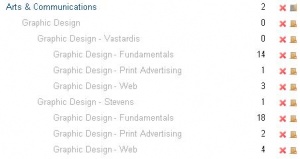Course categories: Difference between revisions
Helen Foster (talk | contribs) (→See also: discussion link) |
(fr) |
||
| Line 48: | Line 48: | ||
[[Category:Course]] | [[Category:Course]] | ||
[[fr:Ajouter une catégorie de cours]] | |||
[[pl:Dodaj/edytuj_kategorie]] | [[pl:Dodaj/edytuj_kategorie]] | ||
[[pt:Adicionar/editar categorias de disciplinas]] | [[pt:Adicionar/editar categorias de disciplinas]] | ||
Revision as of 08:21, 1 April 2009
Location: Category link in Administration block > Courses > Add/edit courses
Course categories organize courses for all Moodle site participants. Miscellaneous is the default course category on a new Moodle site. A course creator or administrator can put all courses in the miscellaneous category. However, teachers and students will find it easier to find their classes if they are organized in descriptive categories.
The list of courses within a category by default shows the teachers and the summary of each course. If the number of courses within a category exceeds 9 (10 or more), then a short list without teachers and summary is shown.
Adding a category
Most people organize their courses by department and college or by topic. Be sure to test the organizational scheme with a few users before entering a large number of courses, to save time in moving them later.
Adding categories is very simple:
- From the Site Administration block, click Courses then "Add/edit courses".
- At the top of the "Course Categories" page is a text area and an "Add new category" button. Type the name of your new category in the text area and click the button.
Editing a category
Template:Moodle 1.9You can edit a category in Moodle 1.9, which gives you access to change the Parent category (if applicable), change the name of the cateory, add or edit the course category description, and force a theme for the category (if enabled in Administration block > Appearance > Themes > Theme Settings).
If the category is visible, the course category description will be displayed to users when they enter the category, above the list of courses.
Adding sub course categories
Course sub-categories may be created by adding a new course category then using the "move category to" drop-down menu to move the category inside another category. Similarly, sub-sub-categories etc. may be created.
Template:Moodle 1.9Starting with Moodle 1.9, you can add sub-categories directly in the category you want it in. Simply enter the course category, Turn Editing On, and click 'Add a sub-category'.
Hiding categories
Categories may be easily hidden or shown via Administration block > Courses > Add/edit courses. Click on the icon to show or hide a category. Hidden categories are only visible to site administrators. By default, all courses inside a hidden category are not available for students to access, but you can go to Administration > Front Page >Front Page Settings and click the checkbox to 'Allow visible courses in hidden categories'.
Setting category depth
You can limit the number of categories that are displayed in the front page 'List of Categories' or 'Combo List' by adding the following line to your config.php:
$CFG->max_category_depth = n;
Where n is the maximum number of categories you wish to display.
See also
- Edit category settings in Moodle 1.9 onwards
Using Moodle forum discussions: