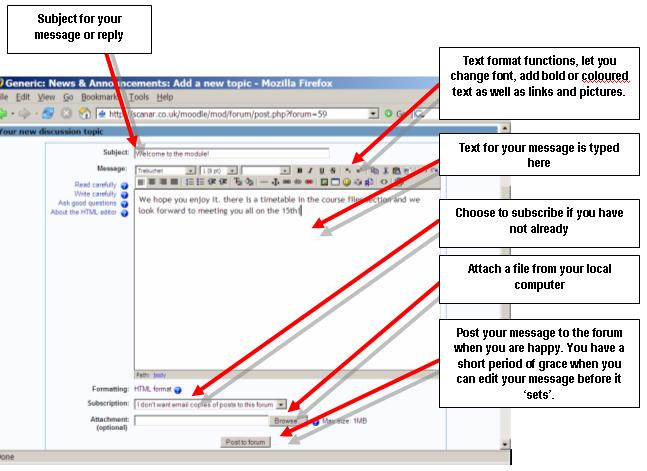Student tutorials: Difference between revisions
m (→Your Profile: Profile_Edit_icon_link.JPG) |
(→My Moodle: Overview of my courses) |
||
| Line 22: | Line 22: | ||
===My Moodle=== | ===My Moodle=== | ||
[[Overview of my courses|My Moodle instructions]] | |||
===Gradebook=== | ===Gradebook=== | ||
[[Image:Grades_icon_link.JPG]] in your administration block links to the gradebook. | [[Image:Grades_icon_link.JPG]] in your administration block links to the gradebook. | ||
Revision as of 14:12, 14 October 2006
Student Tutorials
The following student tutorials are being worked upon:
- Logging in
- Site Navigation
- Finding a course
- Enrolling and Unenrolling
Settings
Your Profile
File:Profile Edit icon link.JPG The profile contains information about you. Other users on Moodle can see your profile if they click on your name. Profile information includes the description of yourself (if you have entered one) your name, location, email address (if you chose to make it accessible) and the list of courses you are enrolled on. When you view your profile you can edit it by clicking on the 'edit' tab. In your profile you can add a picture of yourself (or anything else you like). This image will appear next to your name in forum messages etc.
Updating your Profile
In your profile you can also update information such as your location or email address. Please update your profile if you change your email address, as this will enable you to receive updates or information sent out via Moodle. If you choose to automatically subscribe to forums, you will receive email copies of all new messages in forums you participate in. Forum tracking is useful to use as well, as it will let you quickly identify new messages in forums.
There are several settings that are accessible from your profile that will help make your use of Moodle more productive.
- Email format: You can choose to have emails sent from Moodle in Plain text format or Pretty HTML format. HTML format will include images and the Moodle colour scheme in emails, but will be slightly larger in size.
- Forum auto-subscribe: If you select yes for this it will mean that when you post a message to a forum, you will be subscribed to that forum and receive email copies of all messages for that forum. You may unsubscribe from forums if you wish as well.
- Email digest type: You may choose to receive all emails from Moodle in one daily message. There is also the option to receive either the complete message or just the Subjects from forums you subscribe to.
- Forum tracking: This is a useful option to enable. If it is enabled on your Moodle site it will highlight unread forum messages so you can easily see what is new.
My Moodle
Gradebook
in your administration block links to the gradebook.
Course Content
- Using the Participants block
- Using the Activities block
- Using messaging
Activities
- Assignments
- Chat
- Choice
- Glossary
- Forums
- Lesson
- Quiz
- Wiki
- Workshop
Using text entry
Creating a message or adding text to Moodle is usually through a text entry area.