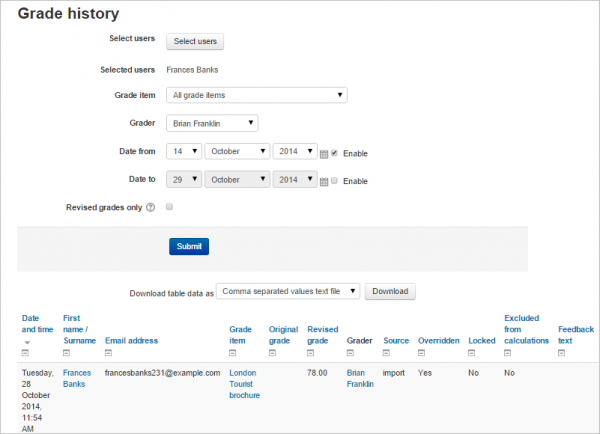Grade history: Difference between revisions
Mary Cooch (talk | contribs) (disabling grade history) |
mNo edit summary |
||
| (2 intermediate revisions by one other user not shown) | |||
| Line 1: | Line 1: | ||
{{Managing grades}} | {{Managing grades}} | ||
==What is Grade history?== | ==What is Grade history?== | ||
Accessed from ''Course administration > Grade administration > Grade history,'' the Grade history report allows teachers to select specific students, grade items and/or graders and view the grading history for certain dates. | |||
It is possible to view only revised grades and to download the data in various format such as .csv or an Excel/Libre Office spreadsheet. | It is possible to view only revised grades and to download the data in various format such as .csv or an Excel/Libre Office spreadsheet. | ||
| Line 8: | Line 9: | ||
===Grader=== | ===Grader=== | ||
Note: If your course contains quizzes or workshops, then you will see your students listed in the 'Grader' dropdown. This is expected as they are graders in a workshop and self-grade in a quiz. | |||
==Site administration settings== | ==Site administration settings== | ||
| Line 16: | Line 18: | ||
[[es:Historia de la calificación]] | [[es:Historia de la calificación]] | ||
[[it:Storico delle valutazioni]] | |||
Latest revision as of 13:48, 11 May 2020
What is Grade history?
Accessed from Course administration > Grade administration > Grade history, the Grade history report allows teachers to select specific students, grade items and/or graders and view the grading history for certain dates.
It is possible to view only revised grades and to download the data in various format such as .csv or an Excel/Libre Office spreadsheet.
Grader
Note: If your course contains quizzes or workshops, then you will see your students listed in the 'Grader' dropdown. This is expected as they are graders in a workshop and self-grade in a quiz.
Site administration settings
The administrator can decide how many history entries will be displayed per page in the Grade history report by specifying a number in Site adminstration > Grades > Report settings > Grade history. The default is 50.
Disabling grade history
Grade history may be disabled, or the history only kept for a specified period, by editing the settings in Site administration > Server > Cleanup Diabling grade history may speed up the server a little and conserve space in the database.