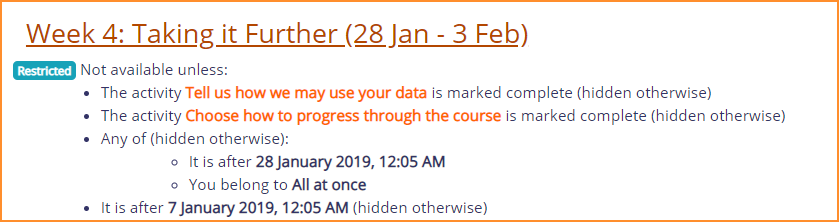|
|
| (30 intermediate revisions by 7 users not shown) |
| Line 1: |
Line 1: |
| {{Moodle 2.0}} | | {{Courses}} |
| Conditional activities is a new standard feature in Moodle 2.0 onwards, which enables teachers to restrict the availability of any activity according to certain conditions such as dates, grade obtained, or activity completion. Each activity can also have conditions which need to be met before it is considered complete.
| | The restrict access feature enables teachers to restrict the availability of any activity or even a course section according to certain conditions such as dates, grade obtained, group or [[Activity completion|activity completion]]. |
|
| |
|
| Please see the following demonstration videos:
| | [[File:RestrictAccessExample.png]] |
| *[http://cvs.moodle.org/contrib/docs/en/conditional_activities/conditional-students.swf?view=co Conditional activities student view video]
| |
| *[http://cvs.moodle.org/contrib/docs/en/conditional_activities/conditional-editing.swf?view=co Conditional activities editing view video]
| |
|
| |
|
| :''TIP:'' Previous users of activity locking or conditional activities should note there are some new terms in 2.0. The activity setting menu uses "Restrict availability", which is more robust than the previous activity locking conditions. The activity setting menu also has a new functionality called "Activity completion". Both these menu settings must be enabled by the administrator.
| | Restrict access is enabled by default in new installations of Moodle 3.1 onwards. |
|
| |
|
| ==Enabling the use of conditional activities==
| | {{Note| If you don't see a 'Restrict access' option when setting up course activities and sections, check with the administrator that it is enabled in ''Site administration > Advanced features''.}} |
| [[Image:Conditional activities settings.png|thumb|Teacher view of an activity setting for: Restrict availability and activity completion]]
| |
| To use conditional activities, the feature must be enabled by an administrator by checking the enable availability box in ''Administration > Advanced features''. A Restrict availability section will appear for teachers on the edit activity page.
| |
|
| |
|
| The basic conditional setting is in the '''Restrict availability''' area of an activity setting. It is asking for the conditions when the activity should be visible. This can be based upon dates, and/or score ranges of other activities and/or if other activities are considered completed (see [[Activity completion]]). Note that ALL availability restrictions (date, grade condition, activity completion condition) have to be met in order for the activity to be made available.
| | *[[Restrict access settings]] |
| | *[[Using restrict access]] |
| | *[[Restrict access FAQ]] |
|
| |
|
| ===Grade condition===
| | [[Category:Completion]] |
| | [[Category:Restrict access]] |
|
| |
|
| You can specify a condition on any grade in the course: the full course grade, the grade for any activity, or a custom grade that you create manually. You can enter either a minimum value (at least percentage), a maximum value (less than percentage), both, or neither. The activity will only appear if the student has a value for the specified grade, and if it falls within any specified number range. You can add more than one grade condition. All conditions must be met in order for the activity to appear.
| | [[de:Voraussetzungen]] |
| | | [[es:Restringir acceso]] |
| * The range numbers can be fractional (with up to five decimal places) if necessary.
| | [[eu:Baldintzatutako_jarduerak]] |
| * Be careful with the maximum value; if the maximum is 7, a student who scores exactly 7 will not see the activity. You could set it to 7.01 if you really wanted to include 7.
| | [[fr:Activités conditionnelles]] |
| * If creating several different activities that appear according to grade ranges, use the same number for the maximum of one activity, and the minimum of the next. For example, you might create one activity with a maximum of 7 and another with a minimum of 7. The first would appear to everyone scoring between 0 and 6.99999, and the second would appear to everyone scoring 7.00000 to 10. This guarantees that everyone with a grade will see one or other.
| | [[it:Disponibilità condizionata]] |
| | |
| ==Tricks and techniques==
| |
| | |
| With a bit of lateral thinking, you can achieve some interesting results beyond the most obvious uses of the system. Here are some examples.
| |
| | |
| ===Project allocation===
| |
| | |
| Imagine that you let students choose one of two projects. Each project has its own activities (a forum for all the people doing that project, resources with information about the project, etc). You want it to hide all the activities that a student isn't doing.
| |
| | |
| This can already be achieved in Moodle using the [[Groupings]] system. However, conditional activities gives another way to set this up which might be preferable in some cases. Here's how:
| |
| | |
| # Create two forums called 'Frog project sign-up forum' and 'Zombie project sign-up forum'.
| |
| # Set both forums to be automatically marked complete once the user makes 1 post.
| |
| # Set each forum to be conditionally available only if the other forum is NOT complete.
| |
| # Create other activities for the frog and zombie projects. For each Frog activity, set it to be conditionally available only if the Frog sign-up forum is marked complete. For each Zombie activity, set it to be conditionally available only if the Zombie sign-up forum is marked complete.
| |
| | |
| When a student first visits the site, they see the frog and zombie sign-up forums and none of the project activities. As soon as they post in one of the forums, the other forum will disappear, and all the activities for their preferred project will appear. (If they want to change their mind, they can delete their forum post so that it isn't marked complete any more, and it'll be back to square one.)
| |
| | |
| ==Discussion: Should you really use conditional activities?==
| |
| | |
| Conditional activities are a way for you to force your students to do things in a certain order. Is that really what you want? The answer will depend on your particular circumstances, but it is worth taking a moment to reflect upon the degree to which conditional activities are appropriate for your course.
| |
| | |
| ===Cautions===
| |
| It is certainly good course design to make it clear to your students what they are expected to do next, to give good guidance. But do you need to use force? Might it not be better to leave students in control of their own learning and just use labels and layout, rather than locks and keys to suggest the best path?
| |
| | |
| ===New adaptive learning paths===
| |
| This may allow the teacher to separate students by a range of performance they have achieved. For example, after a quiz any one of three different lessons might appear to a student, depending upon their score. The teacher can have one for low scores, one for high scores and one for average score ranges. The teacher could have a short quiz like survey, with 7 questions asking the student to give their feelings on a 1 to 5 scale. A range of scores would reveal different activities. Students who liked dark colors might get the black and gray activities revealed, those who liked light colors might get the white and gray activities.
| |
| | |
| On the other hand, you may have to design a certified training course that requires approval from unenlightened government regulators. Conditional activities will assure them that the trainees have been exposed to everything in the course, in a fixed order, and that the trainees must meet certain quantifiable standards from time to time before being allowed to proceed in the course. Correct use and explanation of conditional activities may ensure validation of your course.
| |
| ==An example==
| |
| Here follows a basic example. Students are required to undertake 4 tasks in a precise order. According to their score in a quiz, the fourth task - a Moodle lesson - is either at a lower or more advanced level. They must
| |
| *view a webpage explaining the course
| |
| *post an introductory message in a forum
| |
| *take a quiz
| |
| * move onto a lesson tailored to their performance in the quiz.
| |
| Here is the teacher view.
| |
| | |
| [[Image:CAviewb.png|teacher view of sequence of conditional activities]]
| |
| | |
| Students will only see the first task (the webpage)with the second task (the forum) greyed out. The other tasks only appear once the conditions have been met. ''How's it done?''
| |
| * Task 1, the webpage must be read (or at least viewed) before students can access the forum. In task 1 the activity completion condition is set to ''require view''
| |
| [[Image:usermustviewactivity.png|"require view" condition]] | |
| *Task 2, the forum, needs to have the "Restrict availablity" section set such that the webpage ''Read This First'' must be marked complete. It is also set so the forum is greyed out until available:
| |
| [[Image:CAactivitycompletion1a.png|"must be marked complete"/greyed out"]] | |
| *Task 2, the forum, needs to require students to make a post before they can do the quiz. The activity completion condition is set to " require posts"
| |
| [[Image:CA1a.png|"require posts"]] | |
| *Task 3, the quiz, needs to have the "Restrict availablity section " set such that the forum must be marked complete. It is also set so that that the quiz is completely hidden until a student has posted in the forum:
| |
| [[Image:CAactivitycompletion2a.png|"must be marked complete/hide activity entirely"]] | |
| *Task 4 is two lessons - either at level 1 (basic) or level 2 (advanced). If the student scores less than 50% in the quiz they do Level 1; if they score more, they do Level 2. In the Level 1 lesson, the "Restrict Availablity" section is set such that students can only access it if they get under 50% in the quiz
| |
| [[Image:Gradecompletion1.png|grade completion]] | |
| | |
| The Level 2 lesson has the "Restrict availability" section such that students can only access it if they get 50% or more:
| |
| | |
| [[Image:Gradecompletion2.png|grade completion]]
| |
| | |
| ==See also==
| |
| | |
| *[[Activity completion]]
| |
| *[[Development:Conditional activities]]
| |
| *[[Development:Conditional activities Adding module support]]
| |
| *[[Conditional activities FAQ]]
| |
| *Using Moodle [http://moodle.org/mod/forum/discuss.php?d=140327 Using response in Choice activity as a condition?] forum discussion
| |
| | |
| [[Category:Conditional activities]]
| |