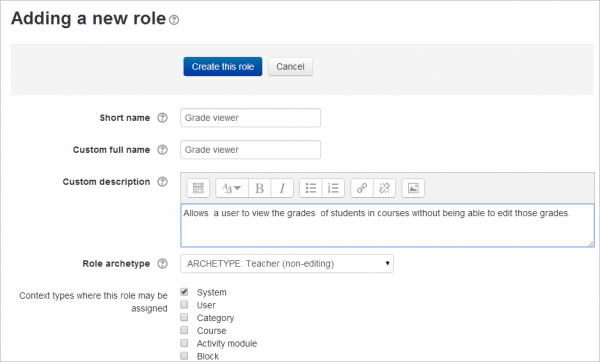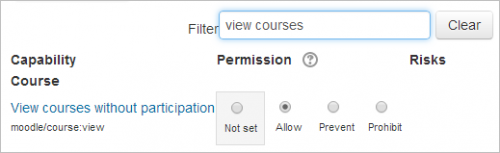Grade viewer role: Difference between revisions
Mary Cooch (talk | contribs) (more details) |
Helen Foster (talk | contribs) (removing mention of not being able to view feedback files (MDL-62782)) |
||
| (9 intermediate revisions by 3 users not shown) | |||
| Line 1: | Line 1: | ||
The Grade viewer role may be used for a Moderator, a Facilitator, Assistant Teacher, Inspector, or any person who needs to view the course grades of students without being able to modify them. Typically, this person would be able to view assignment grades and feedback,although the role may also be extended to include being able to view (but not edit) quiz grades or other | {{Roles}} | ||
The Grade viewer role may be used for a Moderator, a Facilitator, Assistant Teacher, Inspector, or any person who needs to view the course grades of students without being able to modify them. Typically, this person would be able to view assignment grades and feedback (both text and uploaded files), although the role may also be extended to include being able to view (but not edit) quiz grades or other gradable activities. | |||
==Creating the Grade viewer role== | ==Creating the Grade viewer role== | ||
* | |||
*Go to 'Define roles' in the Site administration and click the 'Add a new role' button at the bottom of the screen. | |||
*On the next screen, choose 'Non-editing teacher' as role archetype and click 'Continue' | *On the next screen, choose 'Non-editing teacher' as role archetype and click 'Continue' | ||
*Give the role a name and if desired a description and tick the "System" context: | *Give the role a name and if desired a description and tick the "System" context: | ||
| Line 12: | Line 14: | ||
==Viewing assignment grades without editing them== | ==Viewing assignment grades without editing them== | ||
*In the filter, type 'assign' to display the assignment capabilities. | *In the filter, type 'assign' to display the assignment capabilities. | ||
*Set to 'Prevent' the following capabilities: | *Set to 'Prevent' the following capabilities: | ||
**mod/assign:grade | **mod/assign:grade | ||
| Line 25: | Line 27: | ||
==Viewing quiz results without editing them== | ==Viewing quiz results without editing them== | ||
*In the filter, | *In the filter, type 'quiz' to display the quiz capabilities. | ||
*Set to 'Prevent' the following capabilities: | *Set to 'Prevent' the following capabilities: | ||
**mod/quiz:grade | **mod/quiz:grade | ||
| Line 34: | Line 36: | ||
*Click 'Create this role' | *Click 'Create this role' | ||
==Assigning a user the role of | ==Assigning a user the role of Grade viewer== | ||
# | |||
#Go to 'Assign system roles' in the Site administration | |||
#You should now see your newly created role here | #You should now see your newly created role here | ||
#Assign the role to the required users. | #Assign the role to the required users. | ||
| Line 41: | Line 44: | ||
''Note'': the users will have view only access to any course on your site and will be able to see but not grade assignments and quizzes. | ''Note'': the users will have view only access to any course on your site and will be able to see but not grade assignments and quizzes. | ||
If you would like to restrict the role further, then you can create the role in the 'Course' context; | If you would like to restrict the role further, then you can create the role in the 'Course' context; set 'view courses without participation' to 'Non-set' and then enrol the user into the relevant courses with the role of Grade viewer. | ||
[[Category:Grades]] | |||
[[es:Observador de calificación]] | |||
Latest revision as of 14:26, 7 September 2018
The Grade viewer role may be used for a Moderator, a Facilitator, Assistant Teacher, Inspector, or any person who needs to view the course grades of students without being able to modify them. Typically, this person would be able to view assignment grades and feedback (both text and uploaded files), although the role may also be extended to include being able to view (but not edit) quiz grades or other gradable activities.
Creating the Grade viewer role
- Go to 'Define roles' in the Site administration and click the 'Add a new role' button at the bottom of the screen.
- On the next screen, choose 'Non-editing teacher' as role archetype and click 'Continue'
- Give the role a name and if desired a description and tick the "System" context:
- In the filter, type 'view courses' to display the capability 'view courses without participation' and set this to 'Allow':
Viewing assignment grades without editing them
- In the filter, type 'assign' to display the assignment capabilities.
- Set to 'Prevent' the following capabilities:
- mod/assign:grade
- mod/assign:grantextension
- mod/assign:manageallocations
- mod/assign:managegrades
- mod/assign/releasegrades
- Set to 'Allow' the following capabilities:
- mod/assign:viewgrades
- mod/assign:view
Viewing quiz results without editing them
- In the filter, type 'quiz' to display the quiz capabilities.
- Set to 'Prevent' the following capabilities:
- mod/quiz:grade
- mod/quiz:manage
- mod/quiz:manageoverrides
- mod/quiz:regrade
- Click 'Create this role'
Assigning a user the role of Grade viewer
- Go to 'Assign system roles' in the Site administration
- You should now see your newly created role here
- Assign the role to the required users.
Note: the users will have view only access to any course on your site and will be able to see but not grade assignments and quizzes.
If you would like to restrict the role further, then you can create the role in the 'Course' context; set 'view courses without participation' to 'Non-set' and then enrol the user into the relevant courses with the role of Grade viewer.