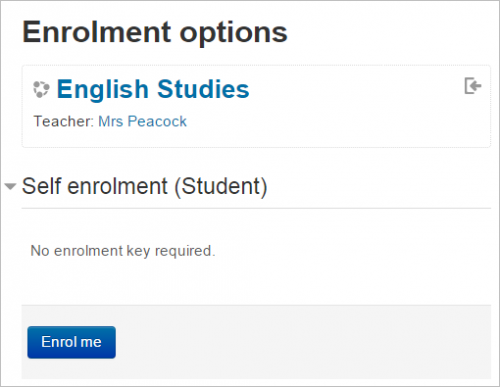Course enrolment: Difference between revisions
Mary Cooch (talk | contribs) (3.4 video) |
Mary Cooch (talk | contribs) (updated screencast) |
||
| Line 6: | Line 6: | ||
A teacher can view, activate, add and remove the enrolment methods within their course from the Enrolment methods link accessed either from the gear menu in the nav drawer Participants link, or from the More link in the course gear menu (or in ''Course administration > Users'' in the Administration block if you are using a theme other than Boost). It may also be the case that the students are automatically enrolled into the course by an administrative process, and the teacher does not need to do anything. | A teacher can view, activate, add and remove the enrolment methods within their course from the Enrolment methods link accessed either from the gear menu in the nav drawer Participants link, or from the More link in the course gear menu (or in ''Course administration > Users'' in the Administration block if you are using a theme other than Boost). It may also be the case that the students are automatically enrolled into the course by an administrative process, and the teacher does not need to do anything. | ||
{{MediaPlayer | url = https://youtu.be/ | {{MediaPlayer | url = https://youtu.be/WQNSs_sAUiY | desc = Overview of course enrolment}} | ||
==Students enrol themselves== | ==Students enrol themselves== | ||
Revision as of 13:13, 10 August 2018
| Note: This page is about adding (enrolling) students to courses. If the students do not already have accounts on the Moodle site, then you need first to read the page Add users. |
Add students
The process of adding students to courses is called Enrolment. This is different from adding users to the site, which is known as Authentication. There are various methods of enrolling students into courses, once they have logged in to Moodle.
A teacher can view, activate, add and remove the enrolment methods within their course from the Enrolment methods link accessed either from the gear menu in the nav drawer Participants link, or from the More link in the course gear menu (or in Course administration > Users in the Administration block if you are using a theme other than Boost). It may also be the case that the students are automatically enrolled into the course by an administrative process, and the teacher does not need to do anything.
Students enrol themselves
If Self enrolment is enabled then students can sign up to courses themselves. The teacher can restrict enrolment to those who have been given an Enrolment key and, if needed, a staff member may be given the Keyholder role to manage enrolment keys.
Teachers manually enrol students
If Manual enrolment is enabled (and it usually is) then teachers may add students to their course from the nav drawer Participants link by clicking 'Enrolled users' in the gear menu (or in Course administration > Users in the Administration block if you are using a theme other than Boost).
Allowing guests into a course
Guests may be allowed to view course contents, but not participate in them, if Guest access is enabled. To find out exactly what guests may and may not do in a course, see the page Guest role.
Adding students in bulk
- When using Manual enrolment, the teacher may select and enrol several students at once.
- An administrator can enrol students in bulk into a course with a CSV file. See Bulk enrolments.
- Cohorts, that is, site or category-wide batches of users, may be added to courses using the Cohort sync enrolment method. Note that cohorts must first exist on the site.
Linked courses
The Course meta link enrolment method allows users who are in another course to be automatically enrolled into your course as well. An example might be if a Moodle site has a course for "Staff Only" and a course for "Moodle Help". If the "Staff Only" course is added to the "Moodle Help" course with the course meta link plugin, then every time a new member of staff joins the "Staff Only" course, they will automatically be enrolled in the "Moodle Help" course too.
Teachers can only select from courses in which they are teachers when using this method.
Paying for courses
- If the administrator has enabled the Paypal enrolment method site-wide and enabled it in courses, then the teacher can set a price for a course.
- Note that students still need to have accounts in the site before they can pay for a course.
- Be careful also if you have Self enrolment enabled on your course as well as Paypal; if you don't set an enrolment key with the Self enrolment method, then students could access the course without paying.
See also
- Participants
- Enrolment methods
- Unenrolment - explains the process of students leaving courses
- Other users - users assigned a role in a course without enrolling them
- Enrolment FAQ answers some common questions about enrolment.