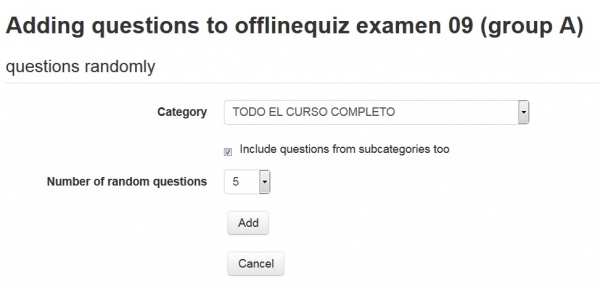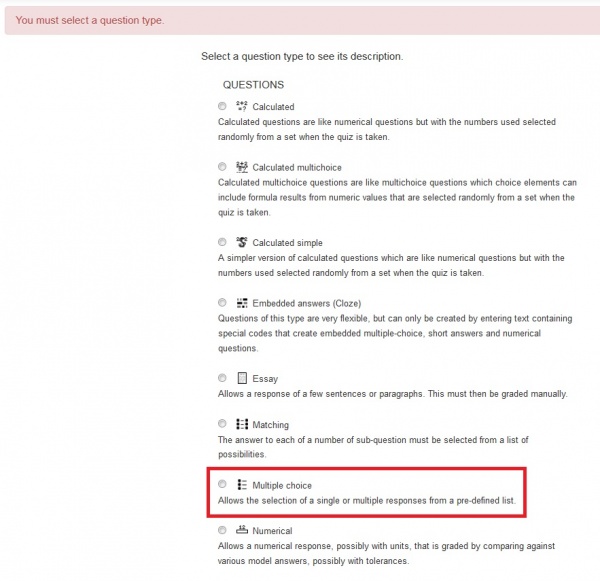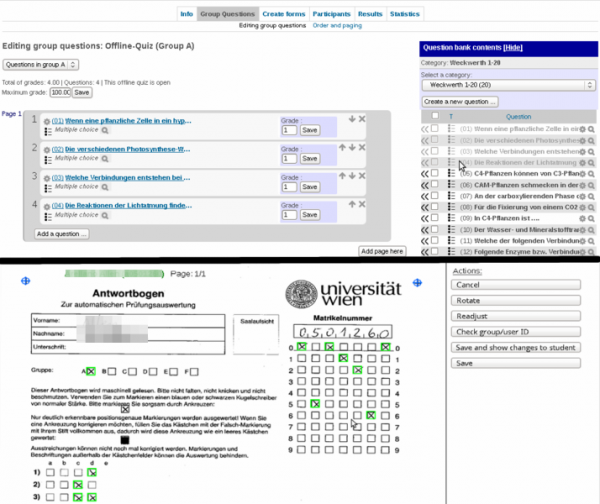Offline quiz activity: Difference between revisions
| Offline quiz activity | |
|---|---|
| Type | activity |
| Set | N/A |
| Downloads | https://moodle.org/plugins/view/mod_offlinequiz |
| Issues | https://github.com/academic-moodle-cooperation/moodle-mod_offlinequiz |
| Discussion | https://github.com/academic-moodle-cooperation/moodle-mod_offlinequiz |
| Maintainer(s) | AMC Academic Moodle Cooperation |
(Added You can expect a version for Moodle 2.9 to be released approximately in February 2016.) |
(updated page) |
||
| (13 intermediate revisions by 4 users not shown) | |||
| Line 1: | Line 1: | ||
{{Infobox plugin | {{Infobox plugin | ||
|type = activity | |type = activity | ||
| Line 9: | Line 7: | ||
|float = right | |float = right | ||
}} | }} | ||
{{Note|You can find the most up-to-date English and German documentation for this plugin in the AMC website at http://www.academic-moodle-cooperation.org/en/module/offline-quiz/. This page is intended for users who clicked on the 'Moodle Docs for this page' link and for Moodle users of languages other than English and German (IN OTHER LANGUAGES at the bottom of this page).}} | |||
[[File:MC Offline quiz module thumbnail.png]] | [[File:MC Offline quiz module thumbnail.png]] | ||
The Moodle MC Offline quiz module adds paper-and-pencil multiple-choice quizzes to Moodle. In offline quizzes students mark answers to questions on a sheet of paper (the answer form). The students' answer forms are evaluated and graded automatically by the offline quiz module. | The Moodle MC Offline quiz module adds paper-and-pencil multiple-choice quizzes to Moodle. In offline quizzes students mark answers to questions on a sheet of paper (the answer form). The students' answer forms are evaluated and graded automatically by the offline quiz module. | ||
| Line 34: | Line 34: | ||
==Moodle versions== | ==Moodle versions== | ||
This module is available from [https://moodle.org/plugins/view.php?plugin=mod_offlinequiz the Moodle plugins database] for Moodle 2.6 | * This module is available from [https://moodle.org/plugins/view.php?plugin=mod_offlinequiz the Moodle plugins database] for Moodle 2.6 and newer branches | ||
[[File:Offline quiz edit offline quiz.jpg|600px]] | |||
[[File:Offline quiz add random questions.jpg|600px]] | |||
[[File:Offline quiz add a new question.jpg|600px]] | |||
==Translations available== | ==Translations available== | ||
There are French, German and Mexican Spanish language translations made in [https://lang.moodle.org/local/amos/ AMOS]. | |||
==Installation== | ==Installation== | ||
| Line 49: | Line 52: | ||
The automatic analysis of questionnaires requires the activation of an appropriate cronjob (see README.txt). | The automatic analysis of questionnaires requires the activation of an appropriate cronjob (see README.txt). | ||
===Cronjob=== | |||
For the evaluation of answer forms an additional cronjob has to be installed. This should look similar to the following: | |||
*/10 * * * * DATE=`date +\%Y\%m\%d`; php <your moodle root dir>/mod/offlinequiz/cron.php --cli=1 >> /var/log/moodle/cron-olq.log.$DATE 2>&1 | |||
but has to be adjusted to your environment. Since the evaluation of answer forms usually takes a lot of system resources, it is recommended to run this cronjob on a separate application server to take load from the frontend servers. | |||
===Website settings=== | |||
In the website admin settings for the module | |||
Site Administration -> Plugins -> Activity modules -> Offline Quiz | |||
One can choose the default settings for the module and also determine the University Logo that will appear on the top of the answer forms (Logo URL). | |||
The user identification has to be set to a formula describing how the user IDs can be retrieved from the digits marked by the students on the answer forms. | |||
For example: | |||
A user identification formula | |||
a[7]=username | |||
means that the students mark a 7 digit number on the answer form. A concatenation of the letter 'a' and that number denotes the 'username' of the user in Moodle's 'user' table. | |||
A formula | |||
b[5]cd=idnumber | |||
means that the students mark a 5 digit number on the answer form. A concatenation of the letter 'b', the marked number, and the string 'cd' denotes the 'idnumber' of the user in Moodle's 'user' table. | |||
==Admin settings== | ==Admin settings== | ||
| Line 69: | Line 100: | ||
[[File:Offline_quiz_screenshot.png|600px]] | [[File:Offline_quiz_screenshot.png|600px]] | ||
===Contact=== | |||
In case you have any questions regarding this module you can either contact the author of the module (zimmerj7@univie.ac.at) or the e-learning support of the University of Vienna (e-support.zid@univie.ac.at). | |||
== | ===See also=== | ||
This information was copied from http://www.academic-moodle-cooperation.org/en/modules/offline-quiz/ | This information was copied from http://www.academic-moodle-cooperation.org/en/modules/offline-quiz/ | ||
[[Category:Quiz]] | [[Category:Quiz]] | ||
[[Category:Questions]] | [[Category:Questions]] | ||
[[Category:AMC Academic Moodle Cooperation]] | |||
[[es: | [[es:Actividad de examen fuera-de-línea]] | ||
Latest revision as of 17:16, 8 August 2018
| Note: You can find the most up-to-date English and German documentation for this plugin in the AMC website at http://www.academic-moodle-cooperation.org/en/module/offline-quiz/. This page is intended for users who clicked on the 'Moodle Docs for this page' link and for Moodle users of languages other than English and German (IN OTHER LANGUAGES at the bottom of this page). |
 The Moodle MC Offline quiz module adds paper-and-pencil multiple-choice quizzes to Moodle. In offline quizzes students mark answers to questions on a sheet of paper (the answer form). The students' answer forms are evaluated and graded automatically by the offline quiz module.
The Moodle MC Offline quiz module adds paper-and-pencil multiple-choice quizzes to Moodle. In offline quizzes students mark answers to questions on a sheet of paper (the answer form). The students' answer forms are evaluated and graded automatically by the offline quiz module.
More precisely, a complete offline quiz consists (at least) of the following steps:
- A teacher creates an offline quiz in Moodle and adds multiple-choice questions, all-or-nothing multiple-choice questions or description questions (text) to the quiz. This is very similar to creating online quizzes (standard Moodle quizzes).
- From the question lists the teacher creates question sheets and answer forms as PDF (DOCX) documents using the module.
- The question sheets and answer forms are handed out to students for the actual quiz. The students mark the answers they think are correct in the answer form.
- The teacher scans the filled-in answer forms and uploads the resulting images into the offline quiz. The scanned answer forms are evaluated and graded automatically by the module.
- If necessary, the teacher corrects errors that might have occurred due to mistakes made by the students or due to bad scan quality.
After results have been created in an offline quiz, students can review their result as usual. If the teacher allows it, students can also see the scanned answer forms and which markings have been recognised as crosses.
The module supports up to six groups which are not related to Moodle course groups. Each group can contain a different set of questions in a different order. Separate question sheets and answer forms are created for the different offline quiz groups.
The module also supports lists of participants which are useful for checking which students actually took part in the exam. Lists of participants are pre-filled with students in Moodle. PDF versions of those lists can be created in the module for easy marking during the exam. The marked lists can be uploaded and evaluated automatically.
Example
The offline quiz module is used intensively at different Austrian universities for mass exams. Hundreds of students can be easily examined at the same time (given enough seating space in lecture halls) without the need for expensive e-testing equipment.
Author
Juergen Zimmer, from the Academic Moodle Cooperation of several Vienna Universities.
Moodle versions
- This module is available from the Moodle plugins database for Moodle 2.6 and newer branches
Translations available
There are French, German and Mexican Spanish language translations made in AMOS.
Installation
Copy the module code directly to the "mod/offlinequiz" directory. Open the messages page in the administration area to automatically start the installation.
The automatic analysis of questionnaires requires the activation of an appropriate cronjob (see README.txt).
Cronjob
For the evaluation of answer forms an additional cronjob has to be installed. This should look similar to the following:
*/10 * * * * DATE=`date +\%Y\%m\%d`; php <your moodle root dir>/mod/offlinequiz/cron.php --cli=1 >> /var/log/moodle/cron-olq.log.$DATE 2>&1
but has to be adjusted to your environment. Since the evaluation of answer forms usually takes a lot of system resources, it is recommended to run this cronjob on a separate application server to take load from the frontend servers.
Website settings
In the website admin settings for the module
Site Administration -> Plugins -> Activity modules -> Offline Quiz
One can choose the default settings for the module and also determine the University Logo that will appear on the top of the answer forms (Logo URL).
The user identification has to be set to a formula describing how the user IDs can be retrieved from the digits marked by the students on the answer forms.
For example:
A user identification formula
a[7]=username
means that the students mark a 7 digit number on the answer form. A concatenation of the letter 'a' and that number denotes the 'username' of the user in Moodle's 'user' table.
A formula
b[5]cd=idnumber
means that the students mark a 5 digit number on the answer form. A concatenation of the letter 'b', the marked number, and the string 'cd' denotes the 'idnumber' of the user in Moodle's 'user' table.
Admin settings
As an administrator you can set the default values instance-wide on the settings page for administrators in the MC Offline quiz module.
- formula for participant identification (text field)
- mix questions (checkbox)
- mix answers (checkbox)
- logo URL (text field)
- copyright indication (checkbox)
- settings for exam inspection (checkbox)
- decimal places (drop down)
- paper's white level (drop down)
- 1-click inscription (checkbox)
- role for inscription (drop down)
- saving days (text field)
Screenshot of the module
Contact
In case you have any questions regarding this module you can either contact the author of the module (zimmerj7@univie.ac.at) or the e-learning support of the University of Vienna (e-support.zid@univie.ac.at).
See also
This information was copied from http://www.academic-moodle-cooperation.org/en/modules/offline-quiz/