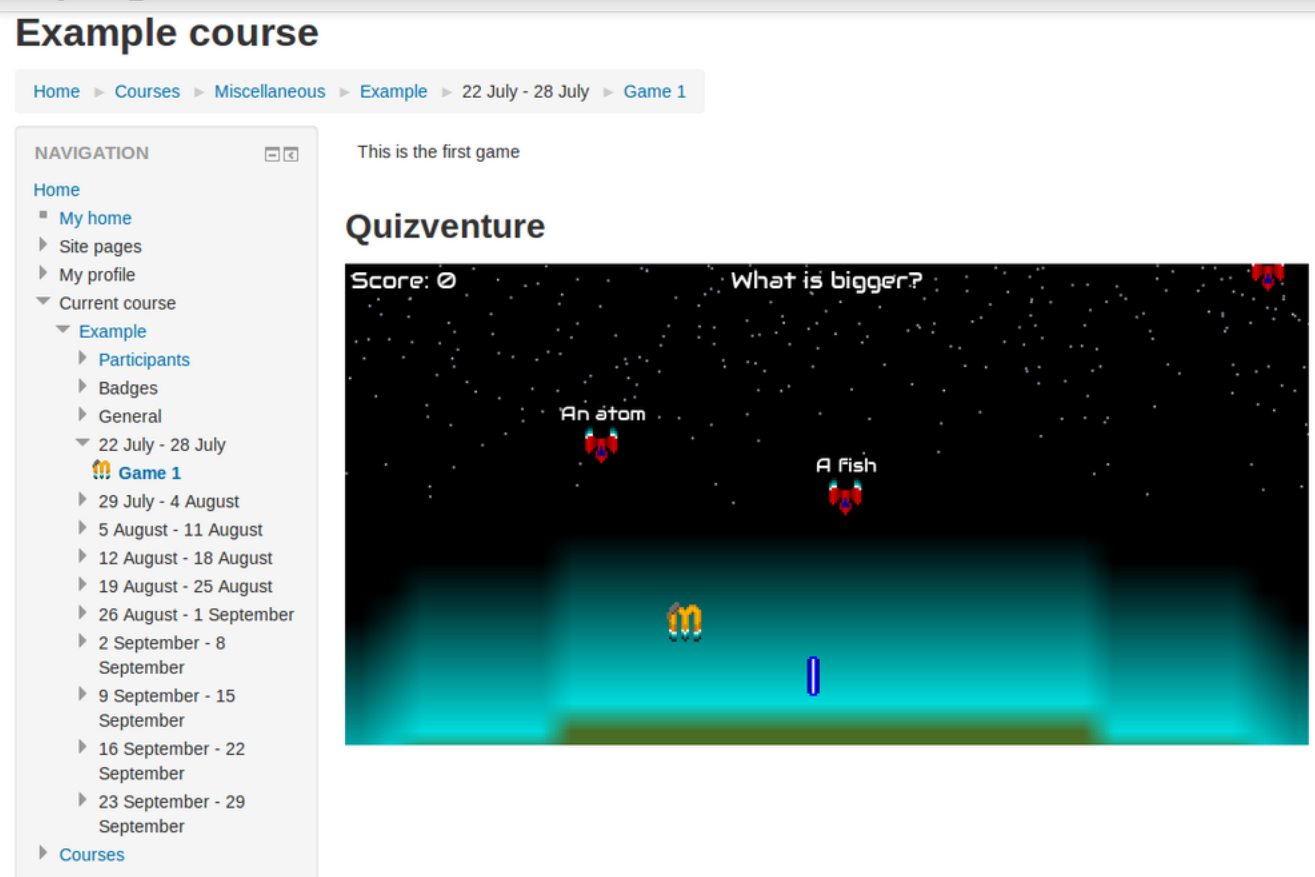Quizventure activity: Difference between revisions
| Quizventure activity | |
|---|---|
| Type | Activity |
| Set | N/A |
| Downloads | https://moodle.org/plugins/pluginversions.php?plugin=mod_quizgame |
| Issues | https://github.com/xow/moodle-mod_quizgame/issues |
| Discussion | https://moodle.org/mod/forum/discuss.php?d=265096 |
| Maintainer(s) | John Okely |
Mary Cooch (talk | contribs) (added matching questions) |
(Added Category:Language teaching) |
||
| (4 intermediate revisions by 2 users not shown) | |||
| Line 50: | Line 50: | ||
* Write a name and description | * Write a name and description | ||
* Save the changes | * Save the changes | ||
==Suggested uses== | |||
[[:Category:Language teaching|Foreign languages teaching ]] is a prime example of how this plugin can be useful for fun practice. | |||
==Available translations== | ==Available translations== | ||
| Line 56: | Line 59: | ||
[[Category:Plugin]] | [[Category:Plugin]] | ||
[[Category:Game]] | [[Category:Game]] | ||
[[Category:Quiz]] | |||
[[Category:Language teaching]] | |||
[[es:mod/quizgame/view]] | [[es:mod/quizgame/view]] | ||
Latest revision as of 23:11, 24 January 2017
Quizventure
- Students procastinating too much?
- Are they playing games instead of studying?
- Well now you can motivate them by allowing them to do both at once!
Overview
Quizventure is an activity module that loads questions from the course it's added to.
The possible answers come down as space ships and you have to shoot the correct one.
Versions available
Currently this plugin is only available for Moodle 2.7 and newer
Module Installation
You can either:
- Download it from the Moodle plugins database
- Go to https://github.com/xow/moodle-mod_quizgame
- To install, click "Download ZIP" on the right, then extract the contents into mod/quizgame.
Login to your moodle site as admin,
Go to ' Site Administration > Notifications ' and follow the prompts
Details and Setup
It only supports multiple choice and matching questions for now (other questions types wil be ignored).
Just copy the questions into the courses default category, and add the game to your course.
The plugin would show a warning message if there are no multiple choice questions in the default category.
How to add the game to your course
- Go to your Moodle course
- Turn editing on
- Click on 'Add an activity or resource'
- Choose Quizventure
- Click add
- Write a name and description
- Save the changes
Suggested uses
Foreign languages teaching is a prime example of how this plugin can be useful for fun practice.
Available translations
- Mexican spanish