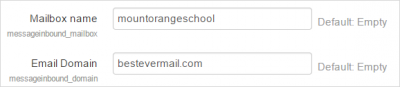Mail configuration: Difference between revisions
m (added link to spanish translation of page) |
Mary Cooch (talk | contribs) (clarification) |
||
| Line 29: | Line 29: | ||
===Reply to forum posts=== | ===Reply to forum posts=== | ||
*If you enable this, then users will be able to reply to forum posts directly from their email inbox. See the section on 'Reply to posts via email' in [[Using Forum]] for details of how the feature works. | *If you enable this, then users will be able to reply to forum posts directly from their email inbox. See the section on 'Reply to posts via email' in [[Using Forum]] for details of how the feature works. | ||
*You must set ''Site administration>Plugins>Message outputs>Email'' to 'Always send email from the No reply address'; otherwise users will see the email of the forum poster instead. | |||
*Each user will be provided with reply-to address when they click to reply to a forum post via email. You can set the default expiry period for this address here. | *Each user will be provided with reply-to address when they click to reply to a forum post via email. You can set the default expiry period for this address here. | ||
[[es:Configuración del correo entrante]] | [[es:Configuración del correo entrante]] | ||
Revision as of 13:05, 10 November 2014
If incoming mail processing is enabled, users are able to reply to forum posts via email and send files to their private files as email attachments. The two relevant settings can be found in Site administration>Server>Incoming mail configuration.
Mail settings
General configuration
The checkbox 'Enable incoming mail processing' (messageinbound_enabled) MUST be ticked for this feature to work.
Mailbox configuration
It is important to have a dedicated email address here. Don't use one you normally use for your personal emails. You do not need to add the @ sign. If you have set up the email mountorangeschool @ besteveremail.com then it would be entered as in the following screenshot:
Incoming mail server settings
Note: The username and password here must relate to the settings you entered earlier in Mailbox configuration. So if your address was mountorangeschool @ besteveremail.com and your username is mountorangeschool, then enter your username in this section along with the password you use to get into this email account.
Message handlers
Accessed from Site administration>Server>Incoming mail configuration>Message handlers, this page allows you to turn on or off the following settings. Note that you must first have completed the fields in Site administration>Server>Incoming mail configuration>Mail settings.
Email to Private files
- If you enable this, then users will be able to send attachments via email directly to their private files. See Private files for details of how the feature works.
- Each user will be provided with an address in their Private files to which they send the email and attached files. You can set the default expiry period for this address here.
- Checking the 'Validate sender address' box will mean that if an email is sent to a user's private files from a different account from that registered with user in Moodle, then Moodle will check first before allowing the file to be stored in the user's Private files.
Invalid recipient handler
Reply to forum posts
- If you enable this, then users will be able to reply to forum posts directly from their email inbox. See the section on 'Reply to posts via email' in Using Forum for details of how the feature works.
- You must set Site administration>Plugins>Message outputs>Email to 'Always send email from the No reply address'; otherwise users will see the email of the forum poster instead.
- Each user will be provided with reply-to address when they click to reply to a forum post via email. You can set the default expiry period for this address here.