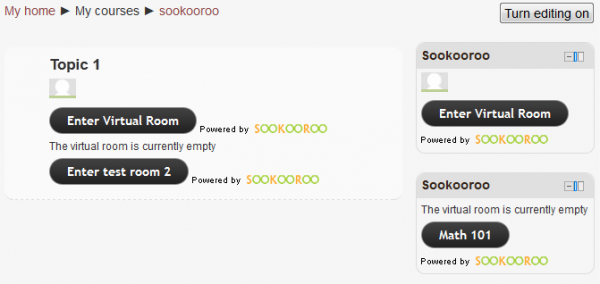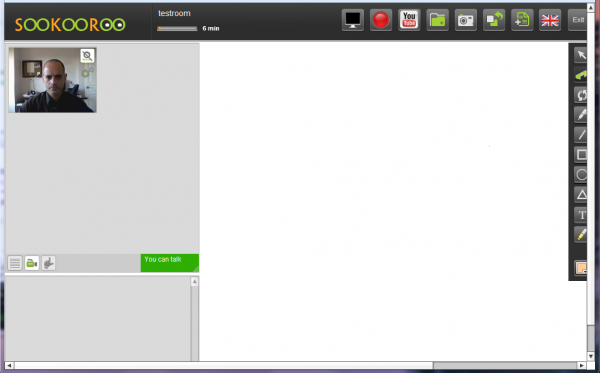Sookooroo block: Difference between revisions
From MoodleDocs
No edit summary |
No edit summary |
||
| Line 29: | Line 29: | ||
==Configuration== | ==Configuration== | ||
[[Image:skr-block-settings.png|frame|The Sookooroo settings| | [[Image:skr-block-settings.png|frame|The Sookooroo settings|right]] | ||
* '''Website id:''' The website id as obtained from the [http://www.sookooroo.com/ Sookooroo website]. | * '''Website id:''' The website id as obtained from the [http://www.sookooroo.com/ Sookooroo website]. | ||
* '''Room id:''' The designated virtual room in the website. | * '''Room id:''' The designated virtual room in the website. | ||
Revision as of 19:19, 15 September 2012
The Sookooroo block allows a course manager to add a link to a Sookooroo virtual room in a side block.
Sookooroo is a live knowledge exchange community. It is a social networking service for people to share knowledge in advanced virtual meeting rooms.
Features
- Course participants can access the virtual room without signing up on the Sookooroo website.
- Moodle pictures of users who are in the room are displayed both on the course page and in the virtual room.
- Guests can access to the virtual room when the course is open to guests. Guests are assigned unique keys and obtain distinct identities in the virtual room.
- Users with capability sookooroo:moderator are identified as such in the virtual room (defaults to editingteacher and manager roles).
- The same room can be linked from different moodle courses (as well as from outside moodle).
Installation
Git clone
- Type the following command in the root of your Moodle install: git clone git://github.com/itamart/moodle-block_sookooroo.git block/sookooroo
- Add /block/sookooroo to your .git/info/exclude.
- Visit http://yoursite.com/admin to finish the installation.
Download
- Download zip from: https://github.com/itamart/moodle-block_sookooroo/zipball/master or http://moodle.org/plugins/pluginversions.php?plugin=block_sookooroo
- Unzip into the 'blocks' subfolder of your Moodle install.
- Rename the new folder to sookooroo.
- Visit http://yoursite.com/admin to finish the installation.
Configuration
- Website id: The website id as obtained from the Sookooroo website.
- Room id: The designated virtual room in the website.
- Button text: The label of the entry button.
See also
- Versions info and downloads: Sookooroo block in Moodle's plugins repository.
- Discussions: Contributed plugins
- Sookooroo module documentation and plugin entry in Moodle plugins repository.