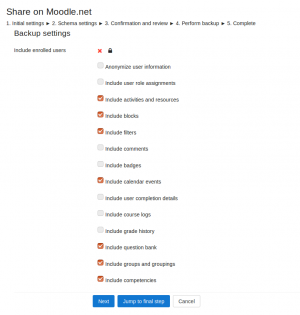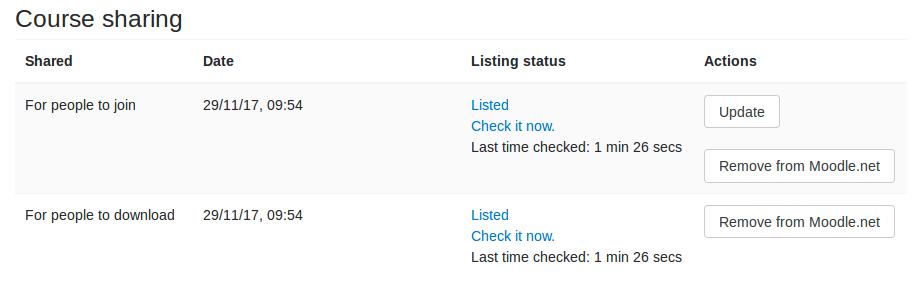Ways of sharing a course
When you share a course, you can choose whether to make it available
- for download (as a course backup file) OR
- to enrol in on your site
Connecting to Moodle.net
An administrator first needs to check in 'Site Administration > Registration that your Moodle site is registered.
Sharing a course for download
- Go to Course administration > Share (only available to users with the capability moodle/course:publish)
- Click the button 'Share this course for people to download'
- Enter information about the course
- Click the 'Upload this course' button
- Select the data to be included in the backup
- Create the course backup
The course will then need to be approved by the Moodle.net administrator before it appears in the course listing.
Updating a course backup
If you improve the course and wish to update the course backup, firstly remove it from the hub, then re-share it. You may also share different versions of the same course.
Sharing a course for people to enrol in
You can display a link to your course on Moodle.net.
- Go to Course administration > Share (only available to users with the capability moodle/course:publish)
- Click the button 'Share this course for people to join'
- Enter information about the course
- Click the 'Share this course' button
The course will then need to be approved by the Moodle.net administrator before it appears in the course listing.
You can change the information about the course by clicking the 'Update' button in the actions column.
Note: You also need to make sure that users can actually enrol in the course you have just published. This normally means having email-based self-registration enabled for the site and enabling self-enrolment for the course.
Moodle.net listing
You can check whether your course has been approved and is listed on Moodle.net as follows:
- Go to Course administration > Share
- Click the 'Check it now' link in the listing column
Your Moodle site will contact Moodle.net and will then update the status of your course.
Removing a course from Moodle.net
If you wish, you can remove your course from Moodle.net at any time.
- Go to Course administration > Share
- Click the 'Remove from Moodle.net' button in the actions column
Capabilities
Only users with the capability moodle/course:publish (by default only users with the role of manager) can share courses on Moodle.net. The capability moodle/backup:backuptargethub is also required for sharing courses for download.
An administrator can enable teachers to share their courses on a hub by allowing the capability moodle/course:publish for the teacher role.
- Go to Site administration > Users > Permissions > Define roles
- Click the edit icon opposite the teacher role
- On the editing role page, paste moodle/course:publish into the filter box
- Tick the checkbox opposite moodle/course:publish to allow the capability
- Click the 'Save changes' button