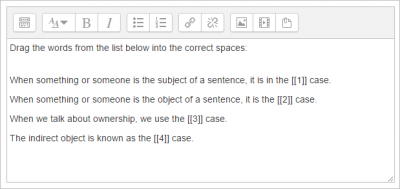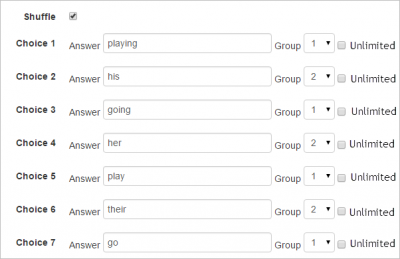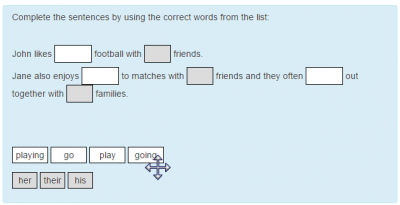- Managing questions
- Question behaviours
- Question types
- Calculated
- Simple Calculated
- Drag and drop into text
- Drag and drop markers
- Drag and drop onto image
- Calculated Multichoice
- Description
- Essay
- Matching
- Embedded Answers (Cloze)
- Multiple Choice
- Random Short Answer Matching
- Select missing words
- Short-Answer
- Numerical
- True/False
- Third-party question types
- Questions FAQ
A drag and drop question type where missing words have to be dragged into gaps in a paragraph of text.
How to create a question
Give the question a descriptive name to help you find it in the question bank. (Students won't see the name.)
Add the question to the text editor, using any formatting you wish.
Use double square brackets '[[n]]' with a number in place of the word you wish the students to find:
Add the missing words or phrases in the correctly numbered boxes in the 'Choice' section. (You may add extra ones to make the question harder.) If you tick 'Shuffle' the display order will be shuffled:
Limited formatting of text using <sub>, <sup>, <b>, <i>, <em> and <strong> is allowed.
Groups
Choices that are within the same Group are colour coded and may only be dropped in a gap with the corresponding colour. Choices that are marked as 'Unlimited may be used in multiple locations.
In the example below, Group 1 are verbs and Group 2 are possessive adjectives:
The students see Group 1 as white boxes and Group 2 as grey boxes:
It is not possible to have drag boxes containing multiple lines. If you want to drag long sentences - don't. Give each a label and drag the label.
Scoring and Feedback
All gaps are weighted identically. Only gaps that are filled correctly gain marks. There is no negative marking of gaps that are filled incorrectly.
In interactive with multiple tries mode Combined feedback is shown after every try as well as when the question completes.
The option ‘Show the number of correct responses’ is over-ridden in interactive with multiple tries mode by the same settings in the ‘Settings for multiple tries’ section of the editing form.
Penalty for each incorrect try: The available mark is reduced by the penalty for second and subsequent tries. In the example above a correct answer at the second try will score 0.6666667 of the available marks and a correct answer at the third try will score 0.3333334 of the available marks.
If the question is used in 'interactive with multiple tries' behaviour the marking is modified as follows:
- The mark is reduced for each try by the penalty factor.
- Allowance is made for when a correct choice is first chosen providing it remains chosen in subsequent tries.
Hint: You can complete as many of these boxes as you wish. If you wish to give the student three tries at a question you will need to provide two hints. At runtime when the hints are exhausted the question will finish and the student will be given the general feedback and the question score will be calculated.
Clear incorrect responses: When ‘Try again’ is clicked incorrect choices are cleared.
Show the number of correct responses: Include in the feedback a statement of how many choices are correct.
Accessibility
Drag and drop questions are keyboard accessible. Use the <tab> key to move between the gaps and the <space> key to cycle around the possible choices for each gap.
Is there a wildcard for blanks to be empty?
The only way to do this is to make a drag item that looks empty, and make students drag that into the boxes that should be empty. As the code ignores drag items that comprise only spaces, you will need to try to use something like a non-breaking space (easy to do with 1 click in the TinyMCE_editor, or type   in other Text editor).
See also
- This question type was originally developed by the UK Open University and was a contributed plugin for several years before becoming part of standard Moodle. Find more Open University plugins here.
- Useful video clip: https://www.youtube.com/watch?v=ohoTEfiNGA4