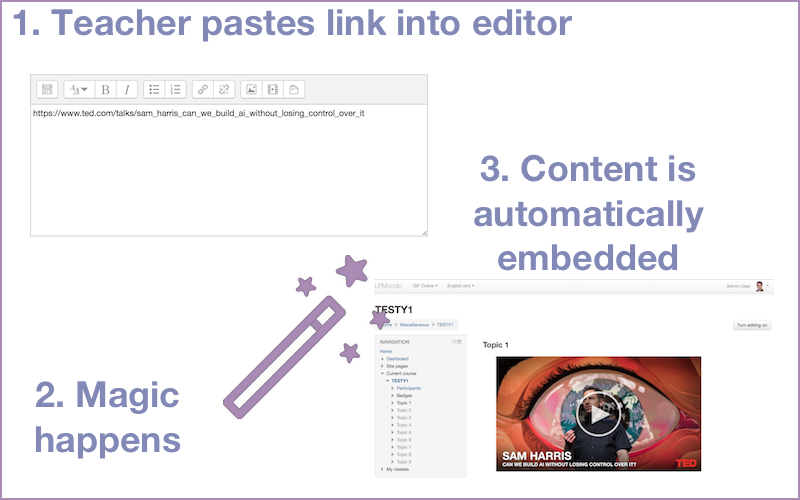filter multiembed: Difference between revisions
| filter multiembed | |
|---|---|
| Type | filter |
| Set | N/A |
| Downloads | https://moodle.org/plugins/filter_multiembed |
| Issues | https://github.com/frederic-nevers/moodle-filter_multiembed/issues |
| Discussion | https://moodle.org/mod/forum/discuss.php?d=341770 |
| Maintainer(s) | Frederic Nevers |
(First edit) |
(fix typo in file name) |
||
| Line 11: | Line 11: | ||
The Multi-Embed filter automatically turns URLs from supported services into embedded content, without any user input. By using the Multi-Embed filter, Moodle users (e.g. teachers) do not need to know how to 'embed' objects from other sites, they only need to know how to copy/paste a URL into their Moodle content, using the standard Moodle editor. | The Multi-Embed filter automatically turns URLs from supported services into embedded content, without any user input. By using the Multi-Embed filter, Moodle users (e.g. teachers) do not need to know how to 'embed' objects from other sites, they only need to know how to copy/paste a URL into their Moodle content, using the standard Moodle editor. | ||
[[Image:Filter Multiembed | [[Image:Filter Multiembed.png|frame|center|Multi-Embed filter]] | ||
== Installation == | == Installation == | ||
Revision as of 14:55, 27 October 2016
Introduction
The Multi-Embed filter automatically turns URLs from supported services into embedded content, without any user input. By using the Multi-Embed filter, Moodle users (e.g. teachers) do not need to know how to 'embed' objects from other sites, they only need to know how to copy/paste a URL into their Moodle content, using the standard Moodle editor.
Installation
The Multi-Embed filter can be found here and can be installed using any of the methods supported by Moodle. If you are unsure, please visit this page.
How to use the Multi-Embed filter
Enabling/Disabling the filter
The Multi-Embed filter must be enabled before it can be used on your Moodle site (it is disabled by default, after installation). To enable (or disable) the plugin site-wide, visit Administration > Plugins > Filters > Manage Filters Locate the 'Multi-Embed' filter, and click on the dropdown box to enable it (or disable it).
Enabling/Disabling specific services
Visit Administration > Plugins > Filters > Manage Filters and click on Settings for the Multi-Embed filter. On that page, select/deselect the services you wish to have the filter take care of. Scroll down to the bottom of the page to save your changes.
Enabling/disabling Multi-Embed filter in specific courses/activities/resources
The Multi-Embed filter can be disabled for specific courses/activities/resources. Please note that, currently it is not possible to enable/disable specific services at the activity/resource level. Visit [1] this page to find out how to manage filters at the course/activity/resource level.
Requesting for new services to be added
New services are regularly added to the Mutli-Embed filter. However, please click here to request for a service to be added to the plugin. When requesting a plugin, please make sure to include the URL of the service, as well as the name. Please note that not all websites allow for their content to be embedded into other websites.
Adding new services to the filter
Please feel free to submit new services to be added to the Multi-Embed filter. Whilst it is not yet possible to add services using the Moodle User Interface, if you feel comfortable modifying PHP code, you should be able to add services fairly easily. Please submit your pull-requests here.