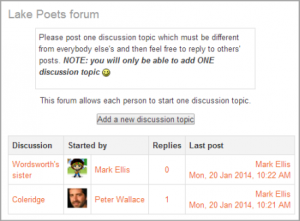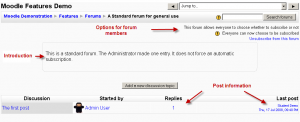Using Forum: Difference between revisions
(save, wip) |
(save work, still WIP) |
||
| Line 2: | Line 2: | ||
You (the teacher) can set the format of what the student sees under the introduction by selecting [[Adding/editing_a_forum#Forum_type|forum type]] in Forum settings. | You (the teacher) can set the format of what the student sees under the introduction by selecting [[Adding/editing_a_forum#Forum_type|forum type]] in Forum settings. | ||
===A single simple discussion=== | |||
Students will see the text you have placed in the [[Adding/editing_a_forum#Forum_introduction|Forum introduction setting]] as the first post of the discussion. Below you will find the replies that have been posted. In the example below, the student sees that their reply was rated. | |||
[[Image:Forum homepage view Simple student mu.png|thumb|center|Student view of "A single simple discussion" forum type]] | |||
===Each person posts one discussion=== | |||
The view will be basically the same as in the previous case, the only difference being the 'Add a new discussion' option. Viewing a forum page, the student will see the text you have written at the 'Forum introduction' space while creating the forum, and, if there are any, the discussions that have been started. | |||
[[Image:Forum homepage view Single student mu.png|thumb|center|Student view of "Each person posts one discussion" forum type]] | |||
===Standard forum for general use=== | ===Standard forum for general use=== | ||
students will see the introduction text in a separate space above the discussion field, in which you will see the information such as the title of the discussion (which means the forum's title), its author, the number of replies and the date of the last post. | In this forum type, students will see the introduction text in a separate space above the discussion field, in which you will see the information such as the title of the discussion (which means the forum's title), its author, the number of replies and the date of the last post. | ||
[[Image:Forum homepage view student mu.png|thumb|center|Student view of Standard forum for general use]] | [[Image:Forum homepage view student mu.png|thumb|center|Student view of "Standard forum for general use" forum type]] | ||
===Question and Answer forum=== | ===Question and Answer forum=== | ||
[[Image:Forum homepage view QandA student mu.png|thumb|center|Student view of Question and Answer forum type]] | [[Image:Forum homepage view QandA student mu.png|thumb|center|Student view of "Question and Answer" forum type]] | ||
In the upper right corner of the home forum screen (above the introduction), the student may see the options the teacher has set for [[Adding/editing_a_forum#Force_everyone_to_be_subscribed.3F|subscriptions to the forum]], and the 'Jump to' field, with which you can 'jump' to any part of the course. This is also place where the teacher will find the "Update this forum" button. | In the upper right corner of the home forum screen (above the introduction), the student may see the options the teacher has set for [[Adding/editing_a_forum#Force_everyone_to_be_subscribed.3F|subscriptions to the forum]], and the 'Jump to' field, with which you can 'jump' to any part of the course. This is also place where the teacher will find the "Update this forum" button. | ||
Revision as of 15:04, 17 July 2008
You (the teacher) can set the format of what the student sees under the introduction by selecting forum type in Forum settings.
A single simple discussion
Students will see the text you have placed in the Forum introduction setting as the first post of the discussion. Below you will find the replies that have been posted. In the example below, the student sees that their reply was rated.
Each person posts one discussion
The view will be basically the same as in the previous case, the only difference being the 'Add a new discussion' option. Viewing a forum page, the student will see the text you have written at the 'Forum introduction' space while creating the forum, and, if there are any, the discussions that have been started.
Standard forum for general use
In this forum type, students will see the introduction text in a separate space above the discussion field, in which you will see the information such as the title of the discussion (which means the forum's title), its author, the number of replies and the date of the last post.
Question and Answer forum
In the upper right corner of the home forum screen (above the introduction), the student may see the options the teacher has set for subscriptions to the forum, and the 'Jump to' field, with which you can 'jump' to any part of the course. This is also place where the teacher will find the "Update this forum" button.