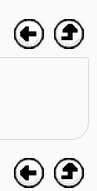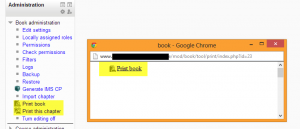Using Book: Difference between revisions
Mary Cooch (talk | contribs) (book example from School demo) |
Mary Cooch (talk | contribs) (school demo links) |
||
| Line 25: | Line 25: | ||
==See also== | ==See also== | ||
*[http://school.demo.moodle.net/mod/book/view.php?id= | *[http://school.demo.moodle.net/mod/book/view.php?id=261 School demo example of a book used for departmental policies.] | ||
*[http://www.somerandomthoughts.com/blog/2011/05/13/review-book-module-for-moodle-2-0/ Review:Book Module] by Gavin Henrick | *[http://www.somerandomthoughts.com/blog/2011/05/13/review-book-module-for-moodle-2-0/ Review:Book Module] by Gavin Henrick | ||
Revision as of 09:16, 19 May 2014
In addition to the links in the table of contents, you may move through the book using the arrows located to the top-left and bottom-left of the content.
Uses of the book module
You can use the book module to present information in a well-structured, user-friendly format. But there are other possibilities. Because this module allows one to import individual web pages or folders of web pages, it is useful for group work. Example: Each student creates a simple web page about your school and the teacher, (that's you!) uploads the pages to the book. Voila! You and your students have created a useful, interesting resource for new students and their parents. You could do this to create a class cook book and nutrition guide, a resource about local civic organizations, triangles in our daily lives, world leaders, you name it. Alternatively, you could enable students to upload pages to the book - see Book FAQ for details.
Printing a book
Whole books and individual chapters may be printed by selecting the relevant link in Administration > Book administration.
If you do not wish certain roles to be able to print books (e.g. students) then you can remove the capability booktool/print:print in Administration > Book administration > Permissions.
Exporting a book as an IMS content package
Any user with the export a book as an IMS content package capability (by default nobody except admins) can do so via Administration > Book administration > Generate IMS CP.
See also
- Review:Book Module by Gavin Henrick