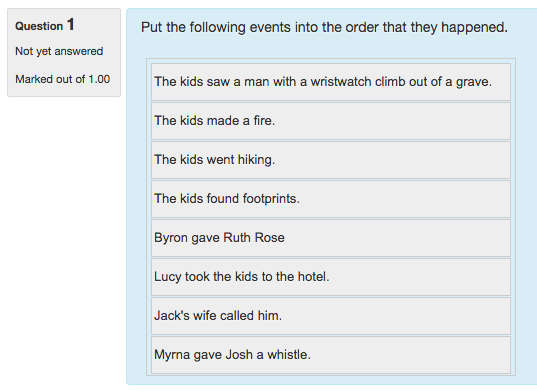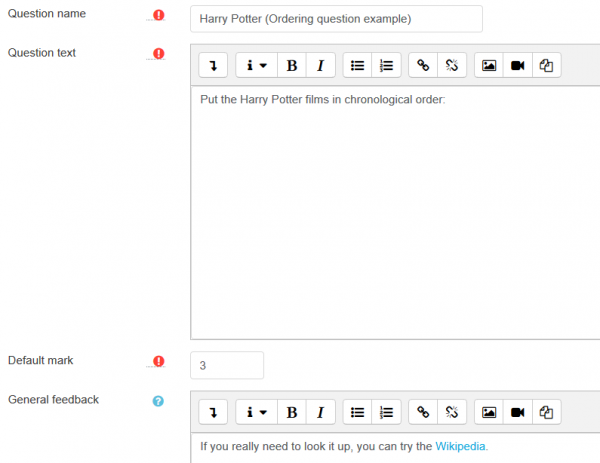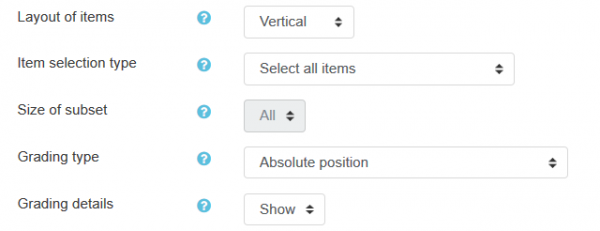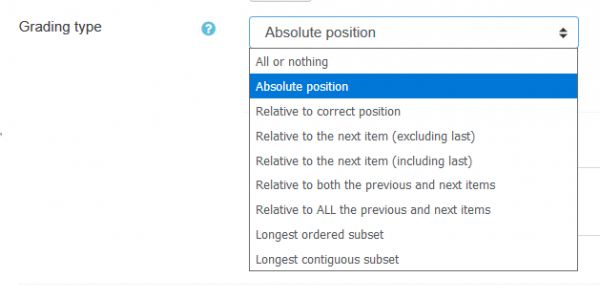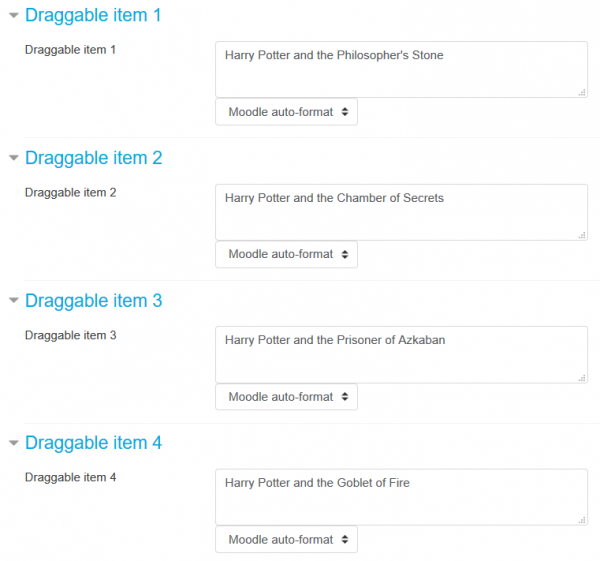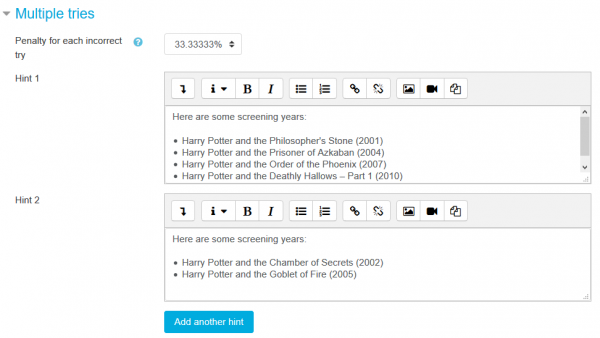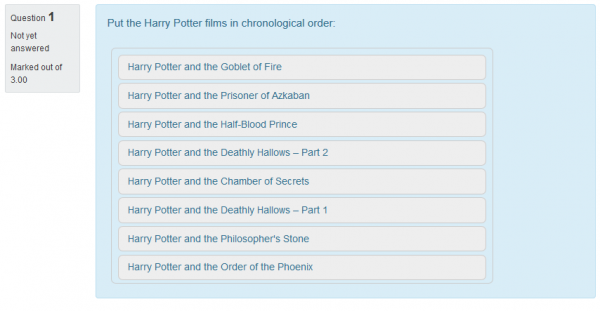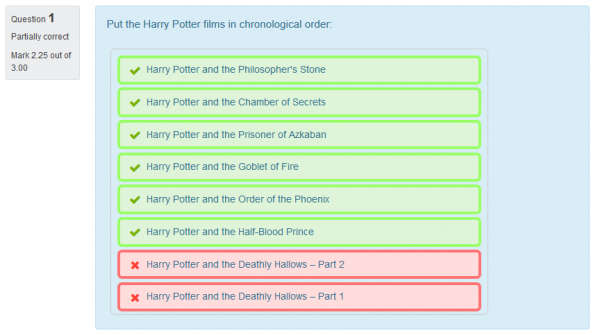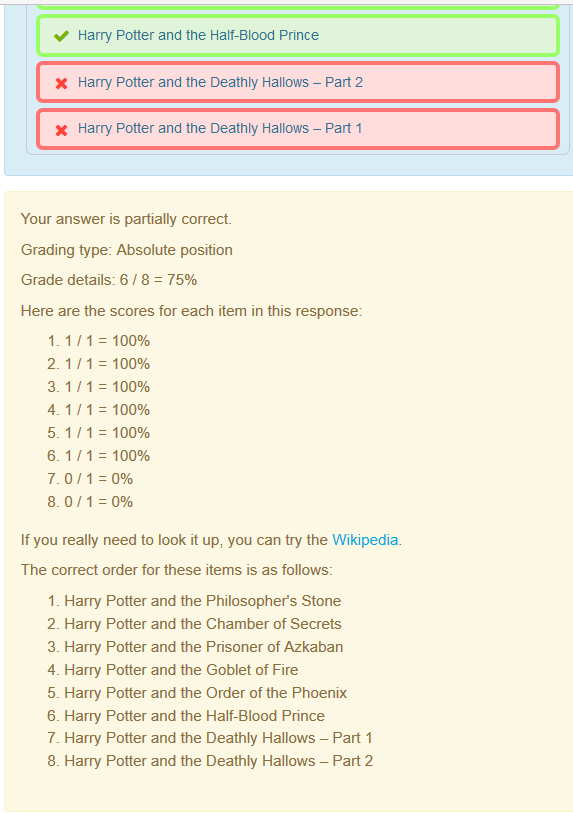Ordering question type: Difference between revisions
From MoodleDocs
| Ordering question type | |
|---|---|
| Type | question type |
| Set | N/A |
| Downloads | https://moodle.org/plugins/view.php?plugin=qtype_ordering |
| Issues | https://github.com/gbateson/moodle-qtype_ordering/issues/ |
| Discussion | https://moodle.org/plugins/view.php?plugin=qtype_ordering |
| Maintainer(s) | DualCube Team |
(Author = DualCube Team) |
(tidy up) |
||
| Line 47: | Line 47: | ||
[[File:Ordering question 05.png|600px]] | [[File:Ordering question 05.png|600px]] | ||
*If you are using [[Tags]] | *If you are using [[Tags]] you can write/choose them here: | ||
[[File:Ordering question 06.png|600px]] | [[File:Ordering question 06.png|600px]] | ||
==What the student sees== | ==What the student sees== | ||
* The student will see a jumbled list of items | * The student will see a jumbled list of items. The student needs to drag and drop the items until the list is in the correct order: | ||
[[File:Ordering question 07.png|600px]] | [[File:Ordering question 07.png|600px]] | ||
Latest revision as of 01:28, 11 August 2017
Overview
The ordering question type displays several short sentences in a random order which are to be dragged into the correct sequential order. It was developed for the ordering questions used in the Reader activity module for Moodle 2.x and 3.x
Moodle versions available
From Moodle 2.0 to 3.x
Translations available
This plugin is currently translated into:
- cs Czech
- de German
- es Español internacional
- es_mx Español de México
- eu Basque
- fr French
- he Hebrew
- pl Polish
- pt Português
- ru Russian
- zh_tw Chinese (Traditional/Big5)
Screenshot
Example
- You must first write the question name and the question text:
- You can choose whether you want a vertical or a horizontal layout
- It is very important that you choose the best grading type for your educational goals. You must choose the one that will better assess your students:
- You must write in order all the items:
- If you will allow multiple tries, you can write the hints:
- If you are using Tags you can write/choose them here:
What the student sees
- The student will see a jumbled list of items. The student needs to drag and drop the items until the list is in the correct order:
- If the student misplaced items, they will be marked red
- It may be important to have a proper feedback sentence explaining what went wrong (if anything)