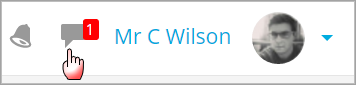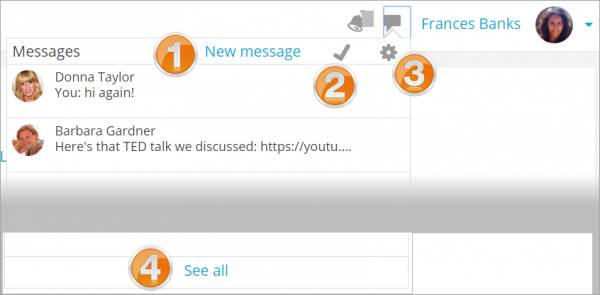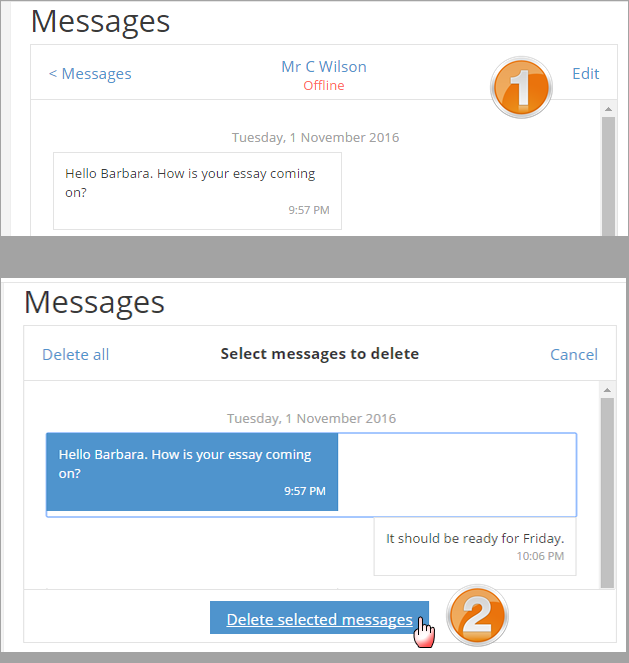Messaging: Difference between revisions
Mary Cooch (talk | contribs) (updating) |
Mary Cooch (talk | contribs) (messaging) |
||
| Line 1: | Line 1: | ||
{{More features}} | {{More features}} | ||
Unless disabled by the administrator (in Advanced features), teachers, students and other users may send and receive private messages via Moodle. This is in addition to receiving [[Notifications|notifications]] about assignments, forum discussions etc. | |||
{{New features}} | |||
New messages are highlighted with a number in the messaging menu at the top of the screen: | |||
[[File: | [[File:NewMessagingMenu.png|center]] | ||
Clicking there displays the new messages, along with the option to send a new message (''1 below''), to mark all as read (''2''), to go to the [[Messaging settings|Preferences page]] ''(3)'' to change how messages are received and ''(4)'' to view all messages. | |||
[[File: | [[File:NewMessagingFeatures.png|center|thumb|600px]] | ||
==Sending messages== | |||
Messages may be sent from a number of locations: | |||
#by clicking 'New Message' from the Message menu as in the screenshot above; | |||
#by clicking the Messages link in the user menu' | |||
#by clicking on a user's name or picture in a course, for example from the Participants link or in a forum thread | |||
#from the [[Messages block]] if available. | |||
==Deleting messages== | ==Deleting messages== | ||
Messages may be deleted by clicking the Edit link (''1 below''), selecting a message or messages to delete and then clicking the Delete button under the messages (''2)''. Note that messages are only deleted for that particular user, not others involved in the conversation. | |||
[[File:DeletingMessages.png|center]] | |||
==Receiving messages== | |||
Along with the number alert at the top of the screen, how messages are received can be configured from the [[Messaging settings|Preferences page]] accessed from the user menu or from the messaging menu. | |||
==See also== | ==See also== | ||
Revision as of 10:50, 2 December 2016
Unless disabled by the administrator (in Advanced features), teachers, students and other users may send and receive private messages via Moodle. This is in addition to receiving notifications about assignments, forum discussions etc.
New messages are highlighted with a number in the messaging menu at the top of the screen:
Clicking there displays the new messages, along with the option to send a new message (1 below), to mark all as read (2), to go to the Preferences page (3) to change how messages are received and (4) to view all messages.
Sending messages
Messages may be sent from a number of locations:
- by clicking 'New Message' from the Message menu as in the screenshot above;
- by clicking the Messages link in the user menu'
- by clicking on a user's name or picture in a course, for example from the Participants link or in a forum thread
- from the Messages block if available.
Deleting messages
Messages may be deleted by clicking the Edit link (1 below), selecting a message or messages to delete and then clicking the Delete button under the messages (2). Note that messages are only deleted for that particular user, not others involved in the conversation.
Receiving messages
Along with the number alert at the top of the screen, how messages are received can be configured from the Preferences page accessed from the user menu or from the messaging menu.