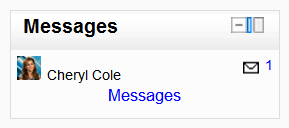Messages block: Difference between revisions
From MoodleDocs
- Managing blocks
- Block settings
- Activities
- Activity results
- Admin bookmarks
- Administration
- Blog menu
- Blog tags
- Calendar
- Comments
- Community finder
- Course completion status
- Course overview
- Course/site summary
- Courses
- Feedback
- Flickr
- Global search
- HTML
- Latest announcements
- Latest badges
- Learning plans
- Login
- Logged in user
- Main menu
- Mentees
- Navigation
- Network servers
- Online users
- People
- Private files
- Quiz results
- Random glossary entry
- Recent activity
- Recent blog entries
- Remote RSS feeds
- Search forums
- Section links
- Self completion
- Social activities
- Tags
- Upcoming events
- Youtube
- Blocks FAQ
m (updated link to Spanish translation of page) |
Helen Foster (talk | contribs) (see also link) |
||
| Line 8: | Line 8: | ||
#Select Messages from the Add blocks menu. | #Select Messages from the Add blocks menu. | ||
#If appropriate, move the Messages block up and/or left, using the arrow icons under the block title. | #If appropriate, move the Messages block up and/or left, using the arrow icons under the block title. | ||
==See also== | |||
* [[Messaging]] | |||
[[Category:Messaging]] | [[Category:Messaging]] | ||
[[es:Bloque de mensajes]] | [[es:Bloque de mensajes]] | ||
[[eu:Mezuak_blokea]] | [[eu:Mezuak_blokea]] | ||
[[de:Mitteilungen-Block]] | [[de:Mitteilungen-Block]] | ||
[[fr:Bloc Messages]] | [[fr:Bloc Messages]] | ||
Revision as of 13:07, 14 December 2016
The message block displays a list of new messages you have received, with a link to your Messages window.
To add a Messages block to your course page:
- Click on the "Turn editing on" button.
- Select Messages from the Add blocks menu.
- If appropriate, move the Messages block up and/or left, using the arrow icons under the block title.