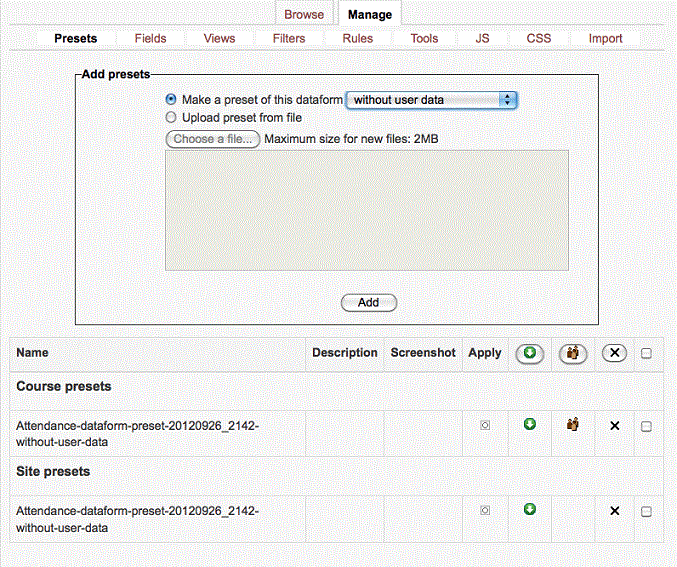Dataform setup: Difference between revisions
- Overview
- Activity administration
- Building an activity
- CSS tips and tricks
- JS tips and tricks
- Activating RSS
- Activity workflow
- Grading
| Line 6: | Line 6: | ||
Dataform presets are predefined Dataform instances that can be create new Dataform instances with the same structure and data (if included) in the same course, in other courses in the site, or in other sites. Dataform presets are created from within a Dataform instance and applied to a new instance from within the new instance. | Dataform presets are predefined Dataform instances that can be create new Dataform instances with the same structure and data (if included) in the same course, in other courses in the site, or in other sites. Dataform presets are created from within a Dataform instance and applied to a new instance from within the new instance. | ||
[[Image:preset.gif|thumb| | [[Image:preset.gif|thumb|700px|right|The Dataform preset tab]]<br clear="left" /> | ||
===Add Presets=== | ===Add Presets=== | ||
Revision as of 02:43, 29 September 2012
Settings
Presets
Dataform presets are predefined Dataform instances that can be create new Dataform instances with the same structure and data (if included) in the same course, in other courses in the site, or in other sites. Dataform presets are created from within a Dataform instance and applied to a new instance from within the new instance.
Add Presets
- Make a preset – once you have your dataform activity set with fields and tags, you can create a preset. Your preset can be created in one of the following ways:
- Without user data
- With user data
- With user data anonymized
- Upload preset from file – you can add pre-defined preset to your course or site. Once the preset is uploaded you will have the following options:
- Apply - checking this box will add the preset to your course.
- Download – download preset file
- Share – make your preset available at site level
- Delete
- Select
Please note: Once you apply a preset, the name of the dataform activity you created will be the same as the preset name. You can change the name by editing the activity.
Edit Presets
To make changes to an existing preset,
- go to dataform views
- enter the view edit mode
- go to Repeated entry
- make the relevant changes
Fields
Each entry in a dataform activity consists of a set of information elements of one or more types depending on the nature of the activity. These information elements are called fields and they are the means for adding and viewing content in the activity.