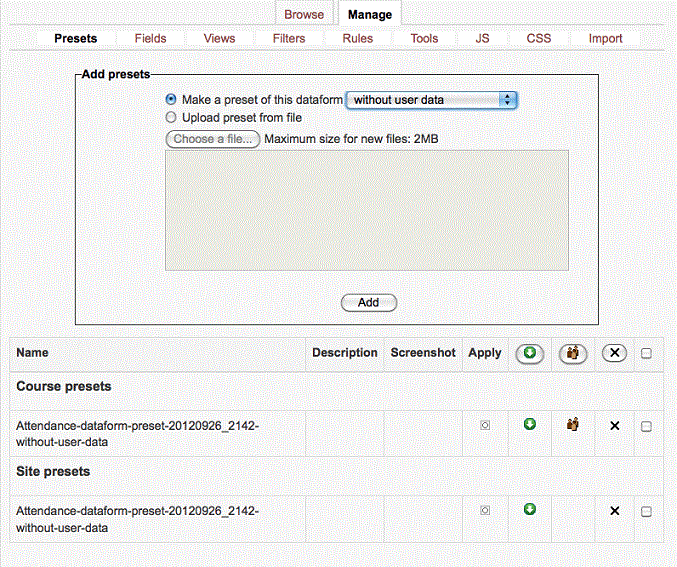Dataform setup: Difference between revisions
- Overview
- Activity administration
- Building an activity
- CSS tips and tricks
- JS tips and tricks
- Activating RSS
- Activity workflow
- Grading
Keren Akiva (talk | contribs) |
Keren Akiva (talk | contribs) No edit summary |
||
| Line 4: | Line 4: | ||
==Presets== | ==Presets== | ||
Presets are pre-defined dataform layouts you can create or download. | |||
[[Image:preset.gif|frame|center|Edit tool bar]] | [[Image:preset.gif|frame|center|Edit tool bar]] | ||
| Line 25: | Line 25: | ||
===Edit Presets=== | ===Edit Presets=== | ||
To make changes to an existing preset, go to '''views''', enter the view edit mode, go to '''Repeated entry''', and make the relevant changes. | To make changes to an existing preset, go to dataform '''views''', enter the view edit mode, go to '''Repeated entry''', and make the relevant changes. | ||
==Fields== | ==Fields== | ||
Revision as of 01:24, 29 September 2012
Settings
Presets
Presets are pre-defined dataform layouts you can create or download.
Add Presets
- Make a preset – once you have your dataform activity set with fields and tags, you can create a preset. Your preset can be created in one of the following ways:
- Without user data
- With user data
- With user data anonymized
- Upload preset from file – you can upload pre-defined preset. Once the preset is uploaded you will have the following options:
- Apply - checking this box will add the preset to your course.
- Download – download preset file
- Share – share your preset at site level
- Delete
- Select
Please note: Once you apply a preset, the name of the dataform activity you created will be the same as the preset name. You can change the name by editing the activity.
Edit Presets
To make changes to an existing preset, go to dataform views, enter the view edit mode, go to Repeated entry, and make the relevant changes.
Fields
Each entry in a dataform activity consists of a set of information elements of one or more types depending on the nature of the activity. These information elements are called fields and they are the means for adding and viewing content in the activity.