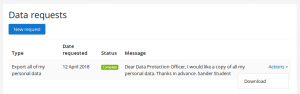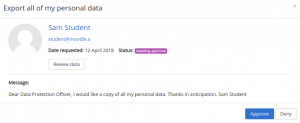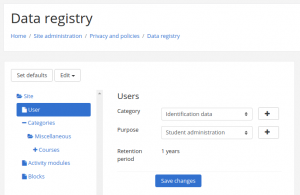Data privacy
New feature
in Moodle 3.4!
The Data privacy functionality provides the workflow for users to submit a data request (also known as a subject access request or SAR) and for the site administrator or privacy officer to process these requests. It was introduced as a plugin tool_dataprivacy in Moodle 3.4 and is available as standard in Moodle 3.4.5 onwards.
Privacy officer role
It is recommended that you create a Privacy officer role and assign it to the person responsible. If there is nobody on the site with the role of privacy officer i.e. nobody with the capability to manage data requests, then a site admin can respond to data requests and manage the data registry.
Data requests
Any user can send a message to the privacy officer via the 'Contact privacy officer' link on their profile page.
In addition, they can request a copy of all of their personal data or request that their personal data should be deleted as follows:
- Go to your profile page (via the user menu).
- Click the link 'Data requests' then click the 'New request' button.
- Select 'Export all of my personal data' or 'Delete all of my personal data' as appropriate.
- Save changes.
The privacy officer will then receive a data request notification.
If the user has requested a copy of all of their personal data, once the request is approved, they will receive a notification to inform them that their personal data may be downloaded from their Data requests page. In Moodle 3.4.5 onwards, the user has by default one week to download their data before the download link expires. (An administrator can set a different expiry time for the data request in 'Privacy settings' in the Site administration.)
If the user has requested that their personal data should be deleted, once the request is approved, they will receive an email to inform them and they will no longer be able to log in to the site.
Responding to data requests
The privacy officer can respond to data requests as follows:
- Go to 'Data requests' in the Site administration (or follow the link in the data request notification).
- In the Actions dropdown, select View, Approve, or Deny as appropriate.
If the user has sent a message, the privacy officer can view the message and copy the user's email address, then reply via email. In Moodle 3.4.5 onwards, after replying they can mark it as complete.
Data registry
The privacy officer can set purposes (why the organisation is processing data) with retention periods and categories for data stored in Moodle in the data registry.
A default purpose and retention period may be set for course categories, courses, activity modules and blocks.
Example categories
- Administrative: Civil status, identity, identification data, images …
- Personal life (lifestyle, family situation, etc.)
- Economic and financial information (income, financial situation, tax situation, etc.)
- Connection data (IP address, logs, etc.)
- Educational Data (Assessed Coursework, exam scripts etc)
- Records of Education Attainment (Results of exams, assessments, qualifications awarded etc)
- Location data (travel, GPS data, GSM, etc.)
Data registry set-up
To add purposes and categories:
- Go to 'Data registry' in the Site administration.
- In the Edit menu select Categories.
- On the 'Edit categories' page, click the + button to add a new category.
- Enter a category name and description then click the Save button.
- Go to 'Data registry' again and in the Edit menu select Purposes.
- On the 'Edit purposes' page, click the + button to add a new purpose.
- Enter a purpose name, description and retention period then click the Save button.
To set default categories and purposes:
- In 'Data registry' in the Site administration click the 'Set defaults' button.
- Select a default category and purpose for the site, and for users, course categories, courses, activity modules and blocks as required.
- Save changes.