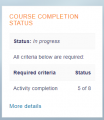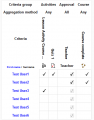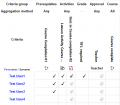Course completion status block: Difference between revisions
- Managing blocks
- Block settings
- Activities
- Activity results
- Admin bookmarks
- Administration
- Blog menu
- Blog tags
- Calendar
- Comments
- Community finder
- Course completion status
- Course overview
- Course/site summary
- Courses
- Feedback
- Flickr
- Global search
- HTML
- Latest announcements
- Latest badges
- Learning plans
- Login
- Logged in user
- Main menu
- Mentees
- Navigation
- Network servers
- Online users
- People
- Private files
- Quiz results
- Random glossary entry
- Recent activity
- Recent blog entries
- Remote RSS feeds
- Search forums
- Section links
- Self completion
- Social activities
- Tags
- Upcoming events
- Youtube
- Blocks FAQ
Helen Foster (talk | contribs) m (rewording) |
Mary Cooch (talk | contribs) (updated screenshots) |
||
| Line 7: | Line 7: | ||
The student can see their progress in the course by looking at the content of the block or clicking on the "More details" link to see a report. | The student can see their progress in the course by looking at the content of the block or clicking on the "More details" link to see a report. | ||
The student, if required, can mark an activity as completed on the course's homepage. | The student, if required, can mark an activity as completed on the course's homepage. See [[Activity completion]] | ||
<gallery widths=250" perrow="3"> | <gallery widths=250" perrow="3"> | ||
File: | File:CCBlockStudent.png|Course completion status block, student view | ||
File: | File:CCFullViewStudent.png|Course completion report, student view, 1 course | ||
</gallery> | </gallery> | ||
Revision as of 09:57, 5 September 2017
Displaying the status of course completion
The course completion status block shows what has been done towards completing the course. The student and teacher will both see this block. The "More information" link will lead to a more detailed report. This report can have some interactive elements in the form of check boxes for the student and teacher.
Student view of Course completion status block
The student can see their progress in the course by looking at the content of the block or clicking on the "More details" link to see a report.
The student, if required, can mark an activity as completed on the course's homepage. See Activity completion
Teacher view of Course completion status block
This block shows the status for each student. It is also the place where the teacher (or others) can mark the course as complete.
Note: The course completion status block will only appear if completion tracking criteria are set in Settings > Course administration > Completion tracking. This is what the teacher sees:
Capabilities
There is just one capability: Be shown on completion reports