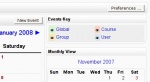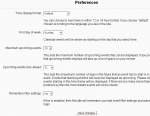Calendar preferences
To enter a Moodle calendar's preferences, simply click on the "Preferences" button located at the top-right of the calendar.
Once you have made changes (i.e. changed the default values) make sure to click the "Save changes" button at the bottom of the Preferences page, otherwise your changes settings will not be saved.
Time display format
Either 12-hour (am/pm) or 24-hour time display formatting can be set. The default setting formats the time display according to your language settings.
First day of week
The day that a calendar week will start with when being displayed. Default is set to "Sunday".
Maximum upcoming events
The maximum number of upcoming events displayed on the calendar at one time. A larger number will mean that upcoming events displays will take up a large amount of space on a screen. Default is set to 10.
Upcoming events look-ahead
The maximum number of days in the future that an event has to start in in order to be displayed as an upcoming event. Events that start beyond the value set will not be displayed as an upcoming event. Default is set to 21.
Note: If the number of upcoming events excedes the maximum number of upcoming events allowed (see above) then the ones that exceed this limit will not be displayed. To allow for more upcoming events to be displayed at one time, set Maximum upcoming events to a higher value.
Remember filter settings
If the value is set to "Yes" then your last event filter settings will be automatically restores each time you login. Default is set to "No".