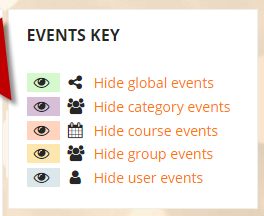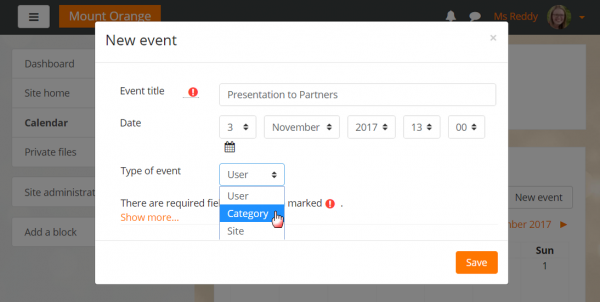Calendar: Difference between revisions
From MoodleDocs
Mary Cooch (talk | contribs) (copied from 3.1 docs) |
Mary Cooch (talk | contribs) No edit summary |
||
| Line 1: | Line 1: | ||
{{More features}} | {{More features}} | ||
The calendar can display site | {{New features}} | ||
The calendar can display site, course, group, user and - '''new in 3.4 -''' category events in addition to assignment and quiz deadlines, chat times and other course events. Note the colour coding on the screenshot below. | |||
[[File:CalendarCategory01.png]] | |||
*When adding, editing or deleting events, the event displays in a pop-up window. | |||
*Those with permissions to edit categories may also add category events as here: | |||
[[File:CalendarCategory02.png|center|thumb|600px]] | |||
Events may be dragged and dropped to different dates: | |||
[[File:CalendarDragMove.png]] | |||
A calendar may be included in a course or the site [[Front page]] by adding a [[Calendar block]] or an [[Upcoming Events block]]. | A calendar may be included in a course or the site [[Front page]] by adding a [[Calendar block]] or an [[Upcoming Events block]]. | ||
Revision as of 17:50, 3 November 2017
The calendar can display site, course, group, user and - new in 3.4 - category events in addition to assignment and quiz deadlines, chat times and other course events. Note the colour coding on the screenshot below.
- When adding, editing or deleting events, the event displays in a pop-up window.
- Those with permissions to edit categories may also add category events as here:
Events may be dragged and dropped to different dates:
A calendar may be included in a course or the site Front page by adding a Calendar block or an Upcoming Events block.