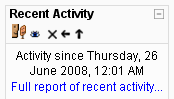Block permissions: Difference between revisions
From MoodleDocs
Helen Foster (talk | contribs) (image added) |
Abel Camacho (talk | contribs) No edit summary |
||
| Line 27: | Line 27: | ||
[[Category:Block]] | [[Category:Block]] | ||
[[de:Block-Rechte]] | |||
[[eu:Blokeen_baimenak]] | |||
[[fr:Permissions des blocs]] | [[fr:Permissions des blocs]] | ||
Revision as of 09:45, 3 November 2008
Block capabilities
- moodle/site:manageblocks
- moodle/my:manageblocks (from 1.8 onwards)
- moodle/tag:editblocks (from 1.9 onwards)
- moodle/block:view (from 1.9 onwards)
Hiding a block from guests
Template:Moodle 1.9In Moodle 1.9 onwards, the capability moodle/block:view allows control of which users can view blocks. This feature works with all blocks, including contributed blocks.
To hide a particular block from guests:
- On the course homepage, click the "Turn editing on" button at the top-right of the page.
- Access the assign roles page via the assign roles icon (a face and mask) in the header of the block to be hidden.
- Click the "Override permissions" tab.
- Select the guest role.
- Set the capability moodle/block:view to prevent.
- Click the "Save changes" button.
Note: By default, only administrators are able to override permissions. Instructions on enabling teachers to override permissions can be found in Override permissions.