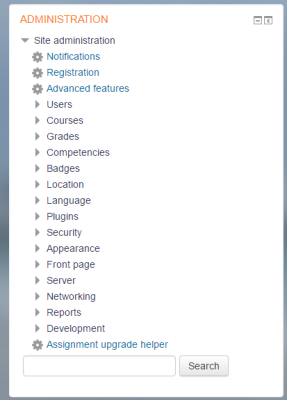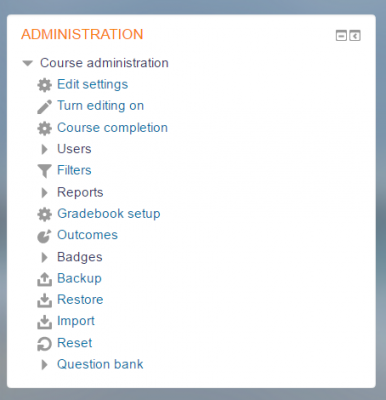Administration block: Difference between revisions
- Managing blocks
- Block settings
- Activities
- Activity results
- Admin bookmarks
- Administration
- Blog menu
- Blog tags
- Calendar
- Comments
- Community finder
- Course completion status
- Course overview
- Course/site summary
- Courses
- Feedback
- Flickr
- Global search
- HTML
- Latest announcements
- Latest badges
- Learning plans
- Login
- Logged in user
- Main menu
- Mentees
- Navigation
- Network servers
- Online users
- People
- Private files
- Quiz results
- Random glossary entry
- Recent activity
- Recent blog entries
- Remote RSS feeds
- Search forums
- Section links
- Self completion
- Social activities
- Tags
- Upcoming events
- Youtube
- Blocks FAQ
Helen Foster (talk | contribs) (rewording) |
|||
| (23 intermediate revisions by 5 users not shown) | |||
| Line 1: | Line 1: | ||
{{ | {{Blocks}} | ||
The administration block is used to provide context-sensitive links to settings pages when using the Clean or More theme, or a custom theme based on Clean. | |||
The | (The [[Boost theme]] in Moodle 3.2 onwards uses gear icon links to provide access to settings pages rather than the administration block.) | ||
What appears in the administration block depends upon where the user is and what role they have in that location. For example, a site administrator on the front page will have Front page settings while a teacher in a course will have more options in Course administration than a student. | |||
Here are examples of the Administration block: | |||
<gallery widths="400px" heights="400px" perrow="3"> | |||
Image:fullsiteadminblock.png|Admin view | |||
Image:TeacherAdminBlock32.png|Teacher view in a course | |||
</gallery> | </gallery> | ||
Note: In Moodle 3.2 onwards, the Competencies and Grades links have been moved from the Administration block to the Navigation block (or nav drawer if using Boost) so that the Administration block does not need to be shown to students. | |||
[[de:Einstellungen-Block]] | |||
[[es:Bloque de administración]] | |||
[[eu:Ezarpenak_blokea]] | [[eu:Ezarpenak_blokea]] | ||
Latest revision as of 12:45, 29 August 2017
The administration block is used to provide context-sensitive links to settings pages when using the Clean or More theme, or a custom theme based on Clean.
(The Boost theme in Moodle 3.2 onwards uses gear icon links to provide access to settings pages rather than the administration block.)
What appears in the administration block depends upon where the user is and what role they have in that location. For example, a site administrator on the front page will have Front page settings while a teacher in a course will have more options in Course administration than a student.
Here are examples of the Administration block:
Note: In Moodle 3.2 onwards, the Competencies and Grades links have been moved from the Administration block to the Navigation block (or nav drawer if using Boost) so that the Administration block does not need to be shown to students.