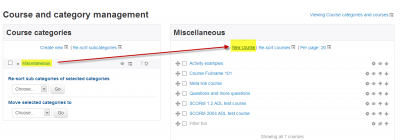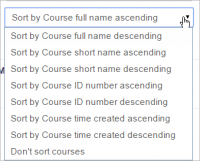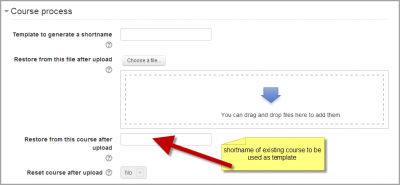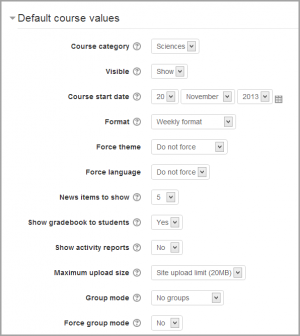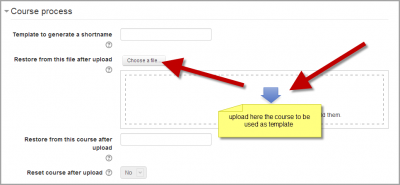Adding a new course: Difference between revisions
No edit summary |
No edit summary |
||
| (170 intermediate revisions by 42 users not shown) | |||
| Line 1: | Line 1: | ||
{{Courses}} | |||
==Adding a course== | |||
By default a regular teacher can't add a new course. To add a new course to Moodle, you need to have either [[Administrator|Administrator]], [[Course creator|Course Creator]] or [[Manager|Manager]] rights. | |||
To add a course: | |||
*From the Site administration link, click Courses>Manage courses and categories'' | |||
[ | [[File:26addcourse1.png|400px|thumb|center|Click New course in the category page on the right]] | ||
*Click on the category where you want your course to be. For more information see [[Course categories|Course categories]] | |||
*Click the "New course" link | |||
*Enter the [[Course settings|course settings]], and then choose either to "Save and return" to go back to your course, or "Save and display" to go to the next screen. | |||
[ | [[File:newcoursesavereturn.png]] | ||
[ | |||
*On the next screen,if you have chosen "Save and display", choose your students/teachers to assign to the course. | |||
==Deleting a course== | |||
[http:// | Teachers cannot delete courses. Managers (i.e. users with a role for which the capability [[Capabilities/moodle/course:delete|moodle/course:delete]] is allowed) can delete courses and [[Course creator|course creators]] can delete courses they have created themselves, but only within 24 hours of creating the course. This is so that courses created by mistake may be deleted without needing to ask an administrator. | ||
</ | |||
Administrators can always delete courses. | |||
To delete a course (as an admin or manager): | |||
# From the Site administration link, click Courses > Manage courses and categories | |||
# Click the course's category and click the course in the screen on the right. | |||
# Click the Delete link. | |||
{| | |||
|[[File:26coursedelete.png|200px|thumb|center|Deleting a course]] | |||
|} | |||
You can delete multiple courses by: | |||
*Creating a new (temporary) category. You can name it "To be deleted". | |||
*Select and '''move''' the "About to be deleted" courses to that category ("To be deleted"). | |||
*Delete the category ("To be deleted") and choose "Delete ALL - cannot be undone". | |||
There is no user interface for course creators to delete courses they have created; however they can do so by editing the URL of the course from <nowiki>http://yourmoodlesite.net/course/view.php?id=N</nowiki> to <nowiki>http://yourmoodlesite.net/course/delete.php?id=N</nowiki> (replacing 'view' with 'delete'). | |||
==Sorting courses== | |||
Courses may be sorted by an admin or manager from ''Administration>Site administration>Courses>Manage courses and categories.'' | |||
Courses may be sorted by ascending/descending and by time created. | |||
[[File:coursesort.png|thumb|200px|center|Sorting courses]] | |||
==Course requests== | |||
The course request feature can be enabled by an administrator in ''Administration > Site administration > Courses > Course request''. | |||
An admin can set the default category for course requests, whether users can select a category when requesting a course, and who can receive notification of course requests (from a list of users with the capability [[Capabilities/moodle/site:approvecourse|moodle/site:approvecourse]]). | |||
A 'Request a new course' button will then appear on the 'All courses' page. The All courses page can be accessed via a link in the [[Courses block]]. | |||
If course requests are enabled, by default all authenticated users can make course requests. See [[Course requester role]] for details of how to restrict users who can make course requests. | |||
==Bulk course creation== | |||
For full details on how to bulk create courses and use course templates, see [[Upload courses]]. | |||
# Go to ''Administration > Site Administration > Courses > Upload courses''. | |||
# Upload a CSV file either by dragging and dropping or using the button to select from the File picker. | |||
# Select your import options and click Preview. If the settings are acceptable, click Upload. | |||
==Course templates== | |||
It is possible, from ''Administration>Site Administration>Courses>Upload courses'' to specify a course and settings to use as template for future courses. | |||
Default blocks for new courses can also be configured in config.php. | |||
===Using an existing course as a template=== | |||
First, create or locate on your Moodle the course you wish to use as a template and make a note of its shortname. A template course might for example have common headings or section summaries or policy agreements used throughout the site for consistency. | |||
''Note that only the content of the course will be restored; not its settings. Settings are added separately.'' | |||
====Method 1==== | |||
*Create your csv file. See [[Upload courses]] for accepted fields. | |||
*From the Site administration link, click Courses>Upload courses and add your file. | |||
*Preview it and scroll down to 'Course process'. In the box 'Restore from this course after upload', add the shortname of your template course. | |||
*If you are creating several courses using the same template and you wish them all to have the same settings, you can specify these in the Default course values. | |||
*Upload your csv file. | |||
{| | |||
|[[File:template1.png|thumb|400px|Adding shortname of template course]] | |||
| | |||
|[[File:26defaultcoursevalues.png|thumb|400|Default course values]] | |||
|} | |||
====Method 2==== | |||
*All the settings and the chosen template course can be specified in the csv file you create. Use ''templatecourse'' as the field for your chosen template course, and use the course shortname. See [[Upload courses]] for full list of fields you can include. | |||
*Here is an example of a csv file for restoring a course to be used as a template. It specifies for example the theme, language, enrolment method and alternative names for student and teacher. | |||
<code bash> | |||
shortname,fullname,category,newsitems,theme,lang,format,enrolment_1,enrolment_1_role,role_student,role_teacher,templatecourse | |||
Knit,Knitting,2,0,afterburner,fr,topics,manual,student,NewKnitter,MasterKnitter,OMT | |||
</code> | |||
*Go to Administration>Site administration>Courses>Upload courses and add your csv file. | |||
===Using a backup course as a template=== | |||
It is possible during the process of creating courses with a csv file in ''Site administration>Administration>Courses>Upload courses'' to specify and upload a backup file to be used as a template. | |||
*Create your csv file. See [[Upload courses]] for accepted fields. | |||
*From ''Site administration>Administration>Courses>Upload courses'', add your file. | |||
*Preview it and scroll down to 'Course process'. In the box 'Restore from this file after upload', add the backup file you wish to use as the template. | |||
*If you are creating several courses using the same template and you wish them all to have the same settings, you can specify these in the 'Default course values' section. | |||
*Alternatively, you can specify the course settings (such as format, enrolment methods, language) in the csv file. This method is useful if you wish different courses using the same template to have different settings. | |||
*Upload your csv file. | |||
{| | |||
|[[File:template2.png|thumb|400px|Uploading a template course]] | |||
|} | |||
===Using the course templates plugin=== | |||
With emeneo's course templates plugin you can very easily create template based courses. More information and the plugin package you can find here: [https://moodle.org/plugins/local_course_templates https://moodle.org/plugins/local_course_templates] | |||
==See also== | |||
===Screencasts=== | |||
* [http://youtu.be/MzK2jb-9SwE Bulk course creation] | |||
===Forum discussions=== | |||
*Using Moodle [http://moodle.org/mod/forum/discuss.php?d=83830 Hide Courses from some users or students] forum discussion | |||
[[de:Kurs anlegen]] | |||
[[es:Añadiendo un nuevo curso]] | |||
[[eu:Ikastaroak_%28Kudeatzaileak%29]] | |||
[[fr:Ajouter_un_cours]] | |||
Latest revision as of 10:38, 16 April 2018
Adding a course
By default a regular teacher can't add a new course. To add a new course to Moodle, you need to have either Administrator, Course Creator or Manager rights.
To add a course:
- From the Site administration link, click Courses>Manage courses and categories
- Click on the category where you want your course to be. For more information see Course categories
- Click the "New course" link
- Enter the course settings, and then choose either to "Save and return" to go back to your course, or "Save and display" to go to the next screen.
- On the next screen,if you have chosen "Save and display", choose your students/teachers to assign to the course.
Deleting a course
Teachers cannot delete courses. Managers (i.e. users with a role for which the capability moodle/course:delete is allowed) can delete courses and course creators can delete courses they have created themselves, but only within 24 hours of creating the course. This is so that courses created by mistake may be deleted without needing to ask an administrator.
Administrators can always delete courses.
To delete a course (as an admin or manager):
- From the Site administration link, click Courses > Manage courses and categories
- Click the course's category and click the course in the screen on the right.
- Click the Delete link.
You can delete multiple courses by:
- Creating a new (temporary) category. You can name it "To be deleted".
- Select and move the "About to be deleted" courses to that category ("To be deleted").
- Delete the category ("To be deleted") and choose "Delete ALL - cannot be undone".
There is no user interface for course creators to delete courses they have created; however they can do so by editing the URL of the course from http://yourmoodlesite.net/course/view.php?id=N to http://yourmoodlesite.net/course/delete.php?id=N (replacing 'view' with 'delete').
Sorting courses
Courses may be sorted by an admin or manager from Administration>Site administration>Courses>Manage courses and categories.
Courses may be sorted by ascending/descending and by time created.
Course requests
The course request feature can be enabled by an administrator in Administration > Site administration > Courses > Course request.
An admin can set the default category for course requests, whether users can select a category when requesting a course, and who can receive notification of course requests (from a list of users with the capability moodle/site:approvecourse).
A 'Request a new course' button will then appear on the 'All courses' page. The All courses page can be accessed via a link in the Courses block.
If course requests are enabled, by default all authenticated users can make course requests. See Course requester role for details of how to restrict users who can make course requests.
Bulk course creation
For full details on how to bulk create courses and use course templates, see Upload courses.
- Go to Administration > Site Administration > Courses > Upload courses.
- Upload a CSV file either by dragging and dropping or using the button to select from the File picker.
- Select your import options and click Preview. If the settings are acceptable, click Upload.
Course templates
It is possible, from Administration>Site Administration>Courses>Upload courses to specify a course and settings to use as template for future courses.
Default blocks for new courses can also be configured in config.php.
Using an existing course as a template
First, create or locate on your Moodle the course you wish to use as a template and make a note of its shortname. A template course might for example have common headings or section summaries or policy agreements used throughout the site for consistency.
Note that only the content of the course will be restored; not its settings. Settings are added separately.
Method 1
- Create your csv file. See Upload courses for accepted fields.
- From the Site administration link, click Courses>Upload courses and add your file.
- Preview it and scroll down to 'Course process'. In the box 'Restore from this course after upload', add the shortname of your template course.
- If you are creating several courses using the same template and you wish them all to have the same settings, you can specify these in the Default course values.
- Upload your csv file.
Method 2
- All the settings and the chosen template course can be specified in the csv file you create. Use templatecourse as the field for your chosen template course, and use the course shortname. See Upload courses for full list of fields you can include.
- Here is an example of a csv file for restoring a course to be used as a template. It specifies for example the theme, language, enrolment method and alternative names for student and teacher.
shortname,fullname,category,newsitems,theme,lang,format,enrolment_1,enrolment_1_role,role_student,role_teacher,templatecourse
Knit,Knitting,2,0,afterburner,fr,topics,manual,student,NewKnitter,MasterKnitter,OMT
- Go to Administration>Site administration>Courses>Upload courses and add your csv file.
Using a backup course as a template
It is possible during the process of creating courses with a csv file in Site administration>Administration>Courses>Upload courses to specify and upload a backup file to be used as a template.
- Create your csv file. See Upload courses for accepted fields.
- From Site administration>Administration>Courses>Upload courses, add your file.
- Preview it and scroll down to 'Course process'. In the box 'Restore from this file after upload', add the backup file you wish to use as the template.
- If you are creating several courses using the same template and you wish them all to have the same settings, you can specify these in the 'Default course values' section.
- Alternatively, you can specify the course settings (such as format, enrolment methods, language) in the csv file. This method is useful if you wish different courses using the same template to have different settings.
- Upload your csv file.
Using the course templates plugin
With emeneo's course templates plugin you can very easily create template based courses. More information and the plugin package you can find here: https://moodle.org/plugins/local_course_templates
See also
Screencasts
Forum discussions
- Using Moodle Hide Courses from some users or students forum discussion