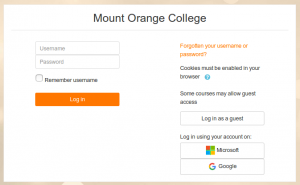OAuth 2 authentication
From MoodleDocs
The OAuth 2 authentication plugin enables users to log in using their Google, Microsoft and/or Facebook account. If enabled, when a user first logs in, a new account will be created. Otherwise, they will be prompted to link it to their existing account with the same email address.
Enabling OAuth 2 authentication
To use OAuth 2 authentication, an administrator must first create the required OAuth 2 services.
- Go to 'OAuth 2 services' in Site administration and click the button to create a new service.
- Follow the instructions in OAuth 2 Google service, OAuth 2 Microsoft service or OAuth 2 Facebook service and obtain a client ID and secret.
- Enter the client ID and secret and save changes.
- Repeat for additional services as desired.
- Go to 'Manage authentication' in Site administration and enable the OAuth 2 authentication plugin.
- Optional: In the OAuth 2 settings, lock selected user data fields and save changes.
Preventing new account creation
If you don't want new accounts to be created when users log in with an OAuth 2 service:
- Go to 'Manage authentication' in Site administration and tick the box 'Prevent account creation when authenticating' (authpreventaccountcreation).
- Click the 'Save changes' button.