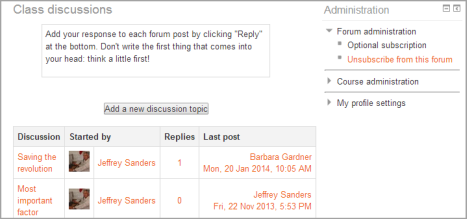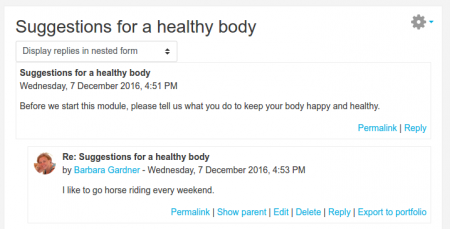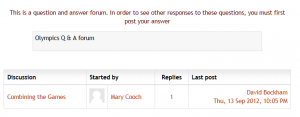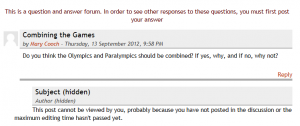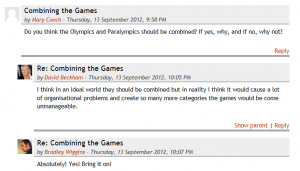Forum activity
The forum activity allows students and teachers to exchange ideas by posting comments as part of a 'thread'. Files such as images and media maybe included in forum posts. The teacher can choose to rate forum posts and it is also possible to give students permission to rate each others' posts.
To add a forum you should turn on the editing and select it from the Activity chooser. The screencast Forum gives a basic introduction to setting up a forum and you can find out more information in the Forum settings documentation. For information on using forums, see the documentation Using Forum
Which forum do I need?
In the (default) Standard forum for general use, students will see an introduction text in a separate space above the list of discussions. Students see a button to start a new discussion (thread).
In a Single, simple discussion the teachers posts a question and students are able only to reply. They cannot start a new topic of discussion. This is useful if you wish to keep a discussion focused.
The Question and Answer forum is best used when you have a particular question that you wish to have answered. The teacher posts a question and students respond with possible answers. By default a Q and A forum requires students to post once before viewing other students' postings.
The Standard forum displayed like a blog works like the standard forum for general use, but the first post of each discussion is displayed (as in a blog) so that users can read it and then choose to respond by clicking the "Discuss this topic" button bottom right of the post.