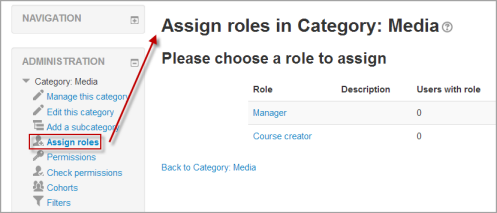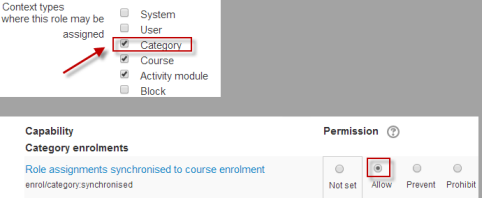Category enrolments: Difference between revisions
From MoodleDocs
Mary Cooch (talk | contribs) m (→Settings for category enrolment: typo) |
Helen Foster (talk | contribs) (note about cohort sync) |
||
| Line 2: | Line 2: | ||
The category enrolments plugin allows users to be enrolled in a category as opposed to individual courses. The plugin has to be enabled by the site administrator (see [[Enrolment plugins]]). | The category enrolments plugin allows users to be enrolled in a category as opposed to individual courses. The plugin has to be enabled by the site administrator (see [[Enrolment plugins]]). | ||
Note: It is recommended that [[Cohort sync]] is used in preference to category enrolments. | |||
==Settings for category enrolment== | ==Settings for category enrolment== | ||
*Go to the category into which you wish to enrol users. '''Note:''' You need to have category rights (manager or administrator) | *Go to the category into which you wish to enrol users. '''Note:''' You need to have category rights (manager or administrator) | ||
| Line 10: | Line 13: | ||
== Admin settings for category enrolment== | == Admin settings for category enrolment== | ||
The category enrolment plugin may be enabled or disabled throughout the site in ''Settings > Site administration > Plugins > Enrolments> Manage enrol plugins.'' | |||
===Assigning teachers or students to a category=== | ===Assigning teachers or students to a category=== | ||
*By default, only managers and course creators can be assigned category-wide. If you want to add teachers or students then the site administrator needs to tick the "category" box in their role in ''Settings>Site | |||
*To ensure they will be automatically assigned as teachers/students in any new courses you make, the administrator needs to set to "allow" the capability ''enrol/category:synchronised'' for the role in question in ''Settings>Site Administration>Users>Permissions>Define roles'' | *By default, only managers and course creators can be assigned category-wide. If you want to add teachers or students then the site administrator needs to tick the "category" box in their role in ''Settings > Site administration > Users > Permissions > Define roles''. | ||
*To ensure they will be automatically assigned as teachers/students in any new courses you make, the administrator needs to set to "allow" the capability ''enrol/category:synchronised'' for the role in question in ''Settings > Site Administration > Users > Permissions > Define roles'' | |||
[[File:Enrolcategorysync.png]] | [[File:Enrolcategorysync.png]] | ||
Revision as of 10:29, 10 January 2012
The category enrolments plugin allows users to be enrolled in a category as opposed to individual courses. The plugin has to be enabled by the site administrator (see Enrolment plugins).
Note: It is recommended that Cohort sync is used in preference to category enrolments.
Settings for category enrolment
- Go to the category into which you wish to enrol users. Note: You need to have category rights (manager or administrator)
- In the Settings box,click Assign roles. The list of possible roles you can assign will appear:
Admin settings for category enrolment
The category enrolment plugin may be enabled or disabled throughout the site in Settings > Site administration > Plugins > Enrolments> Manage enrol plugins.
Assigning teachers or students to a category
- By default, only managers and course creators can be assigned category-wide. If you want to add teachers or students then the site administrator needs to tick the "category" box in their role in Settings > Site administration > Users > Permissions > Define roles.
- To ensure they will be automatically assigned as teachers/students in any new courses you make, the administrator needs to set to "allow" the capability enrol/category:synchronised for the role in question in Settings > Site Administration > Users > Permissions > Define roles