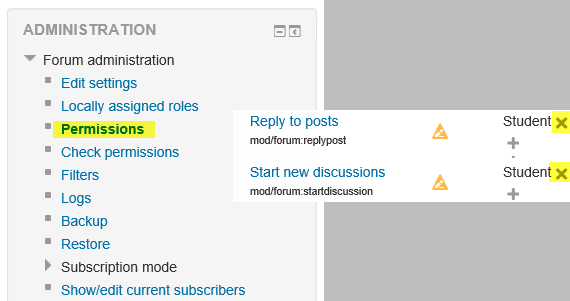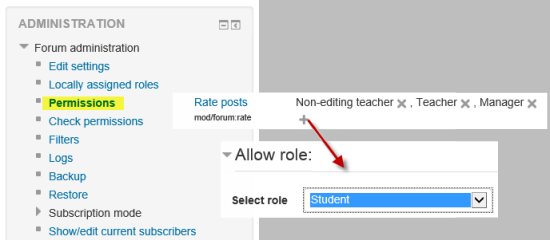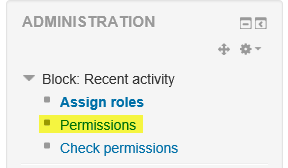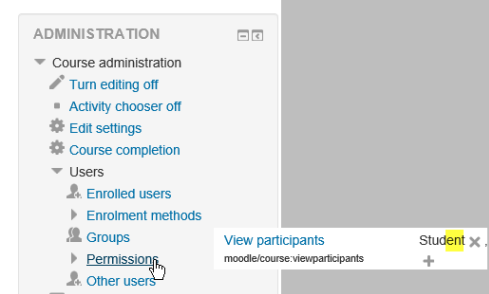Using roles: Difference between revisions
Mary Cooch (talk | contribs) (→Allow an administrator and teacher to see participants, but not a student: added screenshot) |
Helen Foster (talk | contribs) (Enrolled users changed to Participants) |
||
| (9 intermediate revisions by 7 users not shown) | |||
| Line 1: | Line 1: | ||
{{Roles}} | {{Roles}} | ||
Below are just a few creative examples of uses of roles and permissions in various settings. | Below are just a few creative examples of uses of roles and permissions in various settings. | ||
==Give a student forum moderator rights== | ==Give a student forum moderator rights== | ||
''How'': Assign the role of non-editing teacher in the module context, via the "Locally assigned roles" link in the forum administration section of the | ''How'': Assign the role of non-editing teacher in the module context, via the "Locally assigned roles" link in the forum administration section of the Administration block. | ||
[[File:Locallyassignedroles.png]] | [[File:Locallyassignedroles.png]] | ||
* Enables a user to edit or delete forum posts, split discussions and move discussions to other forums | * Enables a user to edit or delete forum posts, split discussions and move discussions to other forums | ||
* See [[Forum moderator role]] for more details | * See [[Forum moderator role]] for more details | ||
* Consider assigning this role to two students, and guiding them in learning to facilitate a forum together; for example, they can share the "coverage" of the | * Consider assigning this role to two students, and guiding them in learning to facilitate a forum together; for example, they can share the "coverage" of the forum on certain dates. | ||
==Enable a student to grade assignment submissions== | ==Enable a student to grade assignment submissions== | ||
''How'': Assign the role of non-editing teacher in the module context, via the "Locally assigned roles" link in the assignment administration section of the | ''How'': Assign the role of non-editing teacher in the module context, via the "Locally assigned roles" link in the assignment administration section of the Administration block. | ||
* A form of peer assessment/evaluation | * A form of peer assessment/evaluation | ||
* Similar use: Enable a student to grade essay questions in a quiz | * Similar use: Enable a student to grade essay questions in a quiz | ||
| Line 21: | Line 19: | ||
==Give a student the rights to approve database module entries== | ==Give a student the rights to approve database module entries== | ||
''How'': Assign the role of non-editing teacher in the module context, via the "Locally assigned roles" link in the database administration section of the | ''How'': Assign the role of non-editing teacher in the module context, via the "Locally assigned roles" link in the database administration section of the Administration block. | ||
* Enables a user to approve, edit and delete database module entries | * Enables a user to approve, edit and delete database module entries | ||
* Similar use: Give a student the rights to approve glossary entries | * Similar use: Give a student the rights to approve glossary entries | ||
==Allow a student to clean up saved chat sessions== | ==Allow a student to clean up saved chat sessions== | ||
''How'': Assign the role of non-editing teacher in the module context, via the "Locally assigned roles" link in the chat administration section of the | ''How'': Assign the role of non-editing teacher in the module context, via the "Locally assigned roles" link in the chat administration section of the Administration block. | ||
* Allows a user to delete chat logs for conversations which don't go anywhere | * Allows a user to delete chat logs for conversations which don't go anywhere | ||
* Allows a user to save chat logs for a longer period of time | * Allows a user to save chat logs for a longer period of time | ||
* Allows a user to put together group chat sessions | * Allows a user to put together group chat sessions | ||
| Line 36: | Line 32: | ||
==Create an archive forum== | ==Create an archive forum== | ||
''How'': Override the student role in the module context, via the "Permissions" link in the forum administration section of the Settings block and | ''How'': Override the student role in the module context, via the "Permissions" link in the forum administration section of the Settings block and remove the capabilities to start discussions and reply to posts | ||
[[File:Forumarchive.png]] | [[File:Forumarchive.png]] | ||
| Line 43: | Line 39: | ||
* See [[Forum permissions]] for more details | * See [[Forum permissions]] for more details | ||
* Similar uses: Archive database, glossary or wiki | * Similar uses: Archive database, glossary or wiki | ||
==Enable students to rate forum posts== | ==Enable students to rate forum posts== | ||
''How'': Override the student role in the module context, via the "Permissions" link in the forum administration section of the | ''How'': Override the student role in the module context, via the "Permissions" link in the forum administration section of the Administration block, and allow the capability to rate forum posts. | ||
[[File:Rateposts.png]] | [[File:Rateposts.png]] | ||
| Line 58: | Line 53: | ||
==Allow students to unenrol themselves from a course== | ==Allow students to unenrol themselves from a course== | ||
''How'': Override the student role in the course context, via the "Permissions" | ''How'': Override the student role in the course context, via the "Permissions" link (Users > Permissions) in the Course administration area of the Administration block and allow the "Unenrol self from the course" capability. | ||
* Useful for taster courses, revision courses and any other courses which are optional | * Useful for taster courses, revision courses and any other courses which are optional | ||
* See [[Unenrolment]] for more details | * See [[Unenrolment]] for more details | ||
| Line 64: | Line 60: | ||
==Hide a block from guests== | ==Hide a block from guests== | ||
''How'': Override the [[Guest role|guest role]] in the block context, via the "Permissions" link in the block | ''How'': Override the [[Guest role|guest role]] in the block context, via the "Permissions" link in the block header and prevent the capability to view blocks. | ||
[[File:Blockpermissions.png]] | [[File:Blockpermissions.png]] | ||
* See [[ | * See [[Blocks FAQ]] for more details | ||
* Similar use: Hide a block from students | * Similar use: Hide a block from students | ||
| Line 79: | Line 75: | ||
==Enable a student to create questions== | ==Enable a student to create questions== | ||
''How'': Assign the role of question creator in the course context, via the" Permissions" link in the course administration area of the | ''How'': Assign the role of question creator in the course context, via the" Permissions" link in the course administration area of the Administration block (requires [[Question creator role]] to be created by an administrator). | ||
* Enables a student to create questions which can later be used in quizzes | * Enables a student to create questions which can later be used in quizzes | ||
* See [[Question creator role]] for more details | * See [[Question creator role]] for more details | ||
''Warning'': Capabilities with [[Risks|XSS risks]] associated to them are allowed for the role of question creator. Thus, this role should be assigned with care. | ''Warning'': Capabilities with [[Risks|XSS risks]] associated to them are allowed for the role of question creator. Thus, this role should be assigned with care. | ||
| Line 88: | Line 83: | ||
==Assign a student the role of calendar editor== | ==Assign a student the role of calendar editor== | ||
''How'': Assign the role of calendar editor in the course context, via the "Permissions" link in the calendar administration area of the | ''How'': Assign the role of calendar editor in the course context, via the "Permissions" link in the calendar administration area of the Administration block (requires [[Calendar editor role]] to be created by an administrator). | ||
* Allows a user to add course events to the calendar | * Allows a user to add course events to the calendar | ||
* Useful for enabling school admin staff to add term dates etc. to the school calendar (when role assigned in the system context) | * Useful for enabling school admin staff to add term dates etc. to the school calendar (when role assigned in the system context) | ||
| Line 114: | Line 109: | ||
* Allows teachers to see participants but not students. | * Allows teachers to see participants but not students. | ||
== | ==Add a grader to a course== | ||
''How'': Enrol users via the [[Participants]] page (if you want to allow students to see the grader) or [[Other users]] (if not) to add your grader with the [[Standard roles| role]] of "Non-editing Teacher". | |||
* | * The grader will be able to assign and change any grades in the class. | ||
* If you want to only allow the grader to grade certain quizzes and/or assignments, see [[Using_roles#Enable_a_student_to_grade_assignment_submissions|Enable a student to grade assignment submissions]]. | |||
* If you want to only allow the grader to grade certain offline assignments, you can set up an assignment with no text entry and no file uploading. (See [[Offline activity assignment]] and [[Assignment_settings#Submission_types]].) | |||
==See also== | ==See also== | ||
| Line 124: | Line 123: | ||
[[ja:教師ができる便利なロールの使い方]] | [[ja:教師ができる便利なロールの使い方]] | ||
[[de:Rollen nutzen]] | |||
[[es:Uso de roles]] | |||
Latest revision as of 16:13, 30 November 2017
Below are just a few creative examples of uses of roles and permissions in various settings.
Give a student forum moderator rights
How: Assign the role of non-editing teacher in the module context, via the "Locally assigned roles" link in the forum administration section of the Administration block.
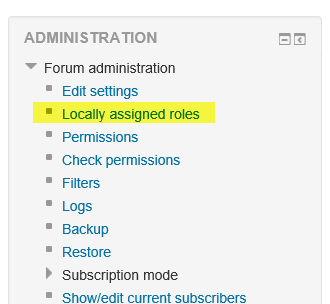
- Enables a user to edit or delete forum posts, split discussions and move discussions to other forums
- See Forum moderator role for more details
- Consider assigning this role to two students, and guiding them in learning to facilitate a forum together; for example, they can share the "coverage" of the forum on certain dates.
Enable a student to grade assignment submissions
How: Assign the role of non-editing teacher in the module context, via the "Locally assigned roles" link in the assignment administration section of the Administration block.
- A form of peer assessment/evaluation
- Similar use: Enable a student to grade essay questions in a quiz
Give a student the rights to approve database module entries
How: Assign the role of non-editing teacher in the module context, via the "Locally assigned roles" link in the database administration section of the Administration block.
- Enables a user to approve, edit and delete database module entries
- Similar use: Give a student the rights to approve glossary entries
Allow a student to clean up saved chat sessions
How: Assign the role of non-editing teacher in the module context, via the "Locally assigned roles" link in the chat administration section of the Administration block.
- Allows a user to delete chat logs for conversations which don't go anywhere
- Allows a user to save chat logs for a longer period of time
- Allows a user to put together group chat sessions
Create an archive forum
How: Override the student role in the module context, via the "Permissions" link in the forum administration section of the Settings block and remove the capabilities to start discussions and reply to posts
- In an archived forum, students may no longer start new discussions, nor add replies, but may still read all the discussions
- See Forum permissions for more details
- Similar uses: Archive database, glossary or wiki
Enable students to rate forum posts
How: Override the student role in the module context, via the "Permissions" link in the forum administration section of the Administration block, and allow the capability to rate forum posts.
- A formative assessment
- Peer evaluation
- See Forum permissions for more details
- Similar uses: Enable students to rate database or glossary entries
Allow students to unenrol themselves from a course
How: Override the student role in the course context, via the "Permissions" link (Users > Permissions) in the Course administration area of the Administration block and allow the "Unenrol self from the course" capability.
- Useful for taster courses, revision courses and any other courses which are optional
- See Unenrolment for more details
Hide a block from guests
How: Override the guest role in the block context, via the "Permissions" link in the block header and prevent the capability to view blocks.
- See Blocks FAQ for more details
- Similar use: Hide a block from students
Give a student unlimited time to complete timed quizzes
How: Assign the role of quiz user with unlimited time in the course or module context (requires Quiz user with unlimited time role to be created by an administrator)
- Useful for particular students who require extra time in exams
- See Quiz user with unlimited time role for more details
Enable a student to create questions
How: Assign the role of question creator in the course context, via the" Permissions" link in the course administration area of the Administration block (requires Question creator role to be created by an administrator).
- Enables a student to create questions which can later be used in quizzes
- See Question creator role for more details
Warning: Capabilities with XSS risks associated to them are allowed for the role of question creator. Thus, this role should be assigned with care.
Assign a student the role of calendar editor
How: Assign the role of calendar editor in the course context, via the "Permissions" link in the calendar administration area of the Administration block (requires Calendar editor role to be created by an administrator).
- Allows a user to add course events to the calendar
- Useful for enabling school admin staff to add term dates etc. to the school calendar (when role assigned in the system context)
- See Calendar editor role for more details
Provide temporary read-only access to a naughty student
How: Assign the role in the course or module context (requires "can not post data" role, with selected capabilities prohibited, to be created by an administrator)
- Prevents a user from entering text anywhere whilst allowing read-only access
Provide temporary access to a Guest Speaker in a completely online class
How: Create a non-editing teaching role blocking access to everything but post to forum.
Steps to prevent guests from seeing confidential student information:
- Assign a guest role without access to grades and assignments.
- Only grant access to the guest for the minimal amount of time they need to be in the class.
Allow an administrator and teacher to see participants, but not a student
How: In a course, click on "Users" and then the "Permissions" link in the course administration area of the Settings block. Scroll down to view participants and select the prevent or prohibit button next to "Student".
- Allows teachers to see participants but not students.
Add a grader to a course
How: Enrol users via the Participants page (if you want to allow students to see the grader) or Other users (if not) to add your grader with the role of "Non-editing Teacher".
- The grader will be able to assign and change any grades in the class.
- If you want to only allow the grader to grade certain quizzes and/or assignments, see Enable a student to grade assignment submissions.
- If you want to only allow the grader to grade certain offline assignments, you can set up an assignment with no text entry and no file uploading. (See Offline activity assignment and Assignment_settings#Submission_types.)
See also
- Assign roles
- Using Moodle 10 Useful Things a Teacher Can do with Roles? forum discussion