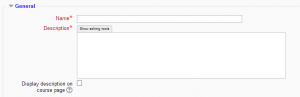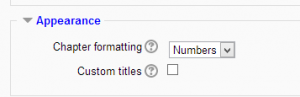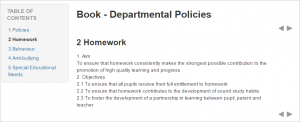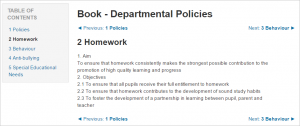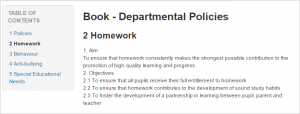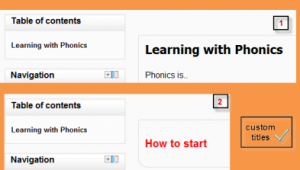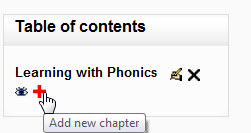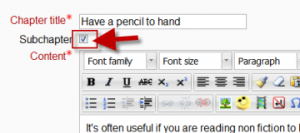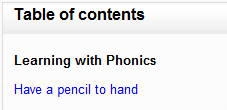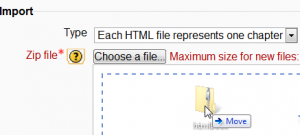Book settings: Difference between revisions
Helen Foster (talk | contribs) (→Adding chapters and subchapters: 'Turn editing on' button new in 3.1.3 (MDL-42041)) |
Helen Foster (talk | contribs) (→Adding chapters and subchapters: new in 3.3 - tags (MDL-57457)) |
||
| Line 77: | Line 77: | ||
{| | {| | ||
|[[File:addnewchapter.png|thumb|(1)Adding a new chapter]] | |[[File:addnewchapter.png|thumb|(1) Adding a new chapter]] | ||
|[[File:subchapter.png|thumb|(2)Adding a subchapter]] | |[[File:subchapter.png|thumb|(2) Adding a subchapter]] | ||
|[[File:viewofsubchapter.png|thumb|(3)View of subchapter]] | |[[File:viewofsubchapter.png|thumb|(3) View of subchapter]] | ||
|} | |} | ||
When you have finished adding chapters and subchapters, you can turn editing off. | When you have finished adding chapters and subchapters, you can turn editing off. | ||
===Tags=== | |||
{{New features}}A teacher (or any other user with editing rights) can tag book chapters. | |||
Tags can be managed by a site administrator in [[Managing tags|Manage tags]] in the Site administration. Book chapter tags may be added to a specified tag collection and standard tags may be suggested or forced. If desired, book chapter tagging may be disabled completely. | |||
==Importing chapters== | ==Importing chapters== | ||
Revision as of 16:02, 15 May 2017
Adding a book
- A teacher can add a book by choosing it from the "Add an activity or resource" link (or, if not present, the "Add a resource" drop down menu in course.) All settings may expanded by clicking the "Expand all" link top right.
General
Name
Use a descriptive name for your book as it will form the link the students will click on to access it.
Description
Provide information for your students here so they are clear what the book is about. Click "Show editing tools" to display the rich text editor and drag the bottom right of the text box out to expand it.
Display description on course page
Enabling this will display the description on the course page just below the link to the book.
Appearance
(These settings are collapsed by default.)
Chapter formatting
The options are:
- None - chapter and subchapter titles are not formatted at all, use if you want to define special numbering styles. For example letters: in chapter title type "A First Chapter", "A.1 Some Subchapter",...
- Numbers - chapters and subchapters are numbered (1, 1.1, 1.2, 2, ...)
- Bullets - subchapters are indented and displayed with bullets.
- Indented - subchapters are indented.
Choose between having navigation as images (1) or text links (2) or no navigation, simply the TOC (3)
Custom titles
If you disallow custom titles, the chapter title (the one that appears on the table of contents) will appear as a header at the top of your content (1 below) If you enable custom titles, you will be able to create a title different from the one that appears in the ToC or display no title at all (2 below) If you enable custom titles, you will need to enter the chapter title as part of the page content.
Common module settings
(These settings are collapsed by default.) See Common module settings
Restrict access/Activity completion
(These settings are collapsed by default)
These settings are visible if Conditional activities and Activity completion have been enabled in the site and the course.
Site administration settings
The administrator can set the default values for chapter formatting and navigational links in Administration > Site administration > Plugins > Activity modules > Book.
Adding chapters and subchapters
Titles of chapters appear as links in the table of contents to the left of your content. It is recommended to keep your titles short.
To add a chapter:
- Turn editing on via the link in the Book administration or, in Moodle 3.1.3 onwards, by clicking the 'Turn editing on' button at the top right of the page.
- Click on the + icon in the Table of Contents or first chapter. The new chapter will be inserted directly after the chapter whose title is on the same line as the red cross you click (Screenshot 1).
Note that the sub chapter box is checked. A chapter may have many sub chapters, but sub chapters cannot have further sub chapters. In order to keep this resource simple, you are limited to two levels (Screenshot 2).
You now see a chapter and a sub chapter. Because we did not elect to number chapters, the fact that the second chapter is a sub chapter cannot be seen in the table of contents. Note that you do, however, see this in the title above the content.
By the way, the items in the table of contents are neither numbered nor are they indented only because that is the option we chose when setting up the book. We can always go back and change that (Screenshot 3).
When you have finished adding chapters and subchapters, you can turn editing off.
Tags
New feature
in Moodle 3.4!
A teacher (or any other user with editing rights) can tag book chapters.
Tags can be managed by a site administrator in Manage tags in the Site administration. Book chapter tags may be added to a specified tag collection and standard tags may be suggested or forced. If desired, book chapter tagging may be disabled completely.
Importing chapters
To import chapters
- Create a zip file of HTML files and optional multimedia files and folders. If you wish to upload subchapters, add "_sub" to the end of HTML file or folder names.
- Go to Administration > Book administration > Import chapter
- Choose whether each HTML file or folder represents one chapter
- Browse for and select the zip file, either using the Add button or the drag and drop method:
- Click the import button
Note: Relative file links are converted to absolute chapter links. Images, Flash and Java are re-linked too. Remember to upload images and multimedia files as well as HTML files.
Importing chapters from existing content
There are a number of contributed plugins which support importing content into books from other formats.
- Lucimoo epub import supports importing content from ePub files.
- Word import supports importing content from Word (.docx) files.