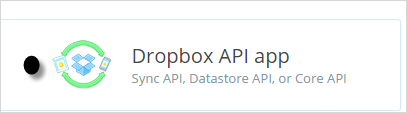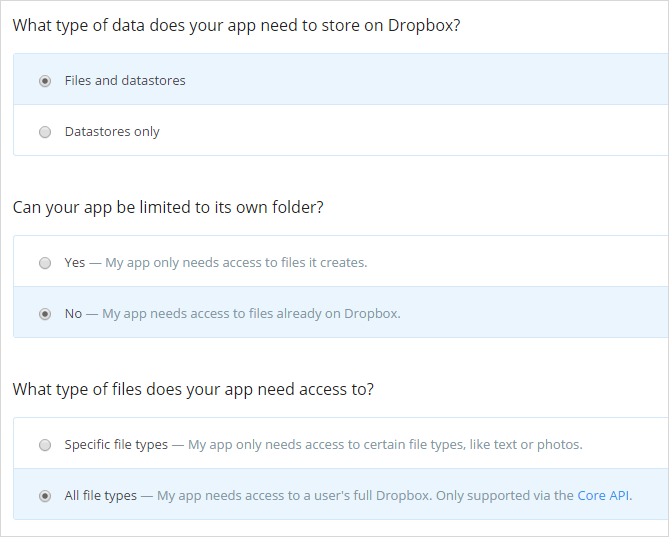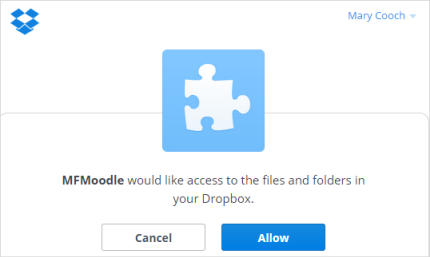Dropbox repository: Difference between revisions
Mary Cooch (talk | contribs) No edit summary |
Mary Cooch (talk | contribs) No edit summary |
||
| Line 1: | Line 1: | ||
{{Repositories}} | {{Repositories}} | ||
{{Template:Update}} | {{Template:Update}} | ||
See MDL-52051 for details of the Dropbox API v2 migration | See MDL-52051 for details of the Dropbox API v2 migration. | ||
The Dropbox repository enables users to copy or create a shortcut or alias to files from ''their own'' Dropbox. See [[Working with files]] for more details. | The Dropbox repository enables users to copy or create a shortcut or alias to files from ''their own'' Dropbox. See [[Working with files]] for more details. | ||
Revision as of 08:06, 31 January 2017
This page requires updating. Please do so and remove this template when finished.
See MDL-52051 for details of the Dropbox API v2 migration.
The Dropbox repository enables users to copy or create a shortcut or alias to files from their own Dropbox. See Working with files for more details.
Enabling the Dropbox repository
The Dropbox repository may be enabled by a site administrator in Administration > Site administration > Plugins> Repositories > Manage repositories.
Dropbox configuration
Once enabled the administrator will need to add a Dropbox API Key and Secret. To get one, click on the "Dropbox Developers" link on the Dropbox repository settings page and follow the instructions below.
Getting sign up app keys at Dropbox
- Click the "Dropbox Developers" link to go to https://www.dropbox.com/developers/apps and sign in.
- Click on "Create an app" and select "Dropbox API app":
- Choose the following:
- "Files and datastores"
- "My app needs access to files already on Dropbox
- "All file types"
- Give your app a name. (Make sure your app name does not contain the word "Dropbox". See note below.)
- Copy the app keys to Moodle and save your changes.
- Please note that to make the Dropbox repository available to more than one hundred users on your site, you will need to request that your status be changed to "Production". Follow the link on Dropbox which allows you to make that request.
NOTE: Your app name cannot contain the word "Dropbox" as it goes against Dropbox branding policy (found here: https://www.dropbox.com/developers/branding). For quick approval of of your app to production status you are advised to completely follow the guidelines in the branding policy.
To select a file via Dropbox, editing teachers will click on the Dropbox link in the file picker and log on to access the files in their account. They will see a message requesting access:
When they are done, they can log out.
Repository capabilities
There is just one capability, View a Dropbox folder, which is allowed for the default authenticated user role.
See also
- Using Dropbox Repository with Moodle blog post by Gavin Henrick