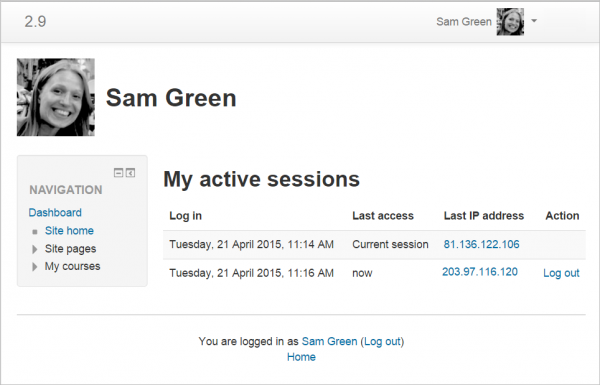Browser sessions: Difference between revisions
Helen Foster (talk | contribs) m (course reports template) |
Helen Foster (talk | contribs) m (removing new features template) |
||
| (One intermediate revision by one other user not shown) | |||
| Line 1: | Line 1: | ||
{{Course reports}} | {{Course reports}} | ||
Accessed from the Profile page in the user menu, this page provides information current browser sessions with the associated IP address. It is useful for checking whether the user is logged in on more than one computer at the same time. (If this is the case then the user can close one session by logging out on this page.) Displaying the IP addresses also means it can help with any security concerns if the user suspect another person in another location is using their login. | Accessed from the Profile page in the user menu, this page provides information current browser sessions with the associated IP address. It is useful for checking whether the user is logged in on more than one computer at the same time. (If this is the case then the user can close one session by logging out on this page.) Displaying the IP addresses also means it can help with any security concerns if the user suspect another person in another location is using their login. | ||
| Line 6: | Line 6: | ||
[[File:docsbrowsersessions29.png|thumb|center|600px]] | [[File:docsbrowsersessions29.png|thumb|center|600px]] | ||
[[es:Sesiones del navegador]] | |||
Latest revision as of 07:25, 8 October 2015
Accessed from the Profile page in the user menu, this page provides information current browser sessions with the associated IP address. It is useful for checking whether the user is logged in on more than one computer at the same time. (If this is the case then the user can close one session by logging out on this page.) Displaying the IP addresses also means it can help with any security concerns if the user suspect another person in another location is using their login.
Note: A setting in Site administration > Plugins > Authentication > Manage authentication allows the administrator to restrict the number of concurrent browser sessions if desired.