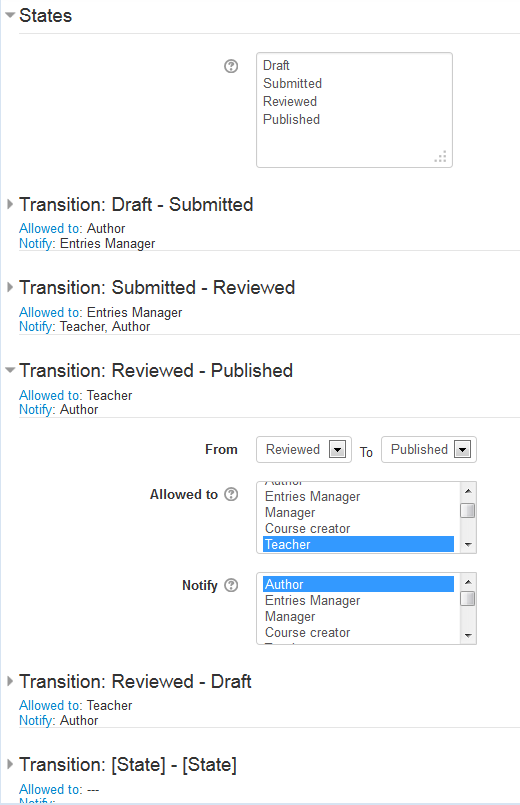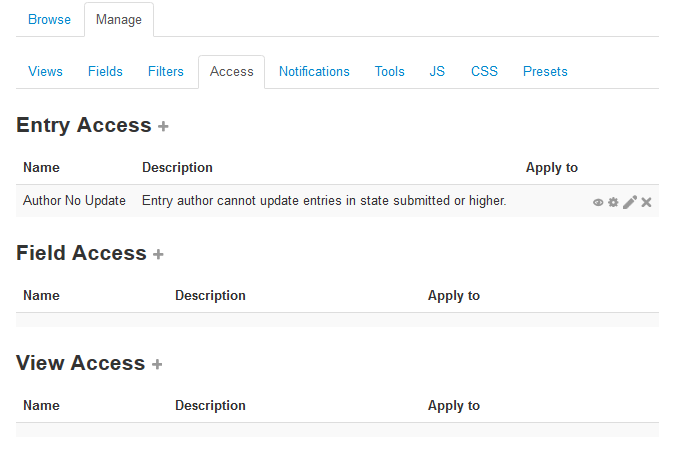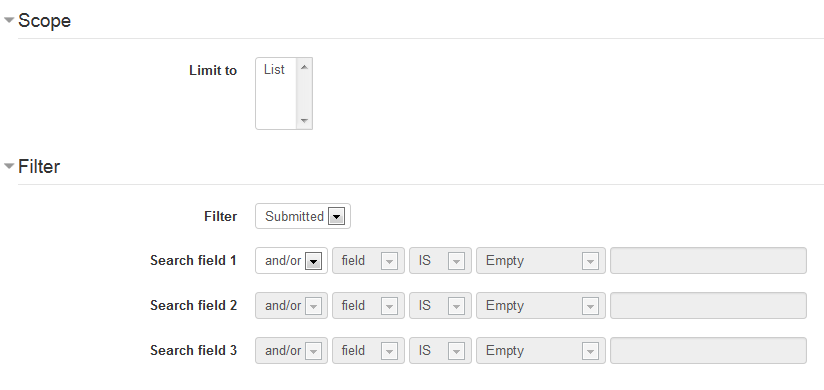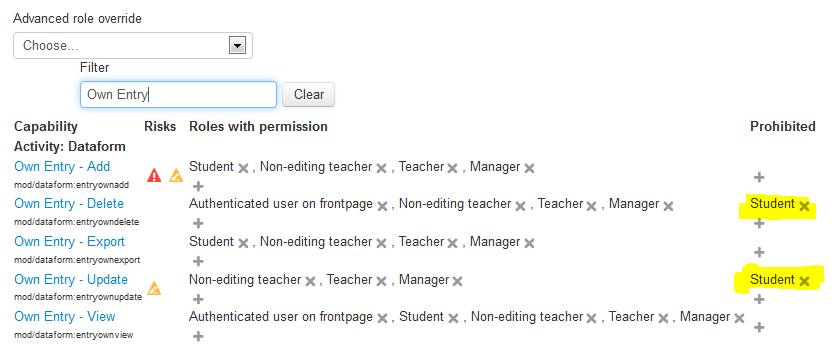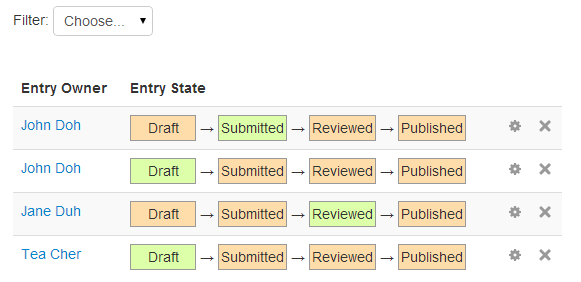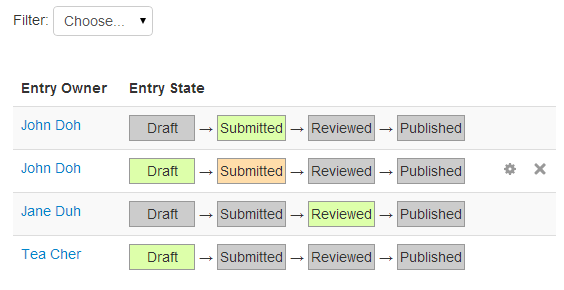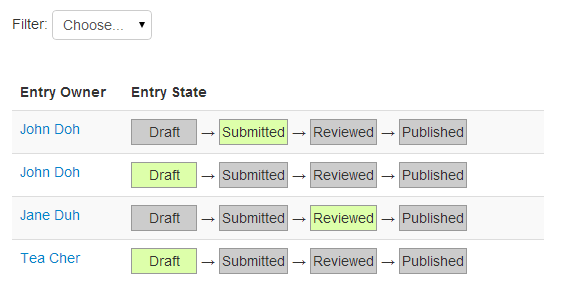Dataform Workflow: Difference between revisions
- Overview
- Activity administration
- Building an activity
- CSS tips and tricks
- JS tips and tricks
- Activating RSS
- Activity workflow
- Grading
No edit summary |
No edit summary |
||
| (6 intermediate revisions by the same user not shown) | |||
| Line 7: | Line 7: | ||
===States and transitions=== | ===States and transitions=== | ||
The States field allows for defining a list of states and a list of transitions with permissions and notifications. Undefined transitions are allowed by default to users with manageentries capability. There is no limit on the number of states. | The States field allows for defining a list of states and a list of transitions with permissions and notifications. Undefined transitions are allowed by default to users with manageentries capability. There is no limit on the number of states. | ||
[[File:df-field-entrystate.png]] | [[File:df-field-entrystate.png]] | ||
===Access rules=== | ===Access rules=== | ||
Entry access rules allows for setting access control for entries with a certain content, e.g. entry state. So for instance if we want to prevent students from updating or deleting submitted entries in this workflow, we can add a rule such as the following: | Entry access rules allows for setting access control for entries with a certain content, e.g. entry state. So for instance if we want to prevent students from updating or deleting submitted entries in this workflow, we can add a rule such as the following: | ||
[[File:df-access-rules-index.png]] | [[File:df-access-rules-index.png]] | ||
In the definition of the rule, the subset of applicable entries can be determined by selecting an existing filter and/or by adding search criteria. In this illustration the rule uses a filter that is set to find all entries in state Submitted or higher. | In the definition of the rule, the subset of applicable entries can be determined by selecting an existing filter and/or by adding search criteria. In this illustration the rule uses a filter that is set to find all entries in state Submitted or higher. | ||
[[File:df-access-rules-definition.png]] | [[File:df-access-rules-definition.png]] | ||
Access is set in the rule's context permissions: | Access is set in the rule's context permissions: | ||
[[File:df-access-rules-permissions.png]] | [[File:df-access-rules-permissions.png]] | ||
==Viewing and changing entry states== | ===Viewing and changing entry states=== | ||
Then in entries list the entry states can be displayed and set according to permissions. In this illustration the current state is green, permitted transitions are orange and other states are grey. | Then in entries list the entry states can be displayed and set according to permissions. In this illustration the current state is green, permitted transitions are orange and other states are grey. | ||
Tea Cher who is the teacher and has manageentries capability can set all states for all entries: | Tea Cher who is the teacher and has manageentries capability can set all states for all entries: | ||
[[File:df-field-entrystates-teacher.png]] | [[File:df-field-entrystates-teacher.png]] | ||
Joh Doh has 2 entries, one submitted and John can no longer update or delete it and the other is still a draft and John can update, delete or submit it. | Joh Doh has 2 entries, one submitted and John can no longer update or delete it and the other is still a draft and John can update, delete or submit it. | ||
[[File:df-field-entrystates-johndoh.png]] | [[File:df-field-entrystates-johndoh.png]] | ||
Jane Duh has 1 entry that has been submitted and reviewed and so she can no longer update or delete it. | Jane Duh has 1 entry that has been submitted and reviewed and so she can no longer update or delete it. | ||
[[File:df-field-entrystates-janeduh.png]] | [[File:df-field-entrystates-janeduh.png]] | ||
Latest revision as of 16:50, 29 January 2014
Workflow with views
TBC
Workflow with entry states
Entry workflow can be applied to a Dataform by adding an Entry States field and some Entry Access Rules as needed.
States and transitions
The States field allows for defining a list of states and a list of transitions with permissions and notifications. Undefined transitions are allowed by default to users with manageentries capability. There is no limit on the number of states.
Access rules
Entry access rules allows for setting access control for entries with a certain content, e.g. entry state. So for instance if we want to prevent students from updating or deleting submitted entries in this workflow, we can add a rule such as the following:
In the definition of the rule, the subset of applicable entries can be determined by selecting an existing filter and/or by adding search criteria. In this illustration the rule uses a filter that is set to find all entries in state Submitted or higher.
Access is set in the rule's context permissions:
Viewing and changing entry states
Then in entries list the entry states can be displayed and set according to permissions. In this illustration the current state is green, permitted transitions are orange and other states are grey.
Tea Cher who is the teacher and has manageentries capability can set all states for all entries:
Joh Doh has 2 entries, one submitted and John can no longer update or delete it and the other is still a draft and John can update, delete or submit it.
Jane Duh has 1 entry that has been submitted and reviewed and so she can no longer update or delete it.