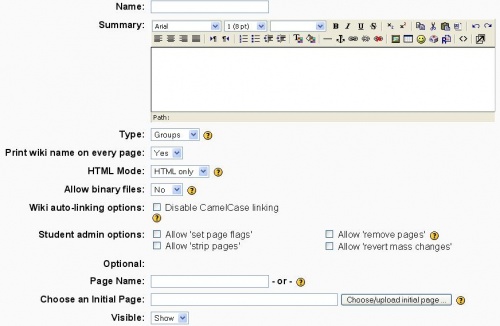Wiki settings: Difference between revisions
(added Camel Case section from View) |
(still editing.) |
||
| Line 1: | Line 1: | ||
{{Wiki}} | {{Wiki}} | ||
::This page is for documentation on how to add/edit a wiki activity and is redirected from mod/wiki/mod | ::This page is for documentation on how to add/edit a wiki activity and is redirected from mod/wiki/mod | ||
==Wiki settings== | |||
[[Image:Wiki settting screen.JPG|500px|thumb|left|Setup screen for a 1.7 Wiki|thumb|center]] | |||
[[Image:Wiki settting screen.JPG|500px|thumb|left|Setup screen for a 1.7 Wiki]] | |||
The 1.5 Moodle has the "Type" (group, teacher, student) setting in the wiki settings. The "Group Mode" setting (No group, seperate groups and visible groups) is a course setting. The 9 combinations of group and type settings determine what an individual student can see or edit. | The 1.5 Moodle has the "Type" (group, teacher, student) setting in the wiki settings. The "Group Mode" setting (No group, seperate groups and visible groups) is a course setting. The 9 combinations of group and type settings determine what an individual student can see or edit. | ||
| Line 14: | Line 14: | ||
*CamelCase describes what WikiWords look like. Multiple words, joined together without spaces, separated by changes in case. The uppercase and lowercase letters show up like the humps of camels. This linking scheme is often also called BumpyText because it could look like CaMeL_CaSe. | *CamelCase describes what WikiWords look like. Multiple words, joined together without spaces, separated by changes in case. The uppercase and lowercase letters show up like the humps of camels. This linking scheme is often also called BumpyText because it could look like CaMeL_CaSe. | ||
In return you will get in trouble, if you need to have words displayed in CamelCase in your text. Moodle will automatically turn those words into anchors with a link pointing to a new site. You may turn off this CamelCase functionality in the menu “Editing Wiki” by checking the "CamelCase" box under "Wiki auto-linking options". | In return you will get in trouble, if you need to have words displayed in CamelCase in your text. Moodle will automatically turn those words into anchors with a link pointing to a new site. You may turn off this CamelCase functionality in the menu “Editing Wiki” by checking the "CamelCase" box under "Wiki auto-linking options". | ||
==Choose an initial page== | |||
This can be the first wiki page that is created, or a way to switch to a different front page. | |||
==See also== | ==See also== | ||
Revision as of 03:03, 16 February 2007
- This page is for documentation on how to add/edit a wiki activity and is redirected from mod/wiki/mod
Wiki settings
The 1.5 Moodle has the "Type" (group, teacher, student) setting in the wiki settings. The "Group Mode" setting (No group, seperate groups and visible groups) is a course setting. The 9 combinations of group and type settings determine what an individual student can see or edit.
The 1.8 Moodle will have both setting Type (group, teacher, student) and an additional setting called Group Mode (No group, seperate groups and visible groups).
CamelCase notation
- What is a CamelCase notation? Your very first CamelCase notation you will create will look like: [Create wiki page]. Anything inside the square brackets is the page name. When this is placed on the first wiki page, a "?" that is a link appears. Clicking on the link in this example will take us to a new blank page called "Create wiki page".
- CamelCase notation allows pages to be linked, indexes created for catagories, and all sorts of other organizational tools to make connections.
- CamelCase describes what WikiWords look like. Multiple words, joined together without spaces, separated by changes in case. The uppercase and lowercase letters show up like the humps of camels. This linking scheme is often also called BumpyText because it could look like CaMeL_CaSe.
In return you will get in trouble, if you need to have words displayed in CamelCase in your text. Moodle will automatically turn those words into anchors with a link pointing to a new site. You may turn off this CamelCase functionality in the menu “Editing Wiki” by checking the "CamelCase" box under "Wiki auto-linking options".
Choose an initial page
This can be the first wiki page that is created, or a way to switch to a different front page.
See also
- Go to Help:Editing to learn more about the wiki formatting tags
- HTML editing on a Moodle page