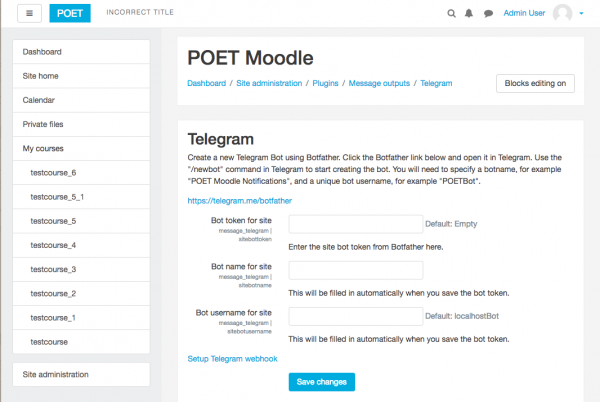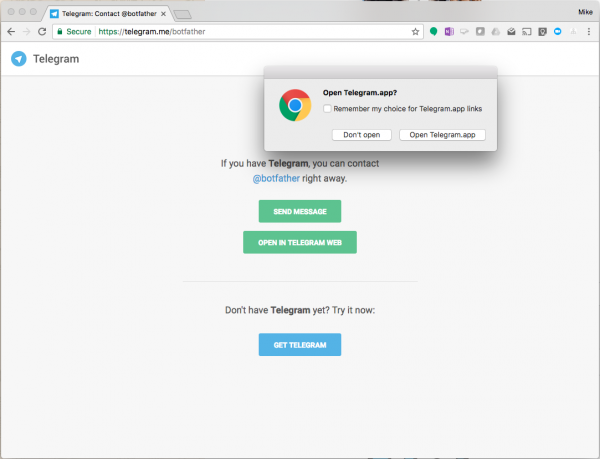Telegram message processor: Difference between revisions
No edit summary |
|||
| Line 7: | Line 7: | ||
After you have installed the plugin, at the settings screen, you will see this: | After you have installed the plugin, at the settings screen, you will see this: | ||
[[File:Settingscreen.png|600px]] | [[File:Settingscreen.png|600px|center]] | ||
The only thing you really need to enter here is the "bot token for the site". The other two fields will be automatically filled in once you save the token. To get the token, you need to open the Botfather in Telegram, which you can do by clicking the provided link below the instructions. When you click it, you will see something like this: | |||
[[File:opentelegram.png|600px|center]] | |||
Revision as of 19:36, 25 May 2017
This plugin provides a message processor for Telegram, allowing sites to configure a Telegram bot that their users can configure to forward Moodle notifications and messages to their Telegram account.
Configuring the plugin settings
At the Telegram main settings page (Plugins / Message outputs / Telegram), you will need to configure a bot token to be used by the site. To get this token, you will need to create a new Telegram bot using the Telegram bot "Botfather".
After you have installed the plugin, at the settings screen, you will see this:
The only thing you really need to enter here is the "bot token for the site". The other two fields will be automatically filled in once you save the token. To get the token, you need to open the Botfather in Telegram, which you can do by clicking the provided link below the instructions. When you click it, you will see something like this: