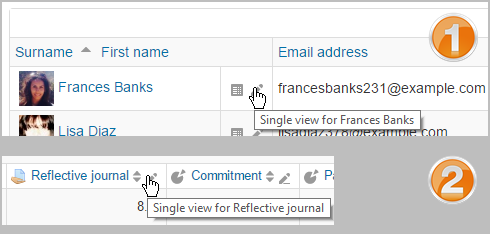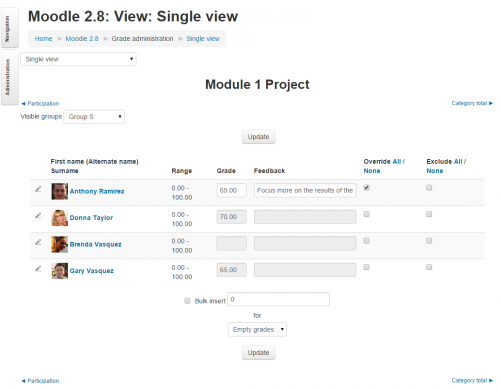Single view: Difference between revisions
Helen Foster (talk | contribs) m (removing new features template) |
John Okely (talk | contribs) m (Document https://tracker.moodle.org/browse/MDL-51900) |
||
| Line 3: | Line 3: | ||
Single view allows a course teacher to view either all the grades of one single student (''1 below'') or a single grade item for all students (''2 below''): | Single view allows a course teacher to view either all the grades of one single student (''1 below'') or a single grade item for all students (''2 below''): | ||
[[File:singleview2.png|center]] | [[File:singleview2.png|center]] | ||
When editing a grade or feedback, you can press tab to go to the next row below. | |||
Single view may also be accessed from ''Course>Grade administration>Single view'', from where the teacher is presented with a dropdown menu to select either a grade item or a student. | Single view may also be accessed from ''Course>Grade administration>Single view'', from where the teacher is presented with a dropdown menu to select either a grade item or a student. | ||
Latest revision as of 08:51, 17 May 2016
Single view allows a course teacher to view either all the grades of one single student (1 below) or a single grade item for all students (2 below):
When editing a grade or feedback, you can press tab to go to the next row below.
Single view may also be accessed from Course>Grade administration>Single view, from where the teacher is presented with a dropdown menu to select either a grade item or a student.
Grades may be excluded, or overridden and modified. It is also possible to bulk insert a grade, which might be useful for example if you wish to give the grade 0 to all students who did not submit work.