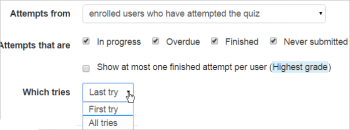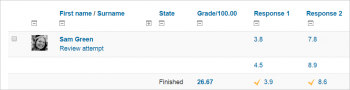Quiz responses report: Difference between revisions
m (added link to spanish translation of document y fixed one typo (reponses for responses)) |
Mary Cooch (talk | contribs) (displaying all tries) |
||
| Line 9: | Line 9: | ||
File:Quiz results responses 2 preferences checked.png|Report example with 2 preferences checked | File:Quiz results responses 2 preferences checked.png|Report example with 2 preferences checked | ||
</gallery> | </gallery> | ||
It is also possible to show the question text or the right answer, to compare with the student's response. This is helpful when the question is randomised. | |||
For quizzes with interactive question behaviour, it is possible to display responses for the first, last or all tries a student makes: | |||
{| | |||
| [[File:ShowResponses.png|thumb|350px|Selecting number of tries to display]] | |||
| [[File: ResponsesAllTries.png|thumb|350px|Displaying all tries]] | |||
|} | |||
[[de:Test-Detailantworten]] | [[de:Test-Detailantworten]] | ||
[[es:Reporte de respuestas de examen]] | [[es:Reporte de respuestas de examen]] | ||
Latest revision as of 11:13, 20 February 2015
The quiz responses report may be viewed by clicking on the quiz and then accessing Administration > Quiz administration> Results > Responses
The quiz responses report allows the teacher to see a table of answers for a quiz, with a row for each student. For example, it is possible to scroll down and see each students answer to the same question. Here are some examples:
It is also possible to show the question text or the right answer, to compare with the student's response. This is helpful when the question is randomised.
For quizzes with interactive question behaviour, it is possible to display responses for the first, last or all tries a student makes: