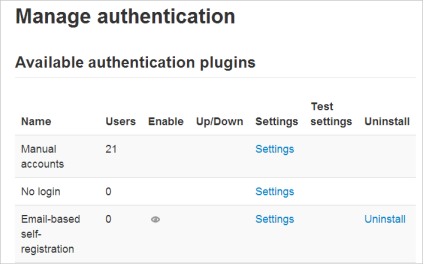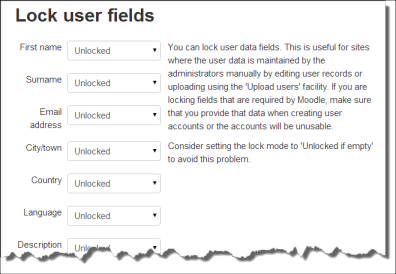Manual accounts: Difference between revisions
From MoodleDocs
m (added link to spanish translation of document) |
Mary Cooch (talk | contribs) (password expiry setting) |
||
| Line 5: | Line 5: | ||
[[File:Manualauthentication.png]] | [[File:Manualauthentication.png]] | ||
==Password expiry settings== | |||
{{New features}} | |||
An administrator can specify an expiry time for passwords and when to notify users of the imminent expiry by enabling the setting in ''Site administration>Plugins>Authentication>Manual accounts.'' | |||
[[File:passwordexpirysettings.png]] | |||
==Locking user fields== | ==Locking user fields== | ||
| Line 10: | Line 16: | ||
[[File:Manualaccountspage.png]] | [[File:Manualaccountspage.png]] | ||
==Adding a new user== | ==Adding a new user== | ||
This may be done on an individual basis in ''Administration>Site Administration>Users>Accounts>[[Add_a_new_user| Add a new user'']] | This may be done on an individual basis in ''Administration>Site Administration>Users>Accounts>[[Add_a_new_user| Add a new user'']] | ||
Revision as of 13:10, 5 May 2014
- Location: Administration>Site Administration>Plugins>Authentication>Manage authentication.
- Manual authentication is enabled by default in Moodle and requires the administrator to manually create all the user accounts.
Password expiry settings
An administrator can specify an expiry time for passwords and when to notify users of the imminent expiry by enabling the setting in Site administration>Plugins>Authentication>Manual accounts.
Locking user fields
- The settings page in Administration>Site Administration>Plugins>Authentication>Manual accounts allows for certain fields to be "locked". Users are not allowed to change the locked fields.
Adding a new user
This may be done on an individual basis in Administration>Site Administration>Users>Accounts> Add a new user
Adding users in bulk
This may be done via a text file upload in Administration>Site Administration>Users>Accounts> Upload users