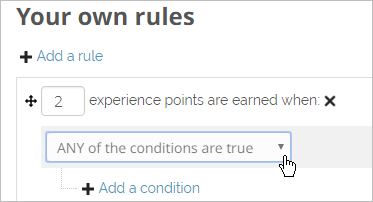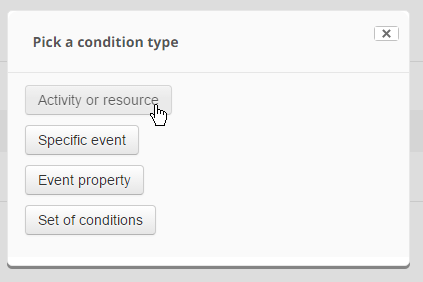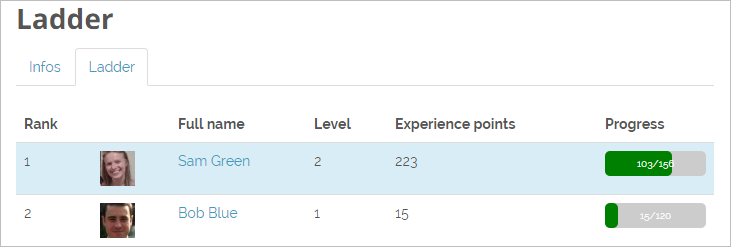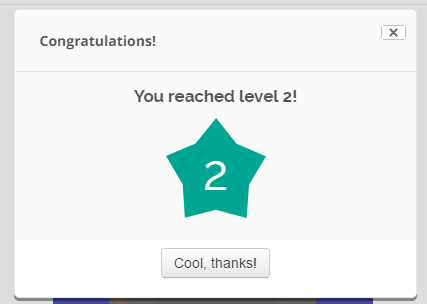Level up! quick guide
From MoodleDocs
What is Level up! ?
- Level up! is a customisable block which a teacher can add to a course to give experience points to students as they progress through a course.
- It displays their current level and progress towards the next level.
- It adds an element of gamification to a course.
How is it set up?
- With the editing turned on in a course, select Level up! from the 'Add block' menu.
- Access the block on the course page and click the configuration icon.
- Give the block a title and description and save it again.
- Click the links in the block to access different areas:
- Information - shows how many XP (experience points) are required for each level. You can change this from the Levels tab.
- Ladder - shows the students in order of levels and experience points
- Report - allows for filtering the students, levels and experience point and allows for manual editing of students' experience points via their progress bar.
- Settings -allows various options to be turned on or off and offers settings for preventing possible cheating.
Specifying the experience points
- Once the block is added, if you don't do anything, by default, certain course actions will count towards experience points. You can change this.
- From the Rules tab, click Add rule and then decide how many XP points and if you want all or any of the conditions to apply:
- Click Add a condition and then choose from the options available:
- Examples might be:
- Activity or resource - a particular activity or resource must be completed
- Specific event- an assignment has been submitted, a quiz completed or a workshop submission uploaded
- Event property -
- Set of conditions - similar to a restriction set in Restrict access a set of conditions must be achieved.
How does it work?
- As students progress throughout the course and take part in activites, they gain more XP and these XP relate to a set of levels.
- The teacher can decide the number of points to levels in the Levels tab and students can view this from the Information link.
- Students can see their progress by clicking the Ladder link:
- They can view their level and progress in the block itself, and when they move up a level, they are notified (if enabled by the teacher from the Settings tab.)
How can I get it?
Level up! is a contributed plugin which must be added by an administrator from the plugins directory here.