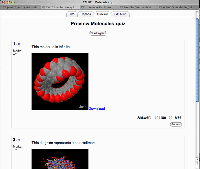Jmol filter: Difference between revisions
Dan Stowell (talk | contribs) No edit summary |
Dan Stowell (talk | contribs) No edit summary |
||
| Line 10: | Line 10: | ||
It requires no additional capability on your web server, but | It requires no additional capability on your web server, but requires both Java and a JavaScript-enabled browser for the user. | ||
* [http://moodle.yeovil.ac.uk/course/view.php?id=63 See it in action in this course] (Log in as guest) | * [http://moodle.yeovil.ac.uk/course/view.php?id=63 See it in action in this course] (Log in as guest) | ||
Revision as of 11:48, 29 March 2006
Jmol is open-source Java software for interactive 3D viewing of molecular structures. It can easily be embedded into a webpage... including a Moodle page.
The Moodle Jmol filter makes it incredibly simple for teachers to embed these viewers into teaching material (quizzes, discussion messages, etc).
The Jmol filter is very useful for including a molecule viewer in a variety of situations - e.g. in a Label, a Forum discussion, or a Quiz question. If you wish to load a molecule data file as a "resource", you should also consider installing the Jmol resource module.
It requires no additional capability on your web server, but requires both Java and a JavaScript-enabled browser for the user.
- See it in action in this course (Log in as guest)
How to use
- Upload a molecule data file to the Moodle server. (This is important - Jmol refuses to display data files held on other servers, so you can't just link to a file that exists somewhere else on the web.)
- Simply create a link to the molecule file, wherever you want the molecule viewer to appear.
- Parameters can be added to the end of the URL to specify certain display options. Add "?c=0" to hide the controls, or "?s=150" to set the viewer's size at 150 pixels. Or "?c=0&s=150" to do both.
- If you wish to run extra Jmol script upon intialisation, write JMOLSCRIPT{} straight after the link, and put your code inside the braces. For example:
Water molecules JMOLSCRIPT{rotate x 15; zoom 50; set axes on;}