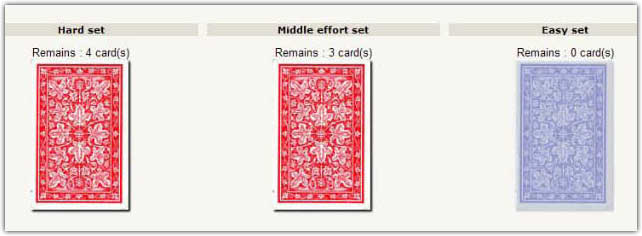Flashcard module: Leitner Choose A Deck: Difference between revisions
From MoodleDocs
No edit summary |
m (added link to spanish translation of page) |
||
| (4 intermediate revisions by one other user not shown) | |||
| Line 1: | Line 1: | ||
[[Flashcard module|Back to index]] | [[Flashcard module|Back to index]] | ||
Leitner system uses a set of decks ordered by difficulty to memorize. Cards will switch automatically from a deck to the closest deck at right side when good answers are notified. | |||
As Leitner system calculates delays for signalling when a deck should be reviewed, the "Choose a deck" screen will present available decks with current status. | |||
[[Image:flashcard_checkdecs.jpg]] | |||
* A green deck stands for : "You're all right with that one !!" | |||
* A red deck stands for : "U should make a quick review of it !!" | |||
* A blue deck tells it is empty. | |||
The deck "look and feel" can be overriden using customized stylesheet, and uploading alternate images in the course dedicated file repository. | |||
[[es:Módulo flashcard: Leitner Elige un Mazo]] | |||
Latest revision as of 16:01, 9 September 2014
Leitner system uses a set of decks ordered by difficulty to memorize. Cards will switch automatically from a deck to the closest deck at right side when good answers are notified.
As Leitner system calculates delays for signalling when a deck should be reviewed, the "Choose a deck" screen will present available decks with current status.
- A green deck stands for : "You're all right with that one !!"
- A red deck stands for : "U should make a quick review of it !!"
- A blue deck tells it is empty.
The deck "look and feel" can be overriden using customized stylesheet, and uploading alternate images in the course dedicated file repository.