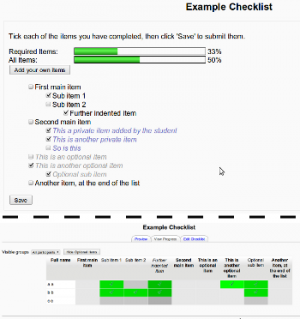Checklist module: Difference between revisions
No edit summary |
No edit summary |
||
| Line 35: | Line 35: | ||
* [http://download.moodle.org/download.php/plugins/mod/checklist.zip Download] the latest version | * [http://download.moodle.org/download.php/plugins/mod/checklist.zip Download] the latest version | ||
* [http://tracker.moodle.org/browse/CONTRIB/component/10608 Moodle tracker] to report a bug, or suggest an improvement | * [http://tracker.moodle.org/browse/CONTRIB/component/10608 Moodle tracker] to report a bug, or suggest an improvement | ||
[[Category:Contributed_code]] | |||
Revision as of 22:29, 27 February 2010
The Checklist Module is a Moodle plugin for Moodle 1.9 that allows a teacher to create a checklist for their students to work through. It is contributed by David Smith.
The students should tick off each item on the list, as they complete it and the resulting progress of the class can be monitored by the teacher. The student is also rewarded with a progress bar that shows how far through the checklist they have managed to get.
Other features include:
- Indenting items, to show a hierarchy of importance
- Optional items (which can be hidden in the class progress report and contribute to a secondary 'all items' progress bar)
- Student checklist items (so that students can add their own items to keep track of)
Installation
Unzip the contents of file you downloaded to a temporary folder. Upload the files to the your moodle server, placing them in the 'moodle/mod/checklist' folder. Log in as administrator and click on 'Notifications' in the admin area to update the Moodle database, ready to use this plugin.
Usage
Click on 'Add an activity' and choose 'Checklist'. Enter all the usual information. You can optionally allow students to add their own, private items to the list (this will not affect the overall progress, but may help students to keep note of anything extra they need to do).
You can then add items to the list. Click on the 'star' to toggle an item between required & optional (I intend this to interact with the Moodle 2.0 'completion' tracking at some point). Click on the 'edit' icon to change the text. Click on the 'indent' icons to change the level of indent. Click on the 'move' icons to move the item up/down one place. Click on the 'delete' icon to delete the item. Click on the '+' icon to insert a new item immediately below the current item.
Click on 'Preview', to get some idea of how this will look to students. Click on 'Results', to see a chart of how the students are currently progressing through the checklist.
Students can now log in, click on the checklist, tick any items they have completed and then click 'Save' to update the database. If you have allowed them to do so, they can click on 'Start Adding Items', then click on the green '+' icons to insert their own, private items to the list.
See also
- Checklist module - Moodle plugins database entry
- Download the latest version
- Moodle tracker to report a bug, or suggest an improvement